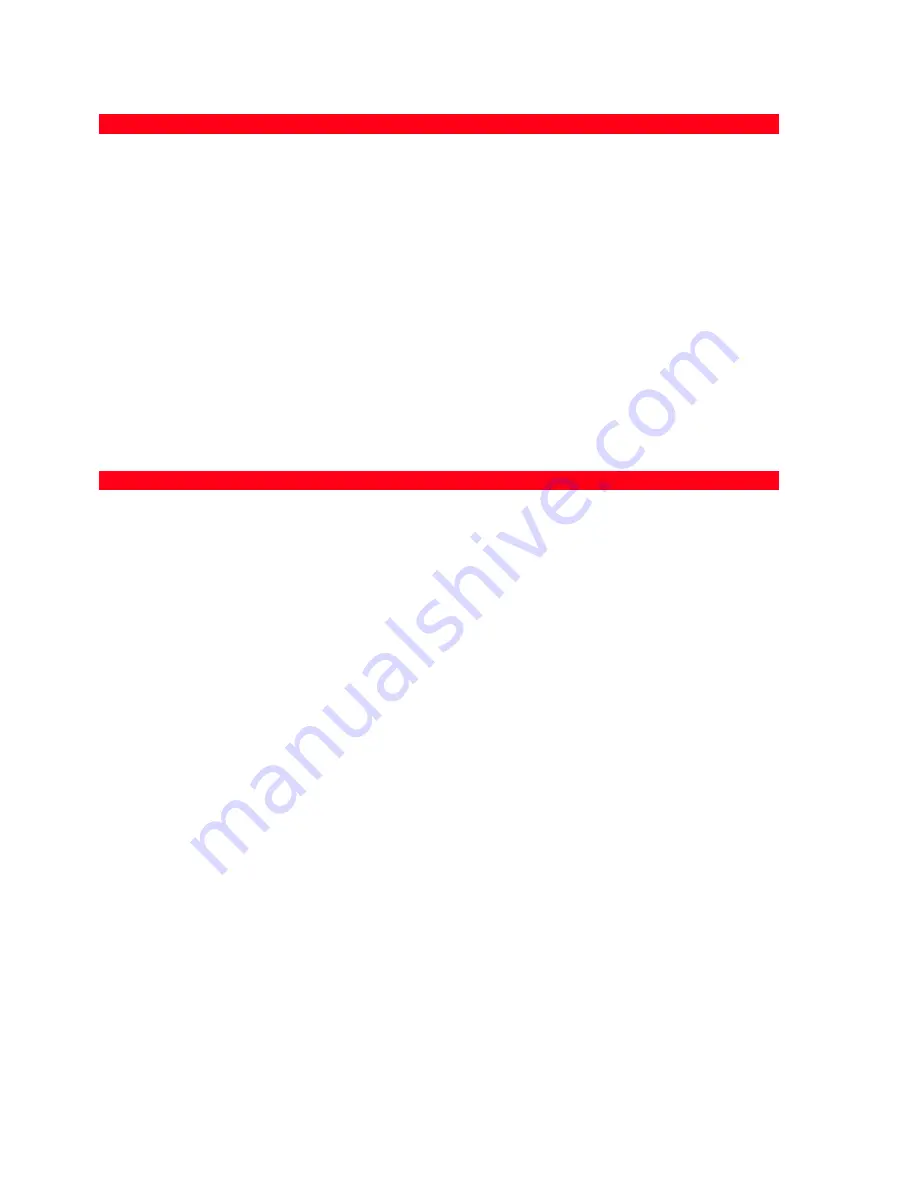
CHAPTER 5
44
Problems Turning On the Printer
Printing Problems
Problem
Possible Cause
Corrective Action
The printer does not turn on
when you press the Power
On/Off button on the front
panel.
•
The power cord is not
properly attached to the
printer and/or to a working
electrical outlet.
•
Unplug the power cord from
the printer and from the
electrical outlet and then
plug it back.
•
Make sure that the electrical
outlet is working by
attaching another appliance
that you know works into it,
then turn on the appliance.
Individual LEDs on the front
panel come on.
•
Specific printer error as
signalled by the LED.
•
Check the corrective action
for the corresponding LED
that is explained in “Meaning
of LEDs on Front Panel“.
Problem
Possible Cause
Corrective Action
Your printer does not print when
you click on the Print icon on the
task bar of the application you
are using.
•
Your printer is not set as the
default printer.
•
In the Windows
environment:
1
Click
Start > Settings >
Printers and Fax
.
2
Right-click on your printer’s
icon and select
Set as
Default
.
•
In the Macintosh
environment:
1
Re-install the software
furnished with the printer
and check the print and
spooler settings of the Mac
OS X. Operating system.
•
Your printer is not properly
connected to the computer.
1
Turn off your printer and
computer, then unplug the
USB cable from these two
devices.
2
Reattach the USB cable, then
turn on the printer first
followed by your computer.
The printing stops in the middle
of a print job.
•
The paper is jammed.
1
Clear the paper jam.
See “Clearing Paper Jams“.
2
Press the Cancel button to
reset the error condition. The
print job continues from the
next page.
Horizontal streaks are printed.
•
The ink cartridges are dirty.
•
Clean the ink cartridges. See
“Cleaning the Ink Cartridge
Nozzles“.
Содержание SIMPLE_WAY
Страница 1: ......
Страница 6: ...CHAPTER CONTENTS vi...
Страница 20: ...CHAPTER 1 14...
Страница 24: ...CHAPTER 2 18...
Страница 38: ...CHAPTER 3 32...
Страница 60: ...CHAPTER 6 54...
Страница 63: ...Code 528013en...














































