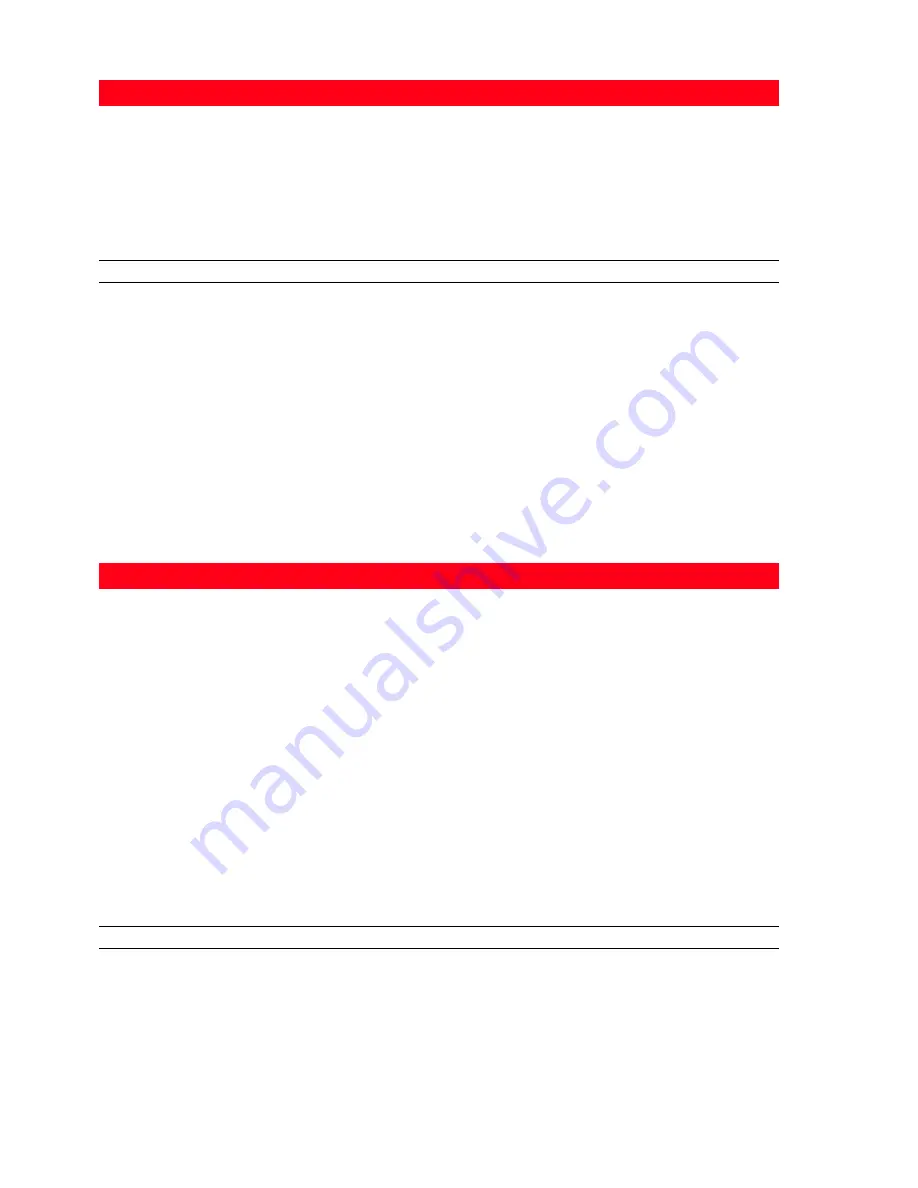
CHAPTER 3
24
SCANNING AN ORIGINAL FROM YOUR APPLICATION
1
Open the top cover and place the document or photo you want to scan face down on the scanner
glass. Make sure the upper left corner of the front of the item aligns with the upper left corner of the
scanner glass. For more information see “Placing Your Document on the Scanner Glass“.
2
Scan the image from the application you are using.
The scanner driver user interface screen is displayed with a low resolution preview of the document or
image on the left-hand side of the screen.
You can:
•
Use selection handles to delimit the area of the preview image you want to scan.
•
Rotate, flip, enlarge or reduce the preview image.
•
Scan a new preview if you accidentally removed the original from the scanner glass.
•
Launch your final scan according to the settings you have made.
On the right-hand side of the scanner driver interface screen, customise your scan settings as indicated
in the following table:
SCANNING AN ORIGINAL FROM THE PRINTER FRONT PANEL
1
Open the top cover and place the document or photo you want to scan face down on the scanner
glass and aligned with the upper left corner. For more information see “Placing Your Document on the
Scanner Glass“.
2
Press the
Scan
button on your printer front panel. A pop-up is displayed with the following Toolbox
tools: Scan to file, Scan to application, Scan to e-mail and Scan to fax. Select where you want to send
the scanned image by clicking on the corresponding tool icon. See “Printing, Copying and Scanning
From the Toolbox“.
Ink Levels
•
View the estimated amount of ink left in the black and colour ink
cartridges.
•
Link directly to the Toolbox Maintenance screen where you can view
maintenance and troubleshooting information.
•
Link directly to a screen providing the address of the manufacturer’s
web site, where you can access information for purchasing new ink
cartridges.
Preferences/Properties:
You can:
Scanner Driver
You can:
Standard
•
Define whether the document to be scanned consists of black text or
line art only, a combination of black text, colour graphics or photos,
or just photos, and set the scan resolution at 150 dpi,
300 dpi or 600 dpi respectively.
•
Select whether to scan in full colour at 24 bits/pixel, in grey at
8 bits/pixel or in black and white at 1 bit/pixel.
•
Return the screen settings to their factory default values, or save the
settings so they are applied to your next print job.
Custom
•
Select the resolution at which you want to scan.
•
Select the colour depth, that is the number of distinct colours that can
be represented in number of bits.
•
Lighten or darken the image you want to scan.
•
Increase or decrease the contrast of the image to be scanned.
•
Activate a filter to smooth the image, for example when scanning
magazine pages.
•
Return the screen settings to their factory default values, or save the
settings so they are applied to your next print job.
Содержание SIMPLE_WAY
Страница 1: ......
Страница 6: ...CHAPTER CONTENTS vi...
Страница 20: ...CHAPTER 1 14...
Страница 24: ...CHAPTER 2 18...
Страница 38: ...CHAPTER 3 32...
Страница 60: ...CHAPTER 6 54...
Страница 63: ...Code 528013en...






























