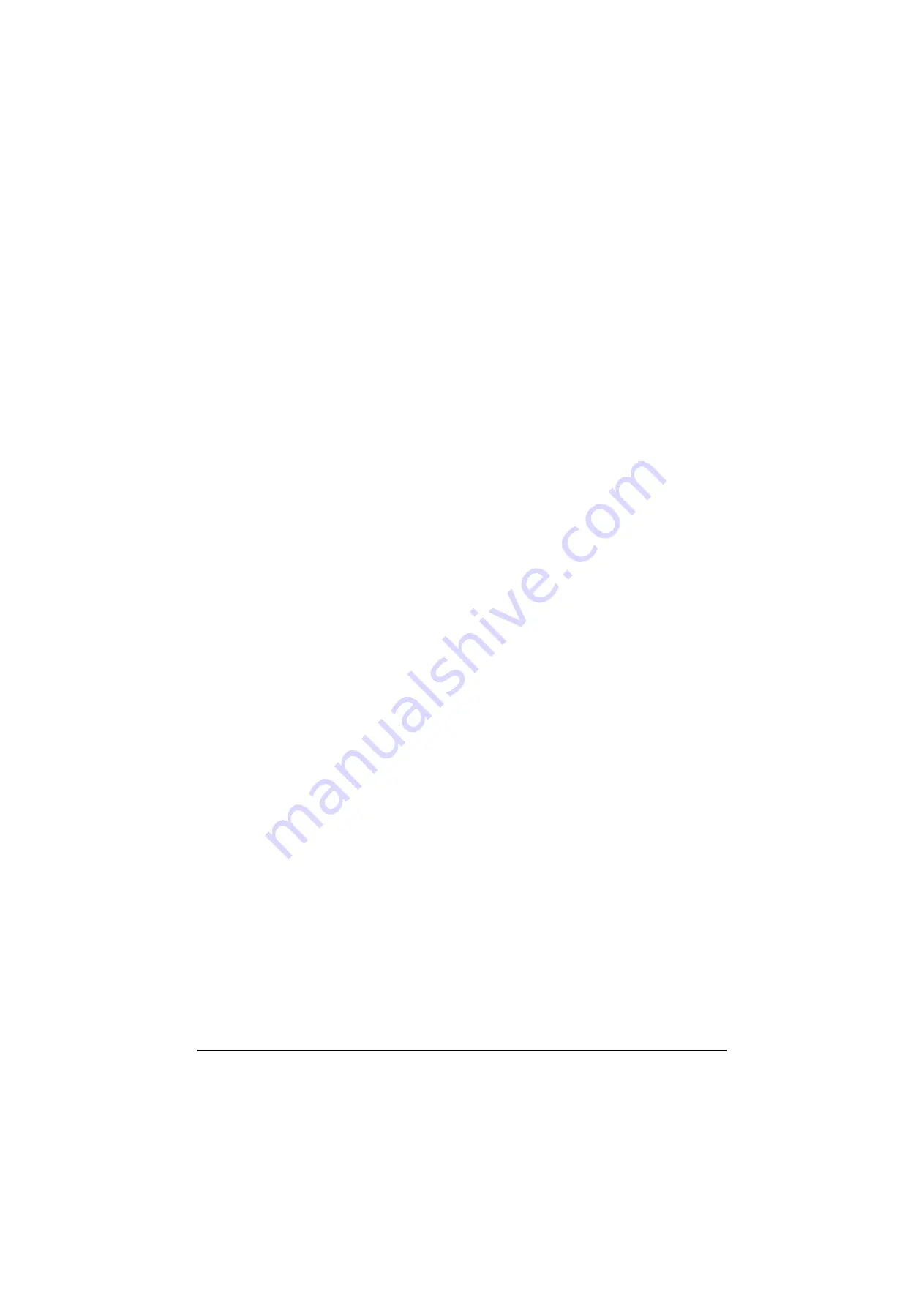
2H0/2HZ
1-3-87
Orientation confirmation set
Select whether to display a screen for selecting the orien-
tation of the originals to be placed on the platen.
1. Press [Change] of Orientation Confirmation.
2. Press [Off] or [On].
3. Press [OK].
(3) Copy settings
Border erase to back page
Select the border erase method for back of page.
1. Press [Change] of Border Erase to Back Page.
2. Press [Same as Front Page] or [Do not Erase].
3. Press [OK].
Paper selection
Set the default paper selection.
1. Press [Change] of Paper Selection.
2. Press [Auto] or [Default Paper Source].
3. Press [OK].
Auto paper selection
When [Auto] is selected for Paper Selection, set the
paper size selection method when the zoom changed.
1. Press [Change] of Auto Paper Selection.
2. Press [Most Suitable Size] or [Same as Original
Size].
3. Press [OK].
Auto % priority
When a paper source of different size from the original is
selected, select whether automatic zoom (reduce/zoom)
is performed.
1. Press [Change] of Auto % Priority.
2. Press [Off] or [On].
3. Press [OK].
Preset limit
Restrict the number of copies that can be made at one
time.
1. Press [Change] of Preset Limit.
2. Enter the number of copies using [+]/[-] or numeric
keys.
3. Press [OK].
Quick setup registration
Select the copying functions to be registered for Quick
Setup.
Six keys of the Quick Setup screen are allocated to typi-
cal functions but can be changed as necessary.
1. Press [Next] of Quick Setup Registration.
2. Press [Change] of the function to be registered in
Quick Setup.
3. Select a key (1-6) allocated on the Quick Setup
Registration screen.
Press [Off] to delete a key from the Quick Setup.
4. Press [OK].
Reserve next priority setting
Select the operation of the reserve copy and interrupt
copy functions and for canceling jobs.
1. Press [Change] of Reserve Next Priority.
2. Press [Off] or [On].
3. Press [OK].
Y108620-5 Service Manual
Содержание d-Copia 2500MF
Страница 1: ...d Copia 2500MF d Copia 3000MF Digital Copier SERVICE MANUAL Code Y108620 5...
Страница 4: ...This page is intentionally left blank...
Страница 10: ...This page is intentionally left blank...
Страница 14: ...2H0 2HZ This page is intentionally left blank...
Страница 20: ...2H0 2HZ 1 1 6 This page is intentionally left blank Service Manual Y108620 5...
Страница 258: ...2H0 2HZ 2 1 20 This page is intentionally left blank Service Manual Y108620 5...
Страница 296: ...UPDATING STATUS DATE UPDATED PAGES PAGES CODE 10 2007 1ST EDITION 296 Y108620 5...






























