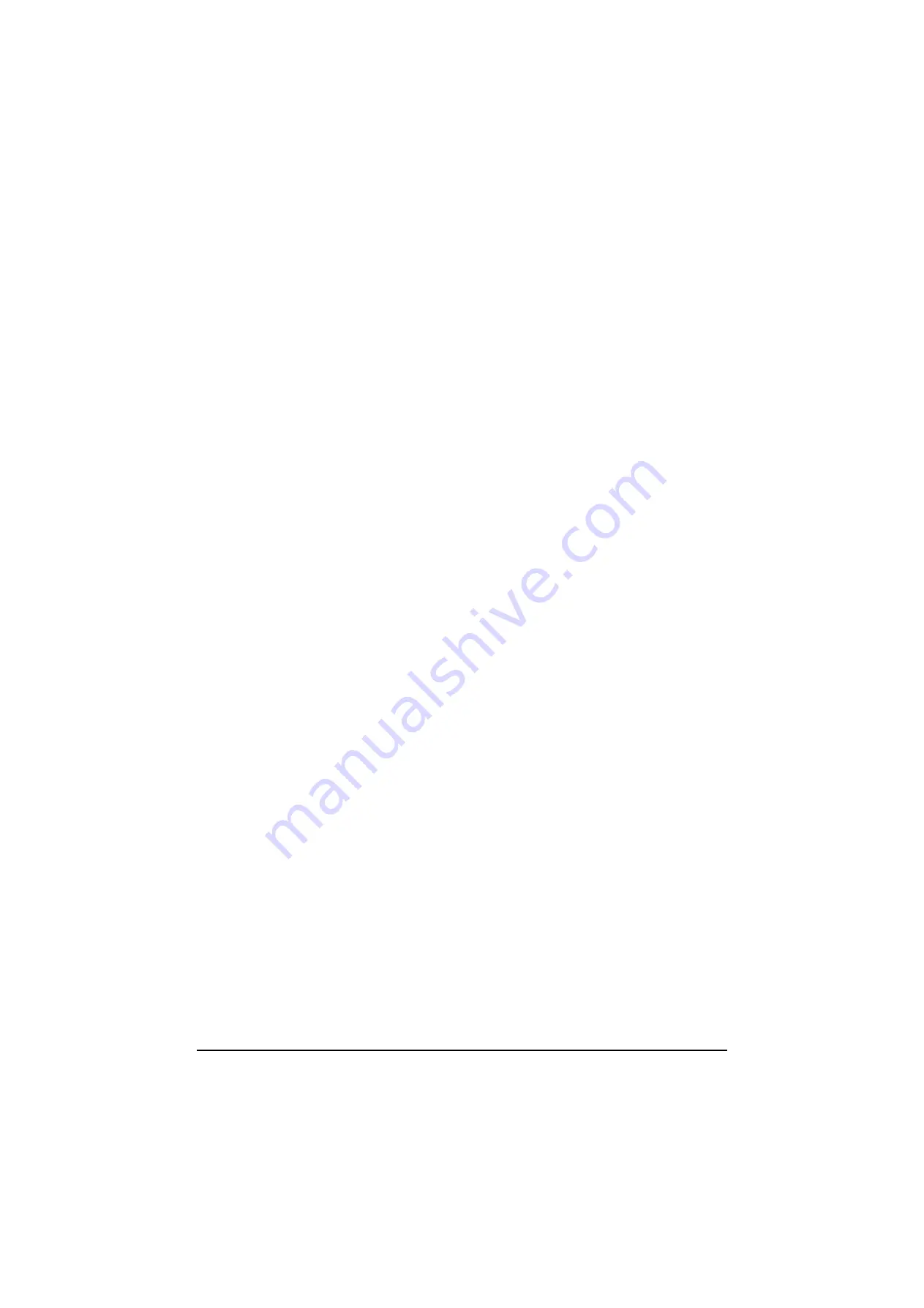
2H0/2HZ
1-3-85
Media for auto selection
Select default media type for auto paper selection.
1. Press [Next] of Original/Paper Setup and then
[Change] of Media for Auto Selection.
2. Select media type for paper selection.
3. Press [OK].
Paper source for cover paper
Select paper source for cover from Cassette 1-4 or MP
tray.
1. Press [Next] of Original/Paper Setup and then
[Change] of Paper Source for Cover.
2. Select the paper source to load cover paper.
3. Press [OK].
Special paper action
To print on Prepunched, Preprint, and Letterhead, punch-
holes might fail to be aligned or print direction might be
upside down depending on how to set the originals and
combination of copying functions. In such a case, select
[Adjust Print Direction] to adjust the print direction. When
paper orientation is not important, select [Speed Priority].
1. Press [Next] of Original/Paper Setup and then
[Change] of Special Paper Action.
2. Press [Adjust Print Direction] or [Speed Priority].
3. Press [OK].
Switching unit of measurement
Select inch or metric for the unit for paper dimensions.
1. Press [Change] of Measurement.
2. Press [mm] for metric or [Inch] for inch.
3. Press [OK].
Error handling
Select whether cancelling or continuing the job when
error has occurred.
1. Press [Next] of Error Handling.
2. Press [Change] at the error to change what to do
about it.
3. Select what to do about errors and press [OK].
Output tray
Select output tray respectively for copy jobs, print jobs
from Custom Box, computers, and FAX RX data.
1. Press [Next] of Output Tray.
2. Press [Change] of Copy/Custom Box, Printer, or
FAX Port1 or FAX Port2.
3. Select Output Tray.
For [Finisher Tray], select [Face Up] (print surface
up) or [Face Down] (print surface down) for paper
orientation at output.
4. Press [OK].
Function defaults
Set the defaults for available settings such as copying
and sending. Setting the frequently-used values as
defaults makes subsequent jobs easier.
Original orientation
Set the original orientation defaults.
1. Press [Next] of Function Defaults and then
[Change] of Original Orientation.
2. Press [Top Edge Top] or [Top Edge Left].
3. Press [OK].
Continuous scan
Set the continuous scan defaults.
1. Press [Next] of Function Defaults and then
[Change] of Continuous Scan.
2. Press [Off] or [On].
3. Press [OK].
Original image
Set the default original document type.
1. Press [Next] of Function Defaults and then
[Change] of Original Image.
2. Select [Text+Photo], [Text] or [Photo].
3. Press [OK].
Scanner resolution
Select the default scanning resolution.
1. Press [Next] of Function Defaults and then
[Change] of Scan Resolution.
2. Select the default resolution.
3. Press [OK].
Color selection
Select the default scanning color setting.
1. Press [Next] of Function Defaults and then
[Change] of Color Selection.
2. Select the default color setting.
3. Press [OK].
File format
Select the default file type to send the scanned originals.
1. Press [Next] of Function Defaults and then
[Change] of File Format.
2. Select the default file format.
3. Press [OK].
File separation
Select the default file separation setting.
1. Press [Next] of Function Defaults and then
[Change] of File Separation.
2. Press [Off] or [Each Page].
3. Press [OK].
Density
Set the default density.
1. Press [Next] of Function Defaults and then
[Change] of Density.
2. Press [Manual (Normal 0)] or [Auto].
3. Press [OK].
Y108620-5 Service Manual
Содержание d-Copia 2500MF
Страница 1: ...d Copia 2500MF d Copia 3000MF Digital Copier SERVICE MANUAL Code Y108620 5...
Страница 4: ...This page is intentionally left blank...
Страница 10: ...This page is intentionally left blank...
Страница 14: ...2H0 2HZ This page is intentionally left blank...
Страница 20: ...2H0 2HZ 1 1 6 This page is intentionally left blank Service Manual Y108620 5...
Страница 258: ...2H0 2HZ 2 1 20 This page is intentionally left blank Service Manual Y108620 5...
Страница 296: ...UPDATING STATUS DATE UPDATED PAGES PAGES CODE 10 2007 1ST EDITION 296 Y108620 5...











































