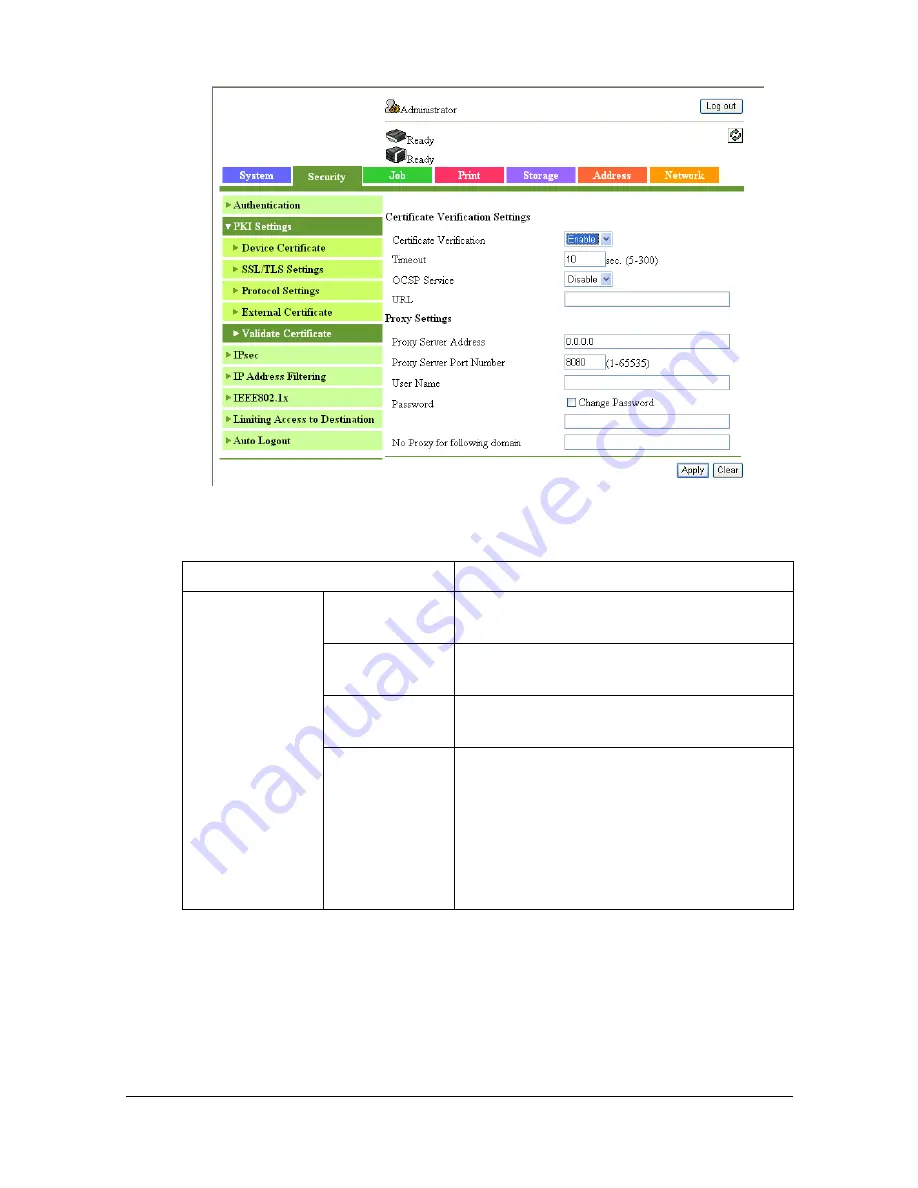
Configuring the Printer
8-74
[Validate Certificate]
The [Security] - [PKI Settings] - [Validate Certificate] page allows you to con-
figure the following items.
Item
Description
[Certificate Veri-
fication Settings]
[Certificate
Verification]
Select [Enable] to verify the certificate.
[Timeout]
Specify the timeout period for expiration
date confirmation.
[OCSP Ser-
vice]
Select this check box to use the OCSP
service.
[URL]
Type in the URL of the OCSP service.
Range: Up to 511 characters
If this item is left blank, the machine
accesses the URL of the OCSP service
embedded in the certificate. If the URL of
the OCSP service is not embedded in the
certificate, an error will occur.
Содержание d-COLORMF3000
Страница 1: ...d COLORMF3000 REFERENCE GUIDE Code 560102en GB ...
Страница 27: ...Operation on Mac OS X ...
Страница 30: ...Installing the Printer Driver 1 4 3 Click Continue 4 Click Continue ...
Страница 73: ...Printer Settings Mac OS X 10 5 10 6 1 47 9 Click Continue The new printer appears in the Print Fax screen ...
Страница 79: ...Printer Settings Mac OS X 10 5 10 6 1 53 9 Click Continue The new printer appears in the Print Fax screen ...
Страница 109: ...Specifying Print Settings Mac OS X 10 4 1 83 Summary The Summary is used to check the currently selected print settings ...
Страница 140: ...Uninstalling the Scanner Driver 1 114 5 Click OK This completes the uninstallation of the scanner driver ...
Страница 145: ...Operation on Linux ...
Страница 162: ...Printing a Document 2 18 4 Select the name of the printer 5 Click Print to print the document ...
Страница 165: ...Operation on NetWare ...
Страница 174: ...Printing With NetWare 3 10 ...
Страница 175: ...Printer Utilities ...
Страница 177: ...Understanding the Ethernet Configuration Menus ...
Страница 184: ... Ethernet Admin Settings 5 8 ...
Страница 185: ...User authentication and account track ...
Страница 226: ...Limiting users of this machine LDAP authentication 6 42 ...
Страница 227: ...Network Printing ...
Страница 242: ...Network Printing 7 16 7 Click OK 8 Click OK ...
Страница 247: ...Network Printing 7 21 11 Click Next 12 Click Finish ...
Страница 256: ...Network Printing 7 30 17 Click Next 18 Select whether the printer driver is to be shared and then click Next ...
Страница 257: ...Network Printing 7 31 19 Click Finish This completes the installation of the printer driver ...
Страница 263: ...Using Web Connection ...
Страница 265: ...About Web Connection 8 3 You cannot access Web Connection using a local USB connec tion ...
Страница 485: ...Appendix ...
















































