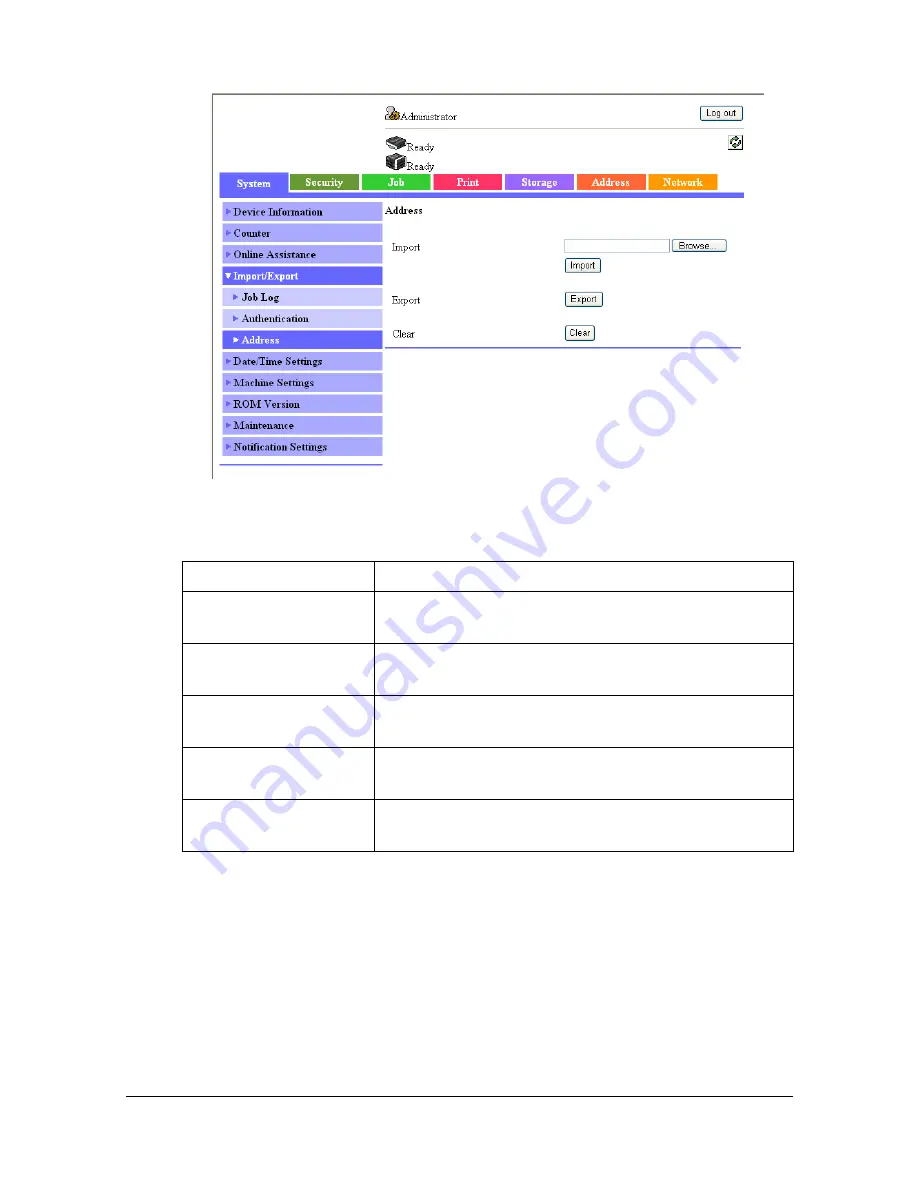
Configuring the Printer
8-28
[Address]
The [System] - [Import/Export] - [Address] page allows you to configure the
following items.
Item
Description
[Import]
Type in the name of the file containing the registered
destination information to be imported.
[Browse] button
Click to search for the file containing the registered
destination information.
[Import] button
Click to send to the machine the file containing the
registered destination information.
[Export] button
Click to export to the computer all destination infor-
mation registered on the machine.
[Clear] button
Click to delete all destination information registered
on the machine.
Содержание d-COLORMF3000
Страница 1: ...d COLORMF3000 REFERENCE GUIDE Code 560102en GB ...
Страница 27: ...Operation on Mac OS X ...
Страница 30: ...Installing the Printer Driver 1 4 3 Click Continue 4 Click Continue ...
Страница 73: ...Printer Settings Mac OS X 10 5 10 6 1 47 9 Click Continue The new printer appears in the Print Fax screen ...
Страница 79: ...Printer Settings Mac OS X 10 5 10 6 1 53 9 Click Continue The new printer appears in the Print Fax screen ...
Страница 109: ...Specifying Print Settings Mac OS X 10 4 1 83 Summary The Summary is used to check the currently selected print settings ...
Страница 140: ...Uninstalling the Scanner Driver 1 114 5 Click OK This completes the uninstallation of the scanner driver ...
Страница 145: ...Operation on Linux ...
Страница 162: ...Printing a Document 2 18 4 Select the name of the printer 5 Click Print to print the document ...
Страница 165: ...Operation on NetWare ...
Страница 174: ...Printing With NetWare 3 10 ...
Страница 175: ...Printer Utilities ...
Страница 177: ...Understanding the Ethernet Configuration Menus ...
Страница 184: ... Ethernet Admin Settings 5 8 ...
Страница 185: ...User authentication and account track ...
Страница 226: ...Limiting users of this machine LDAP authentication 6 42 ...
Страница 227: ...Network Printing ...
Страница 242: ...Network Printing 7 16 7 Click OK 8 Click OK ...
Страница 247: ...Network Printing 7 21 11 Click Next 12 Click Finish ...
Страница 256: ...Network Printing 7 30 17 Click Next 18 Select whether the printer driver is to be shared and then click Next ...
Страница 257: ...Network Printing 7 31 19 Click Finish This completes the installation of the printer driver ...
Страница 263: ...Using Web Connection ...
Страница 265: ...About Web Connection 8 3 You cannot access Web Connection using a local USB connec tion ...
Страница 485: ...Appendix ...






























