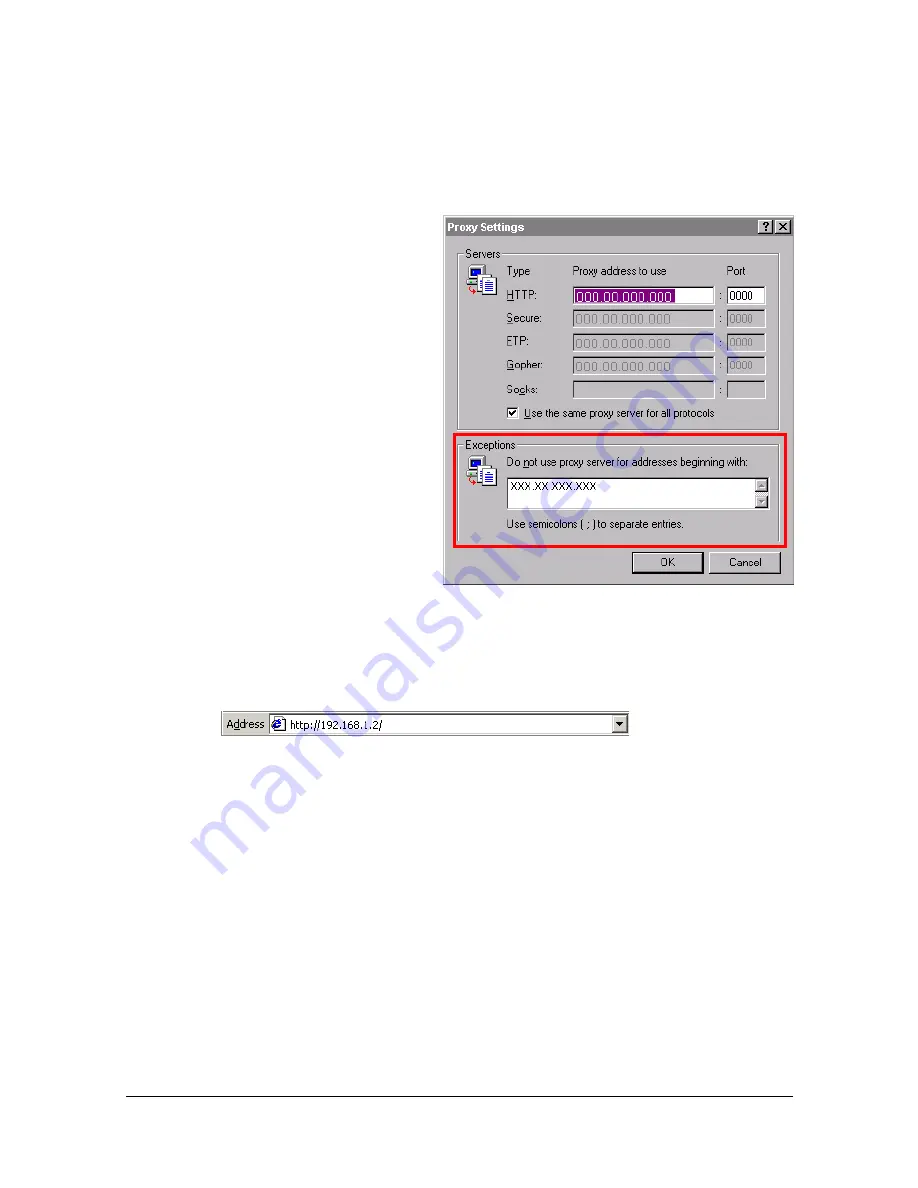
Setting Up the Printer Web Page
8-5
"
Our examples represent the IP address of the printer with:
xxx.xxx.xxx.xxx. Always enter your printer’s IP address without lead-
ing zeros. For example, 192.168.001.002 should be entered as
192.168.1.2.
Internet Explorer (version 6.0 for Windows)
1
Start Internet Explorer.
2
From the [Tools] menu
choose [Internet Options].
3
Select the [Connections] tab
on the dialog box.
4
Choose the [LAN Settings]
button to display the Local
Area Network (LAN) Set-
tings dialog box.
5
Select [Advanced] in Proxy
server to open the Proxy Set-
tings dialog box.
6
In the [Exceptions] text box,
type a comma after the last
entry and then type the
printer name or the IP
address of your printer.
7
Choose [OK] three times to return to the main browser window.
8
Enter the printer’s IP address in the URL Address box to access the
printer home page.
Содержание d-COLORMF3000
Страница 1: ...d COLORMF3000 REFERENCE GUIDE Code 560102en GB ...
Страница 27: ...Operation on Mac OS X ...
Страница 30: ...Installing the Printer Driver 1 4 3 Click Continue 4 Click Continue ...
Страница 73: ...Printer Settings Mac OS X 10 5 10 6 1 47 9 Click Continue The new printer appears in the Print Fax screen ...
Страница 79: ...Printer Settings Mac OS X 10 5 10 6 1 53 9 Click Continue The new printer appears in the Print Fax screen ...
Страница 109: ...Specifying Print Settings Mac OS X 10 4 1 83 Summary The Summary is used to check the currently selected print settings ...
Страница 140: ...Uninstalling the Scanner Driver 1 114 5 Click OK This completes the uninstallation of the scanner driver ...
Страница 145: ...Operation on Linux ...
Страница 162: ...Printing a Document 2 18 4 Select the name of the printer 5 Click Print to print the document ...
Страница 165: ...Operation on NetWare ...
Страница 174: ...Printing With NetWare 3 10 ...
Страница 175: ...Printer Utilities ...
Страница 177: ...Understanding the Ethernet Configuration Menus ...
Страница 184: ... Ethernet Admin Settings 5 8 ...
Страница 185: ...User authentication and account track ...
Страница 226: ...Limiting users of this machine LDAP authentication 6 42 ...
Страница 227: ...Network Printing ...
Страница 242: ...Network Printing 7 16 7 Click OK 8 Click OK ...
Страница 247: ...Network Printing 7 21 11 Click Next 12 Click Finish ...
Страница 256: ...Network Printing 7 30 17 Click Next 18 Select whether the printer driver is to be shared and then click Next ...
Страница 257: ...Network Printing 7 31 19 Click Finish This completes the installation of the printer driver ...
Страница 263: ...Using Web Connection ...
Страница 265: ...About Web Connection 8 3 You cannot access Web Connection using a local USB connec tion ...
Страница 485: ...Appendix ...






























