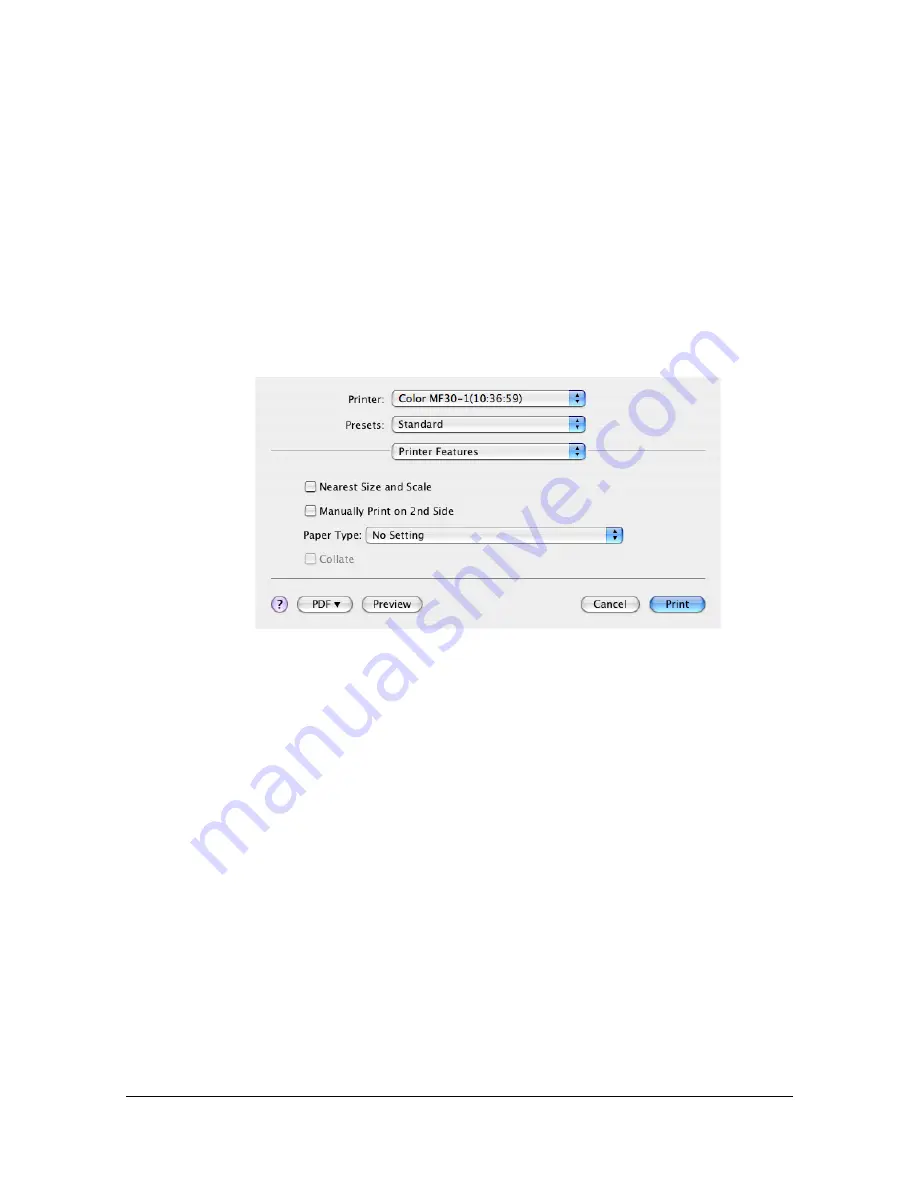
Specifying Print Settings (Mac OS X 10.4)
1-81
From this dialog box, color profiles can be added or deleted to those avail-
able as settings for [RGB Source] and [Simulation Profile] of the
[Advanced Color Options] pane.
[Download Manager]
Click this button to start up the installed Download Manager.
"
In order to start up Download Manager from the [Advanced Color
Options] pane, Download Manager must be copied into the folder at
the path [Applications/Printer Utility]. After creating the folder [Printer
Utility] in the [Applications] folder, copy Download manager into the
created folder.
[Printer Features]
[Nearest Size and Scale]
If no paper tray contains paper of the specified size, the page is automati-
cally enlarged or reduced and paper of the most appropriate size is
selected.
[Manually Print on 2nd Side]
This feature must be set when you set paper already printed on the front
side.
[Paper Type]
Select the desired paper type from the Paper Type pop-up menu.
[Collate]
Select whether or not to use the collate function.
Содержание d-COLORMF3000
Страница 1: ...d COLORMF3000 REFERENCE GUIDE Code 560102en GB ...
Страница 27: ...Operation on Mac OS X ...
Страница 30: ...Installing the Printer Driver 1 4 3 Click Continue 4 Click Continue ...
Страница 73: ...Printer Settings Mac OS X 10 5 10 6 1 47 9 Click Continue The new printer appears in the Print Fax screen ...
Страница 79: ...Printer Settings Mac OS X 10 5 10 6 1 53 9 Click Continue The new printer appears in the Print Fax screen ...
Страница 109: ...Specifying Print Settings Mac OS X 10 4 1 83 Summary The Summary is used to check the currently selected print settings ...
Страница 140: ...Uninstalling the Scanner Driver 1 114 5 Click OK This completes the uninstallation of the scanner driver ...
Страница 145: ...Operation on Linux ...
Страница 162: ...Printing a Document 2 18 4 Select the name of the printer 5 Click Print to print the document ...
Страница 165: ...Operation on NetWare ...
Страница 174: ...Printing With NetWare 3 10 ...
Страница 175: ...Printer Utilities ...
Страница 177: ...Understanding the Ethernet Configuration Menus ...
Страница 184: ... Ethernet Admin Settings 5 8 ...
Страница 185: ...User authentication and account track ...
Страница 226: ...Limiting users of this machine LDAP authentication 6 42 ...
Страница 227: ...Network Printing ...
Страница 242: ...Network Printing 7 16 7 Click OK 8 Click OK ...
Страница 247: ...Network Printing 7 21 11 Click Next 12 Click Finish ...
Страница 256: ...Network Printing 7 30 17 Click Next 18 Select whether the printer driver is to be shared and then click Next ...
Страница 257: ...Network Printing 7 31 19 Click Finish This completes the installation of the printer driver ...
Страница 263: ...Using Web Connection ...
Страница 265: ...About Web Connection 8 3 You cannot access Web Connection using a local USB connec tion ...
Страница 485: ...Appendix ...
















































