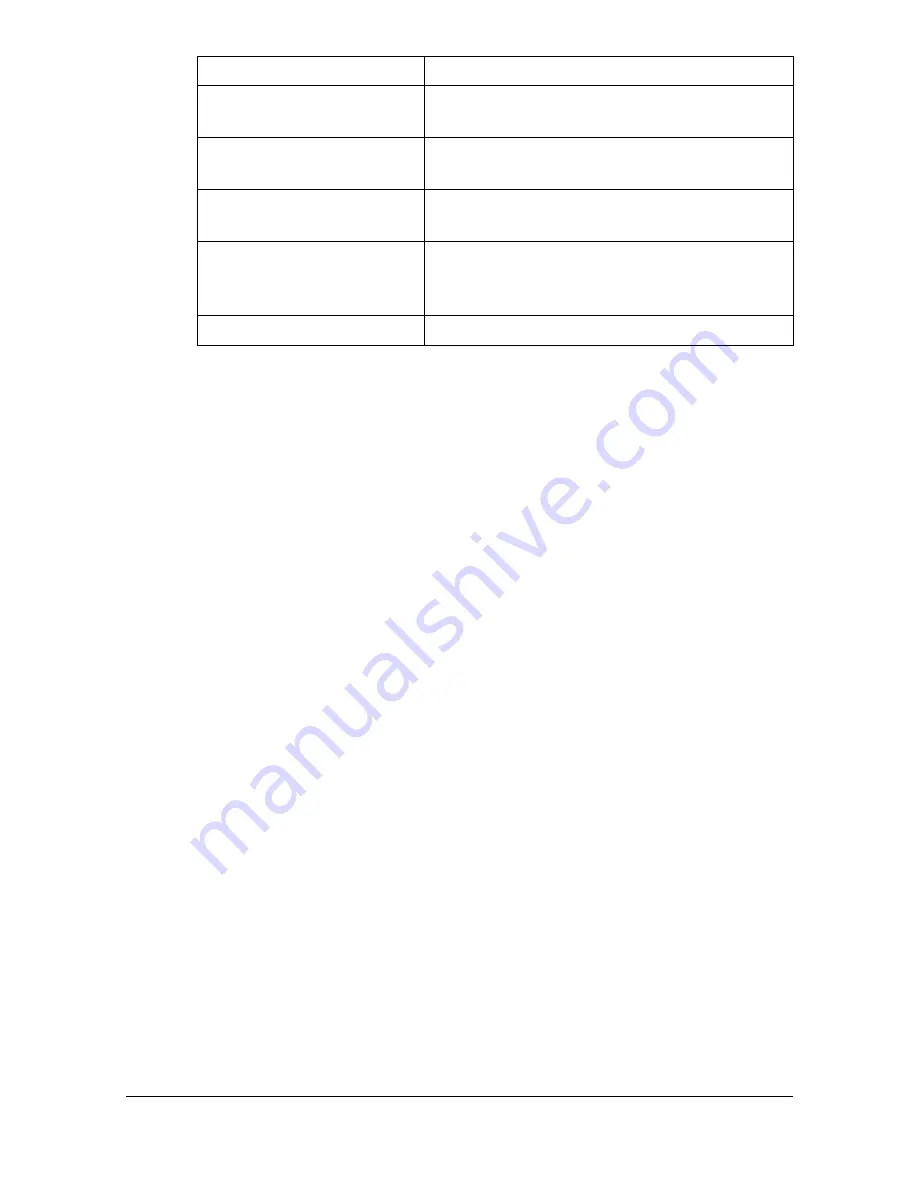
Specifying Print Settings (Mac OS X 10.5/10.6)
1-85
"
No warning message will be displayed if options cannot be used
together are selected.
Common buttons
[?] (Help button)
This displays help information about the Print dialog box.
[PDF]
Click this button to select the PDF menu. The print output can be saved
as a PDF file or faxed.
[Cancel]
Click this button to close the Print dialog box without applying any of the
settings.
[Print]
Click this button to print using the selected print options.
[Copies]
This specifies the number of copies to be printed. If the [Collated] check-
box is selected, all pages in the documents are printed as sets of print-
outs. For example, if 5 is entered for [Copies] and [Collated] is selected,
the document is printed five times from the first page to the last page. If
[Two-Sided] checkbox is selected, the document is printed on both sides
of the paper.
[Pages]
[All]:
Prints all pages in the document.
[From], [to]:Specifies the range of pages to be printed.
[Paper Size]
Select the desired paper size from the [Paper Size] pop-up menu.
[Scheduler]
This section contains options for specifying
the print timing and priority of jobs.
[Color Options]
This section contains options for color print-
ing.
[Printer Features]
This section contains options for specifying
paper type and resolution settings.
[Supply Levels]
This section provides information for check-
ing the amount of service life remaining on
each consumable.
[Summary]
This is used to check the current settings.
Section
Description
Содержание d-COLORMF3000
Страница 1: ...d COLORMF3000 REFERENCE GUIDE Code 560102en GB ...
Страница 27: ...Operation on Mac OS X ...
Страница 30: ...Installing the Printer Driver 1 4 3 Click Continue 4 Click Continue ...
Страница 73: ...Printer Settings Mac OS X 10 5 10 6 1 47 9 Click Continue The new printer appears in the Print Fax screen ...
Страница 79: ...Printer Settings Mac OS X 10 5 10 6 1 53 9 Click Continue The new printer appears in the Print Fax screen ...
Страница 109: ...Specifying Print Settings Mac OS X 10 4 1 83 Summary The Summary is used to check the currently selected print settings ...
Страница 140: ...Uninstalling the Scanner Driver 1 114 5 Click OK This completes the uninstallation of the scanner driver ...
Страница 145: ...Operation on Linux ...
Страница 162: ...Printing a Document 2 18 4 Select the name of the printer 5 Click Print to print the document ...
Страница 165: ...Operation on NetWare ...
Страница 174: ...Printing With NetWare 3 10 ...
Страница 175: ...Printer Utilities ...
Страница 177: ...Understanding the Ethernet Configuration Menus ...
Страница 184: ... Ethernet Admin Settings 5 8 ...
Страница 185: ...User authentication and account track ...
Страница 226: ...Limiting users of this machine LDAP authentication 6 42 ...
Страница 227: ...Network Printing ...
Страница 242: ...Network Printing 7 16 7 Click OK 8 Click OK ...
Страница 247: ...Network Printing 7 21 11 Click Next 12 Click Finish ...
Страница 256: ...Network Printing 7 30 17 Click Next 18 Select whether the printer driver is to be shared and then click Next ...
Страница 257: ...Network Printing 7 31 19 Click Finish This completes the installation of the printer driver ...
Страница 263: ...Using Web Connection ...
Страница 265: ...About Web Connection 8 3 You cannot access Web Connection using a local USB connec tion ...
Страница 485: ...Appendix ...






























