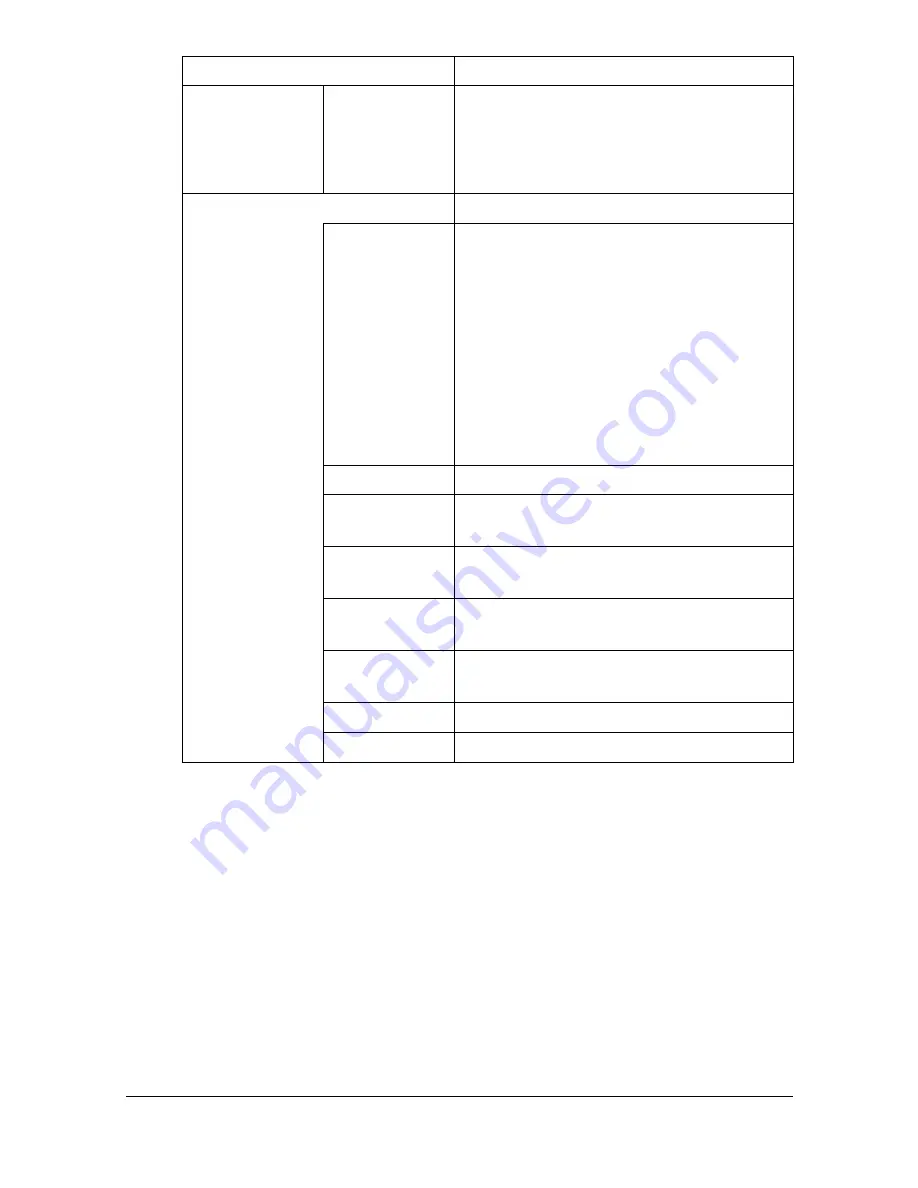
Configuring the Printer
8-144
[Index]
Select the index characters that will be
used to search for the destination.
Select the [Main] check box if it is a fre-
quently used destination.
[Destination Information]
Specify detailed destination information.
[Host Address] Type in the IP address of the destination
FTP server.
Format: *.*.*.* (The asterisks (*) indicate
numbers between 0 and 255.)
If the DNS server has already been con-
figured, the host name can be entered
instead.
When using IPv6, the IPv6 address can
be entered.
[File Path]
Specify the destination directory.
[anonymous]
Select whether to allow anonymous users
to access the FTP server.
[User ID]
Type in the user ID for logging on to the
destination computer. (up to 127 bytes)
[Password]
Type in the password for logging on to the
destination computer. (up to 127 bytes)
[PASV Mode]
Select whether to communicate in PASV
mode.
[Proxy]
Select whether to use a proxy server.
[Port Number] Specify the port number.
Item
Description
Содержание d-COLORMF3000
Страница 1: ...d COLORMF3000 REFERENCE GUIDE Code 560102en GB ...
Страница 27: ...Operation on Mac OS X ...
Страница 30: ...Installing the Printer Driver 1 4 3 Click Continue 4 Click Continue ...
Страница 73: ...Printer Settings Mac OS X 10 5 10 6 1 47 9 Click Continue The new printer appears in the Print Fax screen ...
Страница 79: ...Printer Settings Mac OS X 10 5 10 6 1 53 9 Click Continue The new printer appears in the Print Fax screen ...
Страница 109: ...Specifying Print Settings Mac OS X 10 4 1 83 Summary The Summary is used to check the currently selected print settings ...
Страница 140: ...Uninstalling the Scanner Driver 1 114 5 Click OK This completes the uninstallation of the scanner driver ...
Страница 145: ...Operation on Linux ...
Страница 162: ...Printing a Document 2 18 4 Select the name of the printer 5 Click Print to print the document ...
Страница 165: ...Operation on NetWare ...
Страница 174: ...Printing With NetWare 3 10 ...
Страница 175: ...Printer Utilities ...
Страница 177: ...Understanding the Ethernet Configuration Menus ...
Страница 184: ... Ethernet Admin Settings 5 8 ...
Страница 185: ...User authentication and account track ...
Страница 226: ...Limiting users of this machine LDAP authentication 6 42 ...
Страница 227: ...Network Printing ...
Страница 242: ...Network Printing 7 16 7 Click OK 8 Click OK ...
Страница 247: ...Network Printing 7 21 11 Click Next 12 Click Finish ...
Страница 256: ...Network Printing 7 30 17 Click Next 18 Select whether the printer driver is to be shared and then click Next ...
Страница 257: ...Network Printing 7 31 19 Click Finish This completes the installation of the printer driver ...
Страница 263: ...Using Web Connection ...
Страница 265: ...About Web Connection 8 3 You cannot access Web Connection using a local USB connec tion ...
Страница 485: ...Appendix ...






























