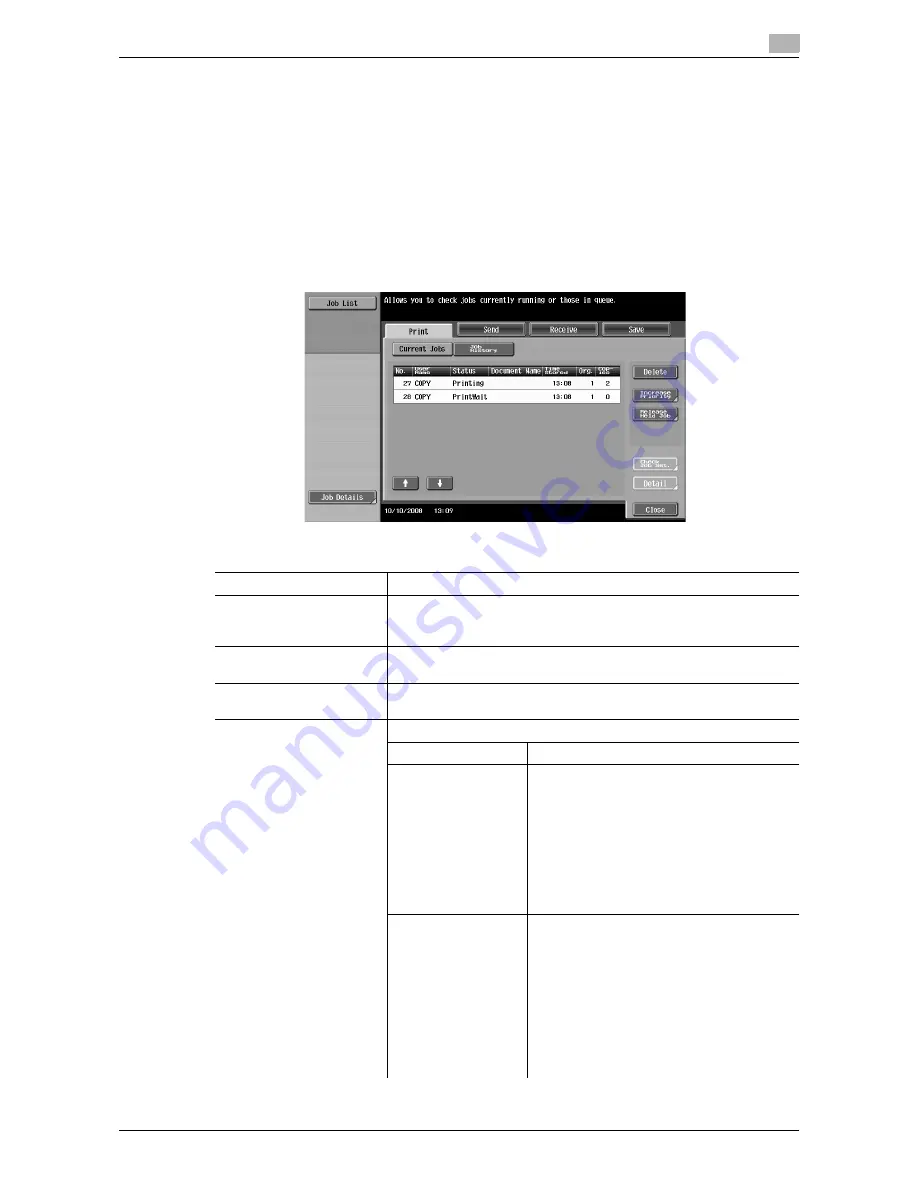
d-Color MF651/551/451
5-63
5.5
Left panel display
5
5.5.1
Job List
From the Job List screen, lists of jobs being performed by this machine and the jobs that have been
performed in addition to the job details can be viewed, and the job settings can be changed.
0
If user authentication settings have been applied and the machine is set so that jobs cannot be deleted
by other users, the job is not deleted.
0
If an Administrator Settings parameter was set so that the output priority of jobs cannot be changed,
[Increase Priority] does not appear and the output priority of the jobs cannot be specified.
0
When there is a job being printed, another job can be registered. Up to 251 jobs can be registered in
total.
%
Press [Job List]
ö
[Job Details]
ö
[Print].
Settings
Opens the screen for checking print jobs.
Send
Opens the screen for checking fax and scan transmission jobs. For de-
tails, refer to the "User's Guide [Network Scan/Fax/Network Fax Op-
erations]".
Receive
Opens the screen for checking fax reception jobs. For details, refer to
the "User's Guide [Network Scan/Fax/Network Fax Operations]".
Save
Opens the screen for saving jobs. For details, refer to the "User's
Guide [Box Operations]".
Current Jobs
Lists the jobs currently processed. Check the current status.
Delete
Deletes a job.
Increase Priority
(Displayed for the list
of print jobs in proc-
ess)
The currently processed print job is interrupt-
ed and printing of the job given priority be-
gins. Printing of the interrupted job is
automatically restarted once printing for the
job given priority is finished.
If the currently processed print job cannot be
interrupted because it contains Fold or Sta-
ple, the job given priority is executed after the
currently processed print job has been com-
pleted.
Release Held Job
(Displayed for the list
of print jobs in proc-
ess)
Select to switch to the held job list and
change the settings of, print, or delete a held
job.
The held job list contains jobs that could not
be printed because, for example, system
auto reset was activated during the proof
copy.
•
If desired, press [Change Settings] to
change the copy settings.
•
For confirmation, press the [Proof Copy]
key to print a copy from a stored job.
Содержание d-color MF451
Страница 1: ...COPY OPERATION d Color MF651 553603en GB d Color MF451 d Color MF551...
Страница 9: ...1 Introduction...
Страница 10: ......
Страница 15: ...2 Part names and their functions...
Страница 16: ......
Страница 26: ...Main Body 2 2 12 d Color MF651 551 451 2 2 2 2 3 Main body Inside 1 8 2 3 4 5 9 7 10 11 12 13 6...
Страница 35: ...d Color MF651 551 451 2 21 2 3 Option 2 2 3 3 Z Folding Unit ZU 606...
Страница 42: ...Option 2 2 28 d Color MF651 551 451 2 3...
Страница 43: ...3 Using this machine...
Страница 44: ......
Страница 53: ...4 Control Panel Keys...
Страница 54: ......
Страница 74: ...The Proof Copy key 4 4 22 d Color MF651 551 451 4 11...
Страница 75: ...5 Copy Function...
Страница 76: ......
Страница 139: ...6 User Settings...
Страница 140: ......
Страница 153: ...7 Administrator Settings...
Страница 154: ......
Страница 211: ...8 Maintenance...
Страница 212: ......
Страница 224: ...Cleaning procedure 8 8 14 d Color MF651 551 451 8 3...
Страница 225: ...9 Troubleshooting...
Страница 226: ......
Страница 240: ...If print quality is deteriorated 9 9 16 d Color MF651 551 451 9 3...
Страница 241: ...10 Authentication unit biometric type...
Страница 242: ......
Страница 261: ...11 Authentication unit IC card type...
Страница 262: ......
Страница 279: ...12 Specifications...
Страница 280: ......
Страница 299: ...13 Appendix...
Страница 300: ......
Страница 309: ...14 Index...
Страница 310: ......
Страница 320: ...Index by button 14 14 12 d Color MF651 551 451 14 2...
















































