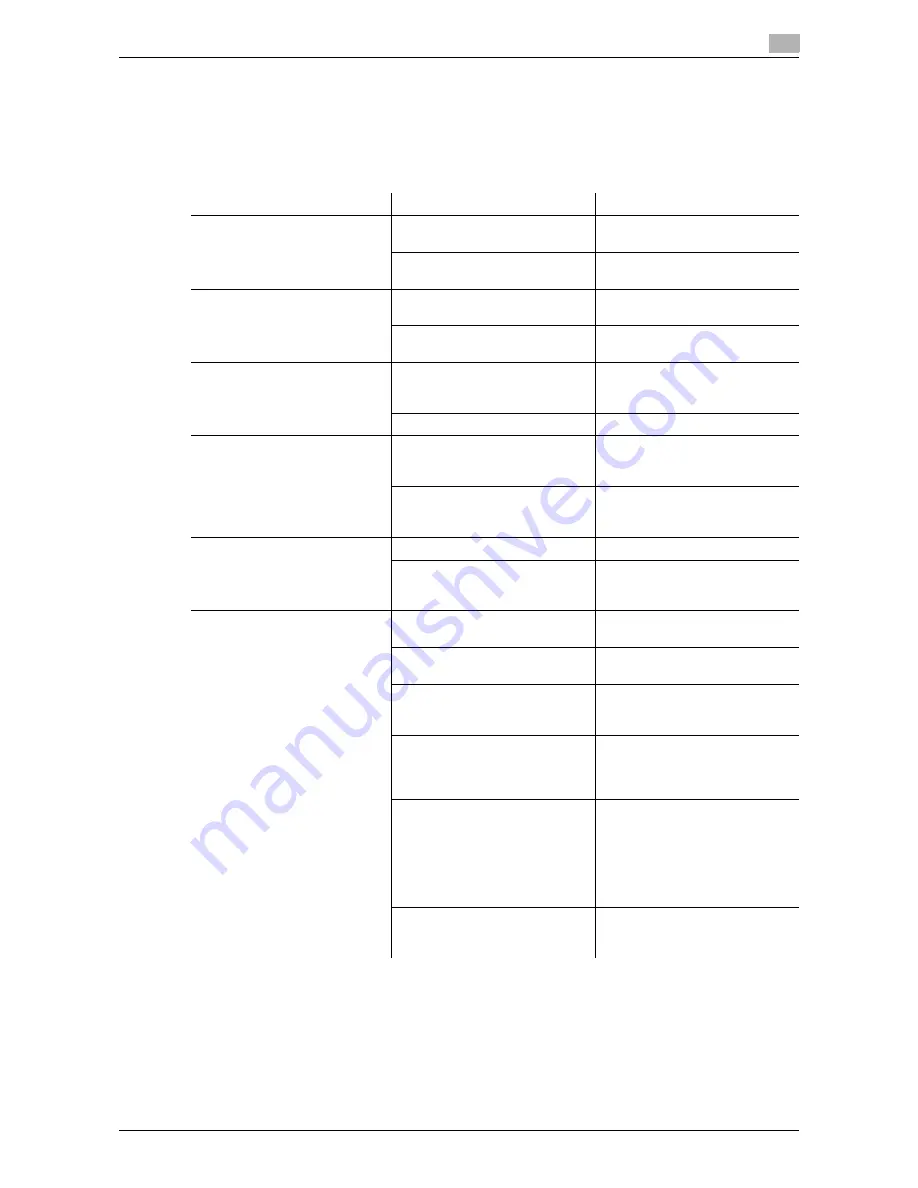
d-Color MF651/551/451
9-5
9.2
Troubleshooting table
9
9.2
Troubleshooting table
Simple troubleshooting
The following explains simple troubleshooting procedures. If the problem is not corrected after the described
operation is performed, contact your service representative.
Description of problem
Check points
Remedy
The machine does not start up
when the [main power switch] is
turned on
Is power being supplied from the
electrical outlet?
Correctly insert the power supply
plug into the electrical outlet.
Has the [sub power switch] been
turned on?
Turn on the [sub power switch].
Copying does not start
Is the upper right-side door of
the machine open?
Securely close the upper right-
side door of the machine.
Is there any paper that matches
the original?
Load paper of the appropriate
size into the paper tray.
The printed output is too light
Is the copy density set to [Light]?
Press [Dark] in the Density
screen to copy at the desired
copy density. (p. 5-19)
Is the paper damp?
Replace with new paper. (p. 8-4)
The printed output is too dark
Is the copy density set to [Dark]?
Press [Light] in the Density
screen to copy at the desired
copy density. (p. 5-19)
Was the original not pressed
close enough against the original
glass?
Position the original so that it is
pressed closely against the orig-
inal glass. (p. 3-6)
The printed image is blurry
Is the paper damp?
Replace with new paper. (p. 8-4)
Was the original not pressed
close enough against the original
glass?
Position the original so that it is
pressed closely against the orig-
inal glass. (p. 3-6)
There are dark specks or spots
throughout the printed output
There are streaks in the printed
output
Is the original glass dirty?
Wipe the glass with a soft, dry
cloth. (p. 8-12)
Is the slit glass dirty?
Clean the slit glass with the slit
glass cleaner. (p. 8-12)
Is the document pad dirty?
Clean the document pad with a
soft cloth dampened with a mild
detergent. (p. 8-13)
Was the original printed on highly
translucent material, such as dia-
zo photosensitive paper or OHP
transparencies?
Place a blank sheet of paper on
top of the original. (p. 3-6)
Is a 2-sided original being cop-
ied?
If a thin 2-sided original is being
copied, the print on the back side
may be reproduced on the front
side of the copy. In the Back-
ground Removal screen, select a
lighter background density.
(p. 5-19)
Is the electrostatic charger wire
dirty?
Use the charger-cleaning tool to
clean the electrostatic charger.
(p. 9-13)
Содержание d-color MF451
Страница 1: ...COPY OPERATION d Color MF651 553603en GB d Color MF451 d Color MF551...
Страница 9: ...1 Introduction...
Страница 10: ......
Страница 15: ...2 Part names and their functions...
Страница 16: ......
Страница 26: ...Main Body 2 2 12 d Color MF651 551 451 2 2 2 2 3 Main body Inside 1 8 2 3 4 5 9 7 10 11 12 13 6...
Страница 35: ...d Color MF651 551 451 2 21 2 3 Option 2 2 3 3 Z Folding Unit ZU 606...
Страница 42: ...Option 2 2 28 d Color MF651 551 451 2 3...
Страница 43: ...3 Using this machine...
Страница 44: ......
Страница 53: ...4 Control Panel Keys...
Страница 54: ......
Страница 74: ...The Proof Copy key 4 4 22 d Color MF651 551 451 4 11...
Страница 75: ...5 Copy Function...
Страница 76: ......
Страница 139: ...6 User Settings...
Страница 140: ......
Страница 153: ...7 Administrator Settings...
Страница 154: ......
Страница 211: ...8 Maintenance...
Страница 212: ......
Страница 224: ...Cleaning procedure 8 8 14 d Color MF651 551 451 8 3...
Страница 225: ...9 Troubleshooting...
Страница 226: ......
Страница 240: ...If print quality is deteriorated 9 9 16 d Color MF651 551 451 9 3...
Страница 241: ...10 Authentication unit biometric type...
Страница 242: ......
Страница 261: ...11 Authentication unit IC card type...
Страница 262: ......
Страница 279: ...12 Specifications...
Страница 280: ......
Страница 299: ...13 Appendix...
Страница 300: ......
Страница 309: ...14 Index...
Страница 310: ......
Страница 320: ...Index by button 14 14 12 d Color MF651 551 451 14 2...
















































