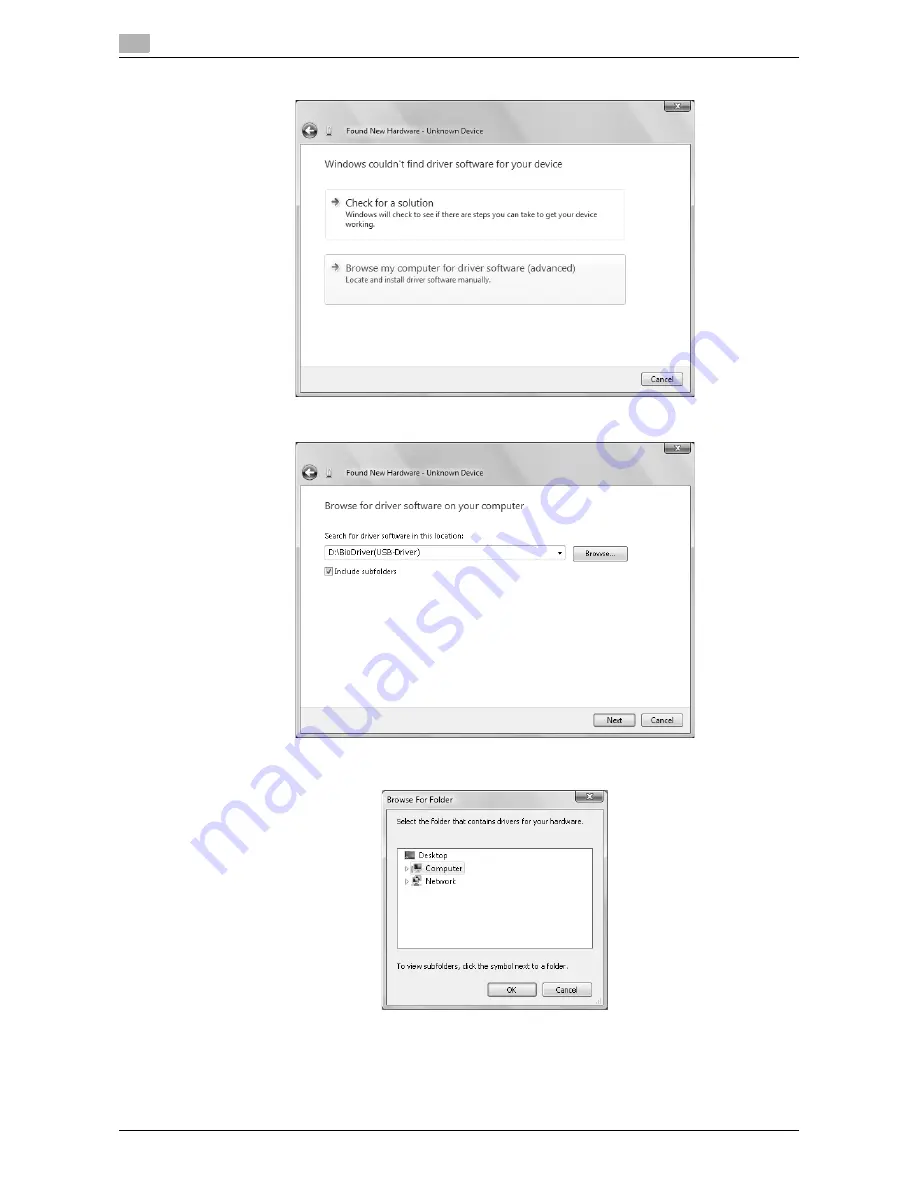
Using an authentication unit (biometric type)
10
10-10
d-Color MF651/551/451
10.1
5
Click the "Browse my computer for driver software (advanced)".
6
Check that the driver's search location is the application DVD-ROM, and then click the [Next].
%
When the driver's search location is not the application DVD-ROM, click the [Browse]. Select the
BioDriver (USB-Driver) folder on the DVD-ROM, and then click the [OK].
Содержание d-color MF451
Страница 1: ...COPY OPERATION d Color MF651 553603en GB d Color MF451 d Color MF551...
Страница 9: ...1 Introduction...
Страница 10: ......
Страница 15: ...2 Part names and their functions...
Страница 16: ......
Страница 26: ...Main Body 2 2 12 d Color MF651 551 451 2 2 2 2 3 Main body Inside 1 8 2 3 4 5 9 7 10 11 12 13 6...
Страница 35: ...d Color MF651 551 451 2 21 2 3 Option 2 2 3 3 Z Folding Unit ZU 606...
Страница 42: ...Option 2 2 28 d Color MF651 551 451 2 3...
Страница 43: ...3 Using this machine...
Страница 44: ......
Страница 53: ...4 Control Panel Keys...
Страница 54: ......
Страница 74: ...The Proof Copy key 4 4 22 d Color MF651 551 451 4 11...
Страница 75: ...5 Copy Function...
Страница 76: ......
Страница 139: ...6 User Settings...
Страница 140: ......
Страница 153: ...7 Administrator Settings...
Страница 154: ......
Страница 211: ...8 Maintenance...
Страница 212: ......
Страница 224: ...Cleaning procedure 8 8 14 d Color MF651 551 451 8 3...
Страница 225: ...9 Troubleshooting...
Страница 226: ......
Страница 240: ...If print quality is deteriorated 9 9 16 d Color MF651 551 451 9 3...
Страница 241: ...10 Authentication unit biometric type...
Страница 242: ......
Страница 261: ...11 Authentication unit IC card type...
Страница 262: ......
Страница 279: ...12 Specifications...
Страница 280: ......
Страница 299: ...13 Appendix...
Страница 300: ......
Страница 309: ...14 Index...
Страница 310: ......
Страница 320: ...Index by button 14 14 12 d Color MF651 551 451 14 2...
















































