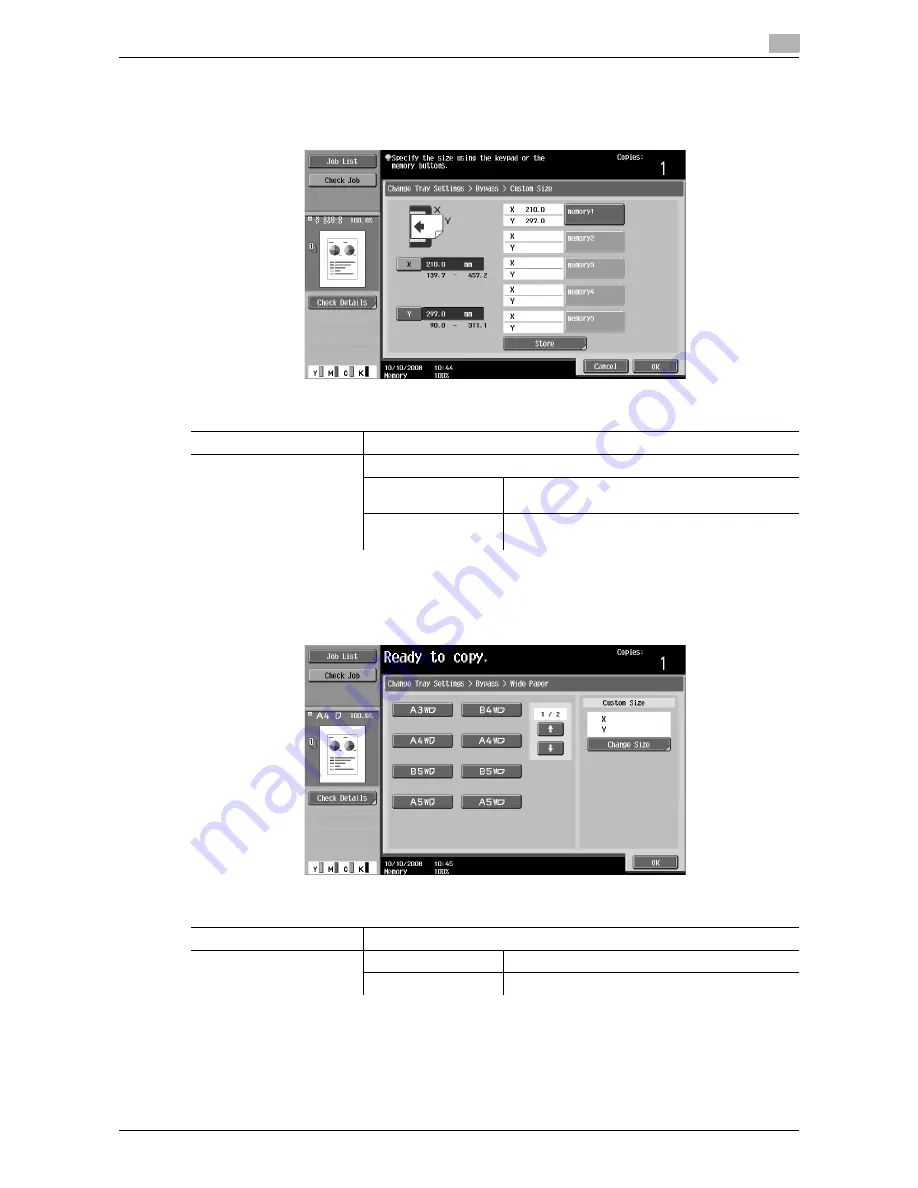
d-Color MF651/551/451
5-7
5.1
Basic
5
Configuring a custom size
%
[Basic]
ö
[Paper]
ö
[Bypass Tray]
ö
[Change Tray Settings]
ö
[Custom Size].
Configuring wide paper
%
[Basic]
ö
[Paper]
ö
[Bypass Tray]
ö
[Change Tray Settings]
ö
[Wide Paper].
Settings
X/Y
Enter the length [X] and width [Y] of the paper.
Store
Register custom paper sizes.
memory 1 to 5
Select the memory button where the paper size is
to be stored.
Change Custom Size
Name
Rename memory button names.
Settings
Wide Paper
Select the size of the paper to be loaded.
Change Size
X/Y
Enter the length [X] and width [Y] of the paper.
Preset Paper Sizes
Enables 12
e
18
w
to be selected.
Содержание d-color MF451
Страница 1: ...COPY OPERATION d Color MF651 553603en GB d Color MF451 d Color MF551...
Страница 9: ...1 Introduction...
Страница 10: ......
Страница 15: ...2 Part names and their functions...
Страница 16: ......
Страница 26: ...Main Body 2 2 12 d Color MF651 551 451 2 2 2 2 3 Main body Inside 1 8 2 3 4 5 9 7 10 11 12 13 6...
Страница 35: ...d Color MF651 551 451 2 21 2 3 Option 2 2 3 3 Z Folding Unit ZU 606...
Страница 42: ...Option 2 2 28 d Color MF651 551 451 2 3...
Страница 43: ...3 Using this machine...
Страница 44: ......
Страница 53: ...4 Control Panel Keys...
Страница 54: ......
Страница 74: ...The Proof Copy key 4 4 22 d Color MF651 551 451 4 11...
Страница 75: ...5 Copy Function...
Страница 76: ......
Страница 139: ...6 User Settings...
Страница 140: ......
Страница 153: ...7 Administrator Settings...
Страница 154: ......
Страница 211: ...8 Maintenance...
Страница 212: ......
Страница 224: ...Cleaning procedure 8 8 14 d Color MF651 551 451 8 3...
Страница 225: ...9 Troubleshooting...
Страница 226: ......
Страница 240: ...If print quality is deteriorated 9 9 16 d Color MF651 551 451 9 3...
Страница 241: ...10 Authentication unit biometric type...
Страница 242: ......
Страница 261: ...11 Authentication unit IC card type...
Страница 262: ......
Страница 279: ...12 Specifications...
Страница 280: ......
Страница 299: ...13 Appendix...
Страница 300: ......
Страница 309: ...14 Index...
Страница 310: ......
Страница 320: ...Index by button 14 14 12 d Color MF651 551 451 14 2...
















































