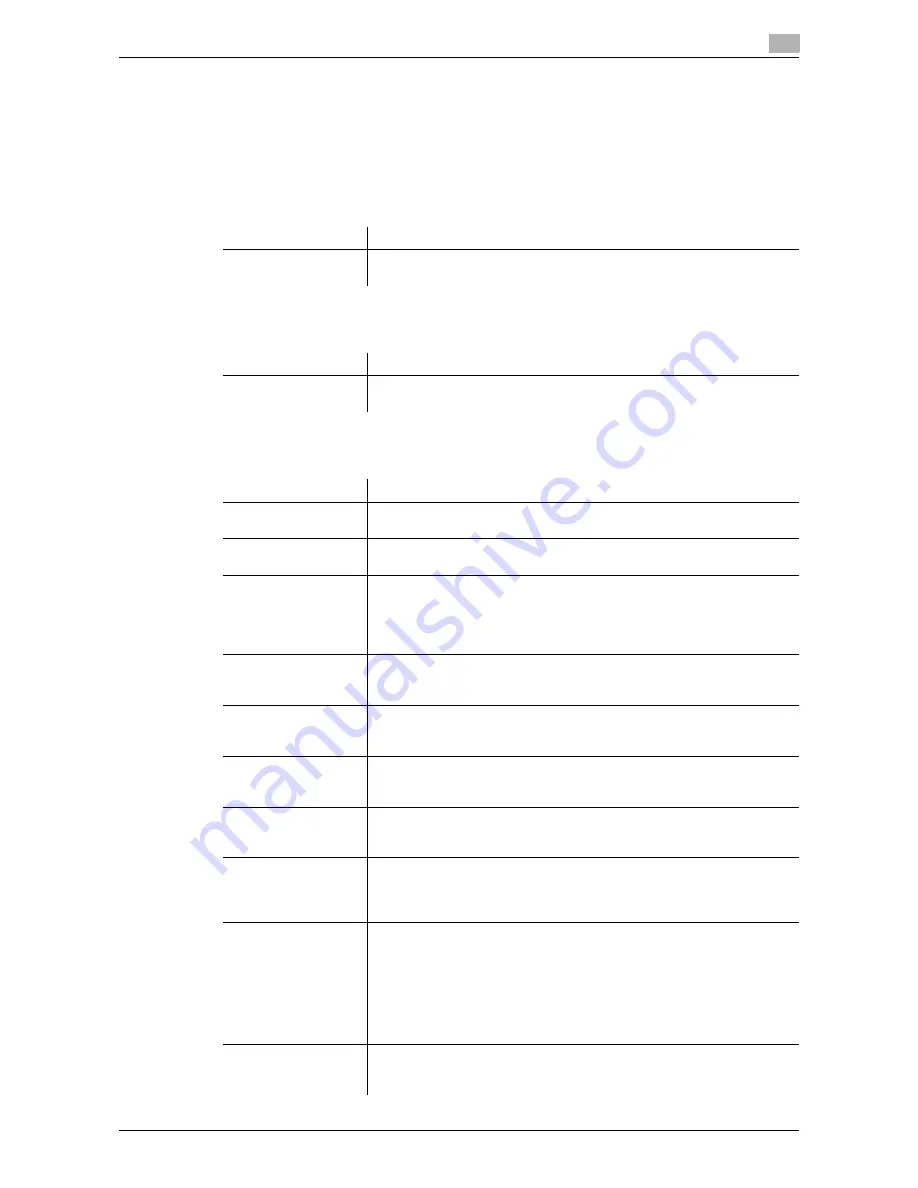
d-Color MF 3300/3800
2-19
2.7
Configuring the Internet fax operating environment
2
Configuring basic settings for sending and receiving an Internet fax
Enable the Internet fax function. In addition, specify the information of this machine and settings required to
send and receive E-mail.
1
In the administrator mode, select [Network] - [Network Fax Settings] - [Network Fax Function Settings],
and set [I-Fax] to [Enable].
2
In the administrator mode, select [System] - [Machine Settings], then configure the following settings.
3
In the administrator mode, select [System] - [Sender Registration] - [Sender Registration], then config-
ure the following settings.
4
In the administrator mode, select [Network] - [E-mail Settings] - [E-mail TX (SMTP)], then configure the
following settings.
Settings
Description
[Device Name]
Enter the name of this machine (using up to 127 bytes).
The name specified here is used as a part of the subject of Internet fax.
Settings
Description
[Sender]
Enter the machine name, your company name (sender name) that are to
be printed as TTI when faxes are transmitted (using up to 30 bytes).
Settings
Description
[E-mail TX (SMTP)]
Select [Enable] to use the Internet fax.
[Enable] is specified by default.
[Scan to E-mail]
Select [Enable] to use the Internet fax.
[Enable] is specified by default.
[SMTP Server Ad-
dress]
Enter the address of your E-mail server (SMTP).
Use one of the following formats.
•
Example of host name entry: "host.example.com"
•
Example of IP address (IPv4) entry: "192.168.1.1"
•
Example of IP address (IPv6) entry: "fe80::220:6bff:fe10:2f16"
[Port Number]
If necessary, change the port number of the E-mail server (SMTP).
Normally, you can use the original port number.
[25] is specified by default.
[Connection Timeout]
Change the time-out time to communicate with the E-mail server (SMTP),
if necessary.
[60 sec.] is specified by default.
[Device E-mail Ad-
dress]
Enter the E-mail address of this machine (using ASCII characters of up to
320 bytes).
This E-mail address is used as sender Internet fax address.
[Max Mail Size]
If you restrict the size of an E-mail to be sent in your environment, select
[Limit].
[No Limit] is specified by default.
[Server Capacity]
If you select [Limit] at [Max Mail Size], enter the maximum E-mail size in-
cluding attachment.
E-mails that have been exceeded the specified size will be discarded.
If you select [Binary Division] to divide an E-mail, this setting is invalid.
[Binary Division]
Select [On] to divide an E-mail. The E-mail is divided according to the size
specified at [Divided mail Size]. This item is necessary if you occasionally
send E-mails exceeding the maximum size specified on the E-mail server
side.
To read a divided E-mail, the mail soft receiving E-mails must have a func-
tion to restore the divided E-mail. The mail soft without the restore func-
tion may not read the divided E-mail.
[Off] is specified by default.
[Divided mail Size]
Enter the size to divide an E-mail. This item is necessary when [Binary Di-
vision] is enabled.
[500] KB is specified by default.
Содержание d-COLOR MF3300
Страница 8: ...Contents 6 d Color MF 3300 3800...
Страница 9: ...1 Using Web Connection...
Страница 10: ......
Страница 79: ...2 Configuring the Operating Environment of This Machine...
Страница 80: ......
Страница 117: ...3 Manually Installing the Printer Driver for Windows...
Страница 118: ......
Страница 135: ...4 Adding a Printer Using LPR IPP Connection Mac OS Environment...
Страница 136: ......
Страница 141: ...5 Printing in the Linux Environment...
Страница 142: ......
Страница 150: ...5 10 d Color MF 3300 3800 Printing procedure 5 5 3...
Страница 151: ...6 Using the Authentication Unit IC Card Type...
Страница 152: ......
Страница 159: ...7 Index...
Страница 160: ......
Страница 162: ...7 4 d Color MF 3300 3800 7...






























