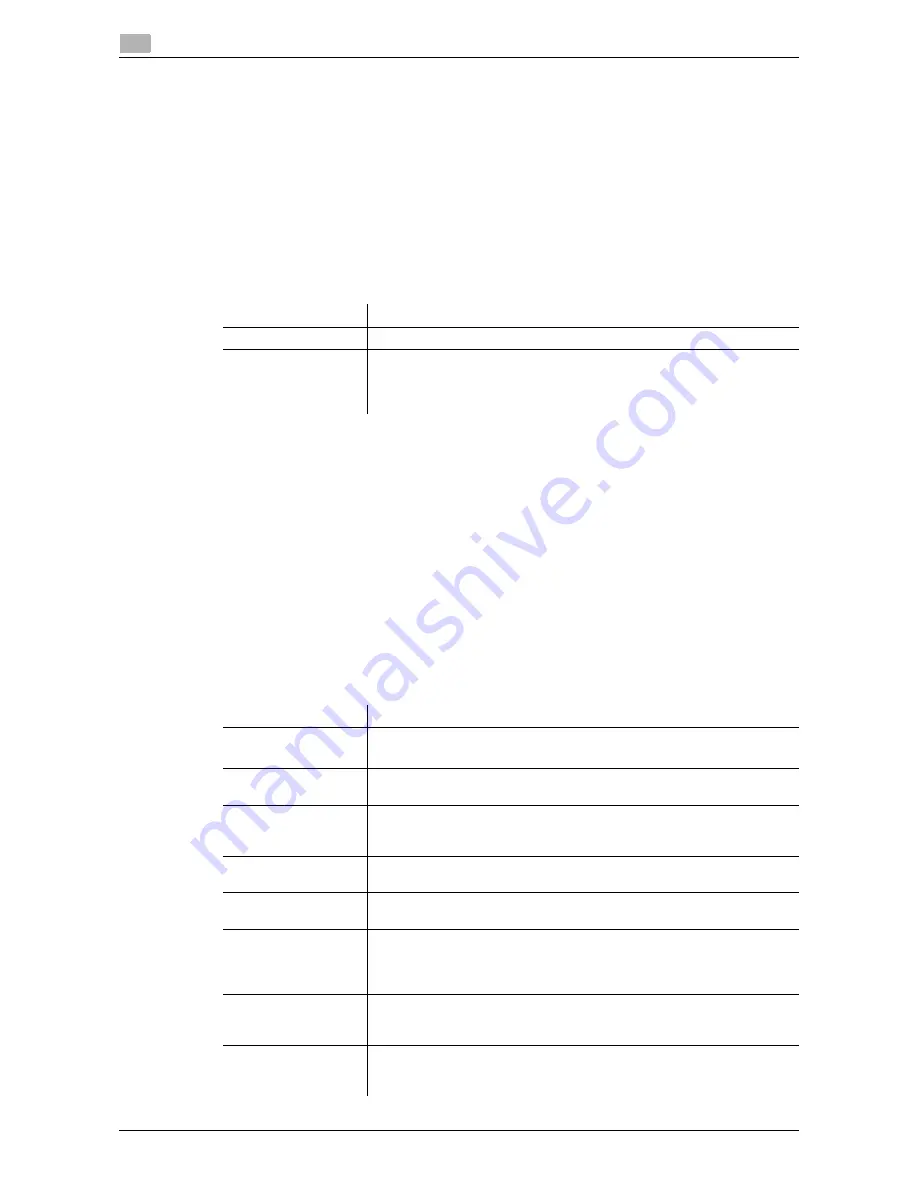
2-30
d-Color MF 3300/3800
Registering a destination
2
2.9
2.9.2
Registering a group
A group can be registered or edited using
Web Connection
.
Multiple one-touch destinations can be grouped and managed as a single group.
1
In the administrator mode, select [Address] - [Group] - [Group List] - [New Registration], then configure
the following settings.
2
Select the type of the destination that you want to register as a group from [Scan] or [Fax], then click
[Next].
%
[Fax] is displayed when the
Fax Kit
is installed.
3
Configure the following settings, then click [Apply].
2.9.3
Registering a program
A program can be registered or edited using
Web Connection
.
A combination of address information and the fax/scan transmission option settings can be registered in a
program.
1
In the administrator mode, select [Address] - [Program] - [Program List], then click [Edit].
2
Select the type of the destination, then click [Next].
3
Specify the address information, then click [Apply].
%
For information on the settings of address information, refer to page 2-26.
4
Change the program settings, then click [Apply].
%
The available setting items vary by the destination type that you have selected in Step 2.
Settings
Description
[Name]
Enter the destination name (using up to 72 bytes).
[Destination]
In the destination list, select the check box for the address book to be reg-
istered as a group.
You can narrow down the destinations that appear in the list by [Search
by Number], [Search from Index] or [Search from Function].
Settings
Description
[Resolution]
Select a resolution at which to scan the original.
[300
e
300] is specified by default.
[File Type]
Select the file type used for saving the scanned data.
[PDF] is specified by default.
[Page Setting]
Tap this button to select a filing page unit when an original consists of mul-
tiple pages.
[Multi Page] is specified by default.
[Subject]
Select the fixed subject phrase that is used for E-mail message.
[Not Specified] is specified by default.
[Text]
Select the fixed text phrase used for E-mail message.
[Not Specified] is specified by default.
[Simplex/Duplex]
Select whether or not to scan the front and back sides of an original auto-
matically. You can only scan a single side of the first page and both sides
of the remaining pages automatically.
[1-Sided] is specified by default.
[Original Type]
Select the setting appropriate for the contents of the original, and scan the
original with the optimum image quality.
[Text/Photo] is specified by default.
[Auto Color]
Select whether or not to automatically specify the color mode according
to the original.
[On] is specified by default.
Содержание d-COLOR MF3300
Страница 8: ...Contents 6 d Color MF 3300 3800...
Страница 9: ...1 Using Web Connection...
Страница 10: ......
Страница 79: ...2 Configuring the Operating Environment of This Machine...
Страница 80: ......
Страница 117: ...3 Manually Installing the Printer Driver for Windows...
Страница 118: ......
Страница 135: ...4 Adding a Printer Using LPR IPP Connection Mac OS Environment...
Страница 136: ......
Страница 141: ...5 Printing in the Linux Environment...
Страница 142: ......
Страница 150: ...5 10 d Color MF 3300 3800 Printing procedure 5 5 3...
Страница 151: ...6 Using the Authentication Unit IC Card Type...
Страница 152: ......
Страница 159: ...7 Index...
Страница 160: ......
Страница 162: ...7 4 d Color MF 3300 3800 7...






























