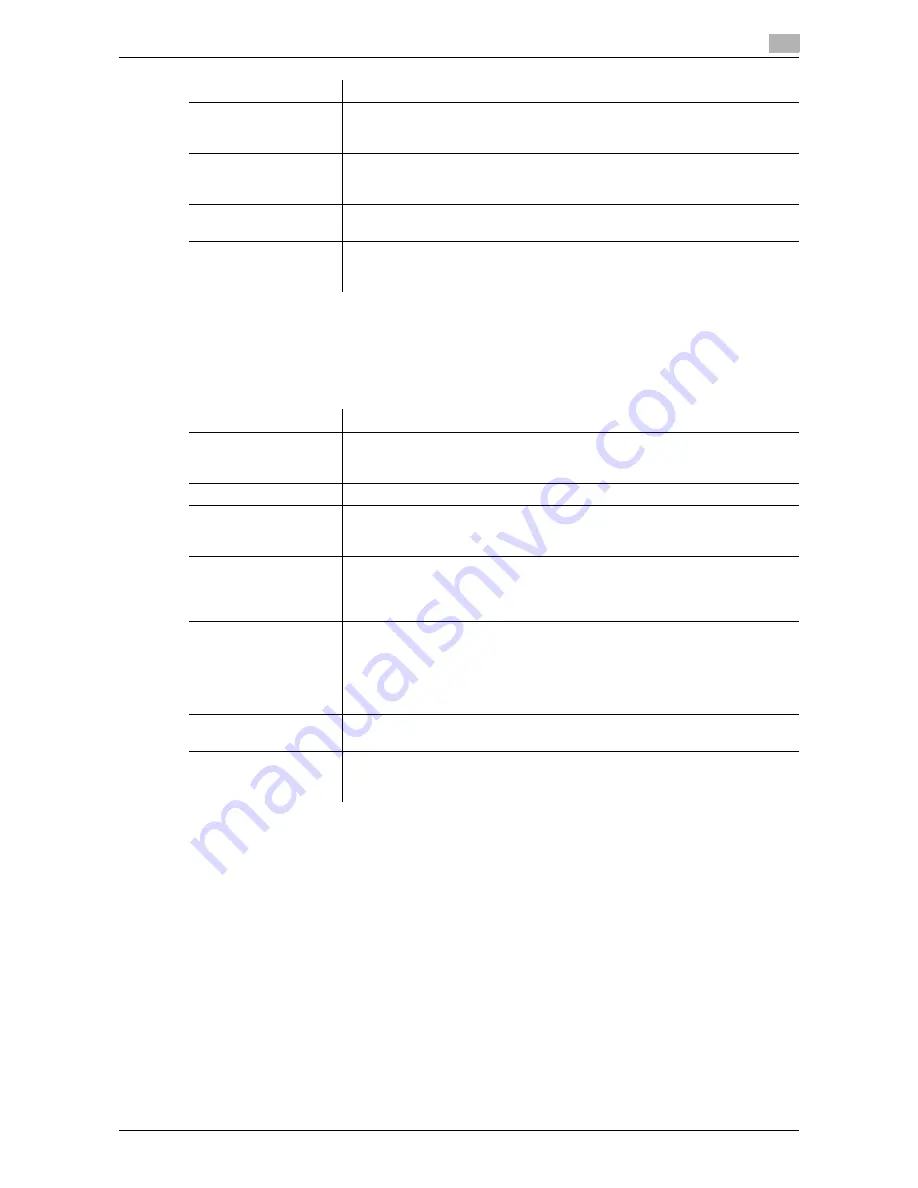
d-Color MF 3300/3800
2-27
2.9
Registering a destination
2
Registering an SMB destination
An FTP destination can be registered or edited using
Web Connection
.
In the administrator mode, select [Address] - [Address Book] - [Address Book List] - [New Registration] -
[SMB] - [Next], then configure the following settings.
[Password]
Enter the password (using ASCII characters of up to 63 bytes).
To enter (change) the password, select the [Change Password] check box,
then enter a new password.
[PASV Mode]
Enter the E-mail address as a destination (using ASCII characters of up to 320
bytes).
[On] is specified by default.
[Proxy]
When a proxy server is used in your environment, select [On].
[Off] is specified by default.
[Port Number]
If necessary, change the port number.
Normally, you can use the original port number.
[21] is specified by default.
Settings
Description
Settings
Description
[No.]
Destination registration number. If you enter 0, the smallest available number
is automatically assigned. If you want to specify a number, enter the number
within the range of 1 to 2000.
[Name]
Enter the destination name (using up to 72 bytes).
[Index]
Select a corresponding character so that the destination can be index
searched by registration name.
If the [Main] check box is selected, you can easily specify a destination.
[Host Address]
Enter the host name or IP address of a destination computer.
•
Example of computer name (host name) entry: "HOME-PC"
•
Example of IP address (IPv4) entry: "192.168.1.1"
•
Example of IP address (IPv6) entry: "fe80::220:6bff:fe10:2f16"
[File Path]
Enter the shared folder name of the computer specified in [Host Address] (us-
ing up to 255 bytes).
•
Entry example: "scan"
When specifying a folder in the shared folder, insert a symbol, "\", between
folder names.
•
Entry example: "scan\document"
[User ID]
Enter the name of a user who has privileges to access the folder specified in
[File Path] (using up to 255 bytes).
[Password]
Enter the password (using up to 127 bytes).
To enter (change) the password, select the [Change Password] check box,
then enter a new password.
Содержание d-COLOR MF3300
Страница 8: ...Contents 6 d Color MF 3300 3800...
Страница 9: ...1 Using Web Connection...
Страница 10: ......
Страница 79: ...2 Configuring the Operating Environment of This Machine...
Страница 80: ......
Страница 117: ...3 Manually Installing the Printer Driver for Windows...
Страница 118: ......
Страница 135: ...4 Adding a Printer Using LPR IPP Connection Mac OS Environment...
Страница 136: ......
Страница 141: ...5 Printing in the Linux Environment...
Страница 142: ......
Страница 150: ...5 10 d Color MF 3300 3800 Printing procedure 5 5 3...
Страница 151: ...6 Using the Authentication Unit IC Card Type...
Страница 152: ......
Страница 159: ...7 Index...
Страница 160: ......
Страница 162: ...7 4 d Color MF 3300 3800 7...






























