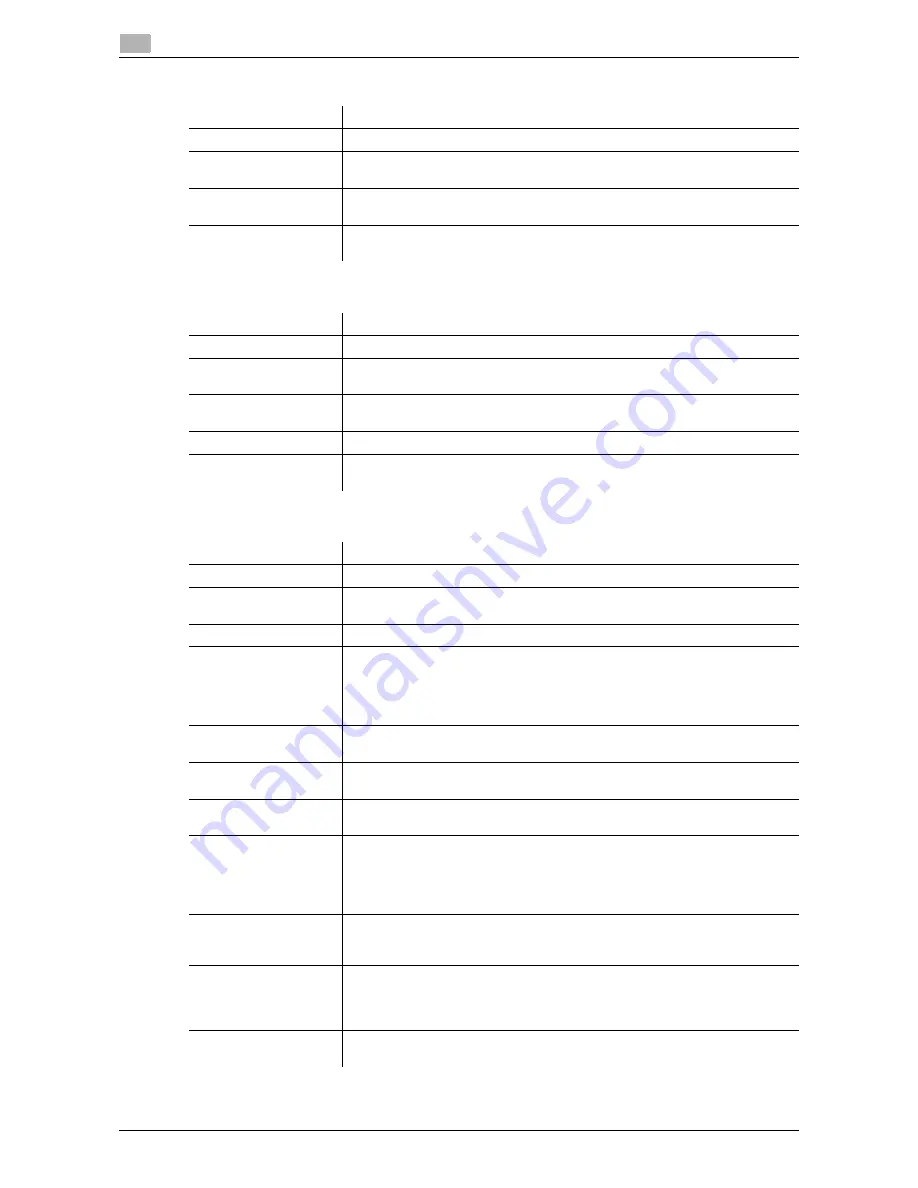
1-26
d-Color MF 3300/3800
Available operations in Administrator mode
1
1.5
When you have selected [NTLM]
When you have selected [NDS]
When you have selected [LDAP]
Item
Description
[No.]
Registration number of the authentication server.
[Name]
Enter the name of your authentication server (using ASCII characters of up to
32 bytes).
[Server Type]
Select the type of authentication server from [NTLMv1] and [NTLMv2].
[NTLMv1] is specified by default.
[Default Domain Name]
Enter the default domain name of your authentication server (using ASCII char-
acters of up to 64 bytes).
Item
Description
[No.]
Registration number of the authentication server.
[Name]
Enter the name of your authentication server (using ASCII characters of up to
32 bytes).
[Server Type]
Select the type of authentication server. This machine supports [NDS over
TCP/IP] only.
[Default Tree]
Enter the default NDS tree name (using ASCII characters of up to 63 bytes).
[Default Context]
Enter the default NDS context name (using ASCII characters of up to 191
bytes).
Item
Description
[No.]
Registration number of the authentication server.
[Name]
Enter the name of your authentication server (using ASCII characters of up to
32 bytes).
[Server Type]
Displays the type of authentication server.
[Server Address]
Enter your LDAP server address.
Use one of the following formats.
•
Example of host name entry: "host.example.com"
•
Example of IP address (IPv4) entry: "192.168.1.1"
•
Example of IP address (IPv6) entry: "fe80::220:6bff:fe10:2f16"
[Port Number]
If necessary, change the LDAP server port number.
[389] is specified by default.
[SSL]
Select whether or not to use SSL communication.
[Disable] is specified by default.
[Port Number (SSL)]
If necessary, change the SSL communication port number.
[636] is specified by default.
[Search Base]
Specify the starting point to search for a user (using ASCII characters of up to
255 bytes).
The range from the entered origin point, including the following tree structure,
is searched.
Example of entry: "cn=users,dc=example,dc=com"
[Timeout]
If necessary, change the time-out time to limit a communication with the LDAP
server.
[60] sec. is specified by default.
[Authentication Meth-
od]
Select the authentication method to log in to the LDAP server.
Select one appropriate for the authentication method used for your LDAP serv-
er.
[Digest-MD5] is specified by default.
[Search Attribute]
Enter the search attribute that is used in user account search.
[uid] is specified by default.
Содержание d-COLOR MF3300
Страница 8: ...Contents 6 d Color MF 3300 3800...
Страница 9: ...1 Using Web Connection...
Страница 10: ......
Страница 79: ...2 Configuring the Operating Environment of This Machine...
Страница 80: ......
Страница 117: ...3 Manually Installing the Printer Driver for Windows...
Страница 118: ......
Страница 135: ...4 Adding a Printer Using LPR IPP Connection Mac OS Environment...
Страница 136: ......
Страница 141: ...5 Printing in the Linux Environment...
Страница 142: ......
Страница 150: ...5 10 d Color MF 3300 3800 Printing procedure 5 5 3...
Страница 151: ...6 Using the Authentication Unit IC Card Type...
Страница 152: ......
Страница 159: ...7 Index...
Страница 160: ......
Страница 162: ...7 4 d Color MF 3300 3800 7...
















































