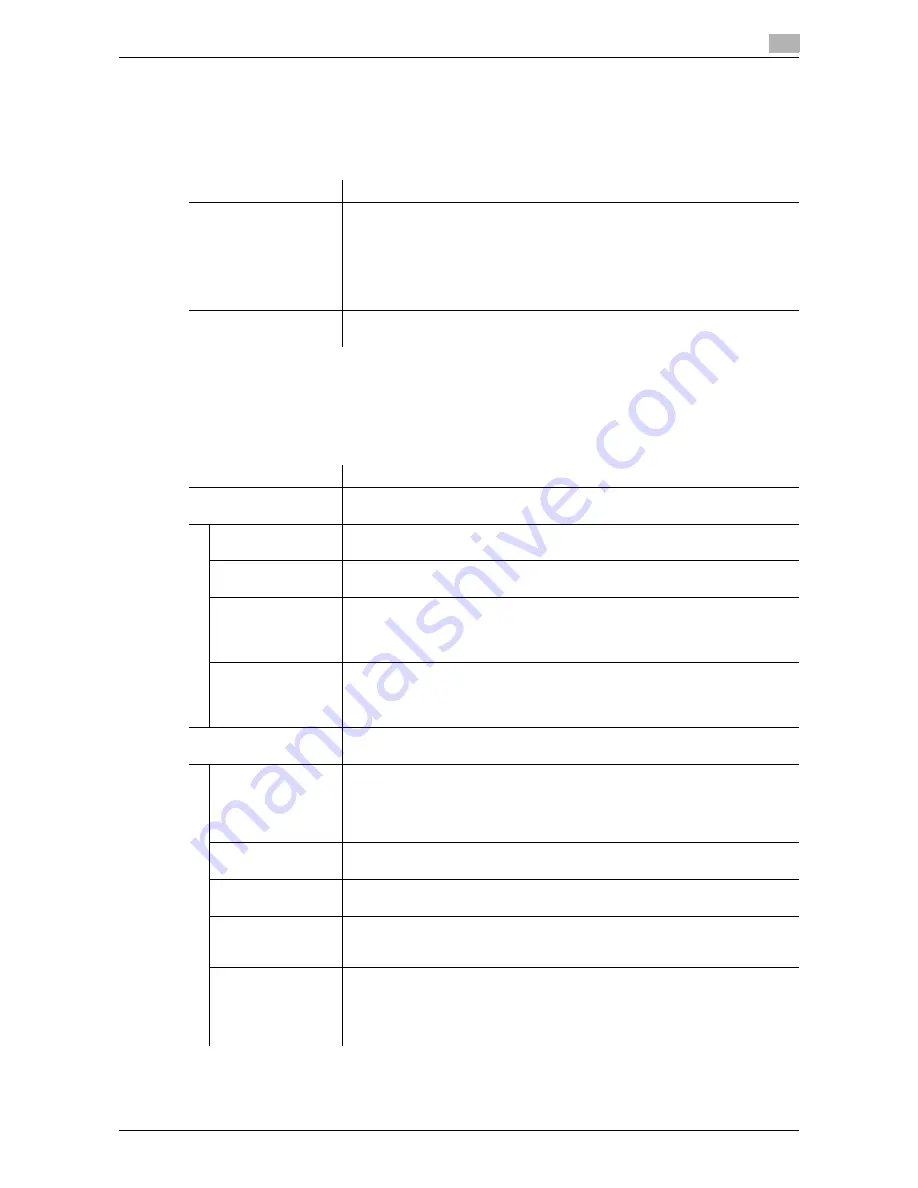
d-Color MF 3300/3800
1-35
1.5
Available operations in Administrator mode
1
[PKI Settings] - [External Certificate]
To display:
Administrator mode
- [Security] - [PKI Settings] - [External Certificate]
Displays the list of external certificates registered on this machine.
Click [New Registration] to register a new external certificate to this machine.
[PKI Settings] - [Validate Certificate]
To display:
Administrator mode
- [Security] - [PKI Settings] - [Validate Certificate]
You can configure the settings for verifying reliability of the certificate (expiration date, CN, key usage, etc.)
for the peers.
Item
Description
[Certification Type]
Select a type of new external certificate to be registered.
•
[Trusted Root Certification Authorities]: Register the certificate of the CA
that issued the certificate.
•
[Trusted Intermediate Certification Authorities]: Register the trusted certifi-
cate of the intermediate CA.
•
[Trusted Certificate]: Register the trusted certificate individually.
•
[Untrusted Certificate]: Register the untrusted certificate individually.
[File]
Click [Browse], and specify the location of the external certificate to be regis-
tered.
Item
Description
[Certificate Verification
Settings]
Configure the certificate verification settings.
[Certificate Verifica-
tion]
Select whether or not to verify the reliability of the certificate for a peer.
[Enable] is specified by default.
[Timeout]
Change the time-out time of certificate expiration confirmation.
[30] sec. is specified by default.
[OCSP Service]
Select whether or not to use the OCSP service.
Using the Online Certificate Status Protocol (OCSP) service, you can check on-
line to find whether or not the certificate has expired.
[Disable] is specified by default.
[URL]
To use the OCSP service, enter the URL of the OCSP service (using up to 511
bytes).
If [URL] is left blank, the URL of the OCSP service embedded in the certificate
will be used.
[Proxy Settings]
When confirming the expiration date via a proxy server, register the currently
used proxy server.
[Proxy Server Ad-
dress]
Enter the address of the proxy server you are using.
Use one of the following formats.
•
Example of host name entry: "host.example.com"
•
Example of IP address (IPv4) entry: "192.168.1.1"
•
Example of IP address (IPv6) entry: "fe80::220:6bff:fe10:2f16"
[Proxy Server Port
Number]
If necessary, change the proxy server port number.
[8080] is specified by default.
[User Name]
Enter the user name to log in to the proxy server (using ASCII characters of up
to 63 bytes).
[Password]
Enter the password (using ASCII characters of up to 63 bytes).
To enter (change) the password, select the [Change Password] check box,
then enter a new password.
[No Proxy for fol-
lowing domain]
If necessary, enter the address that does not use the proxy server.
Use one of the following formats.
•
Example of host name entry: "host.example.com"
•
Example of IP address (IPv4) entry: "192.168.1.1"
•
Example of IP address (IPv6) entry: "fe80::220:6bff:fe10:2f16"
Содержание d-COLOR MF3300
Страница 8: ...Contents 6 d Color MF 3300 3800...
Страница 9: ...1 Using Web Connection...
Страница 10: ......
Страница 79: ...2 Configuring the Operating Environment of This Machine...
Страница 80: ......
Страница 117: ...3 Manually Installing the Printer Driver for Windows...
Страница 118: ......
Страница 135: ...4 Adding a Printer Using LPR IPP Connection Mac OS Environment...
Страница 136: ......
Страница 141: ...5 Printing in the Linux Environment...
Страница 142: ......
Страница 150: ...5 10 d Color MF 3300 3800 Printing procedure 5 5 3...
Страница 151: ...6 Using the Authentication Unit IC Card Type...
Страница 152: ......
Страница 159: ...7 Index...
Страница 160: ......
Страница 162: ...7 4 d Color MF 3300 3800 7...






























