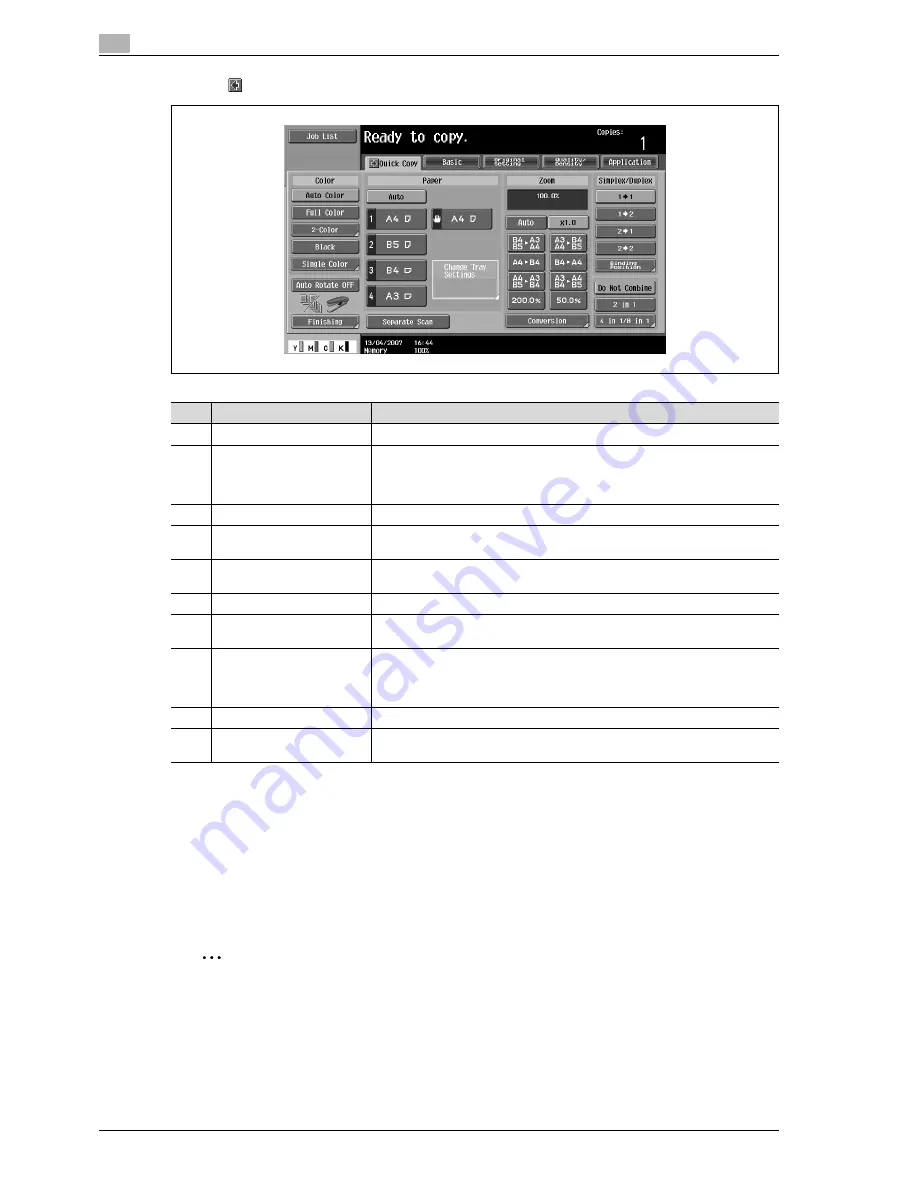
3
Copy Operations
3-6
d-Color MF350/250/201Plus
Touching
displays the Color settings, [Finishing] and [Auto Rotate OFF] in the left panel.
!
Detail
The basic settings screen (Basic screen or Quick Copy screen) that appears can be set with the "Copier
Settings" parameter in the Custom Display Settings screen (displayed from the User Setting screen).
The arrangement of the buttons and screens differ with the Basic screen and Quick Copy screen;
however, the functions that can be set are the same. As a default, "Basic" is selected.
The Quick Copy screen displays all of the settings from the Basic screen so that many settings can
easily be specified.
2
Note
If settings have been changed from the factory defaults, the tab for the screen containing the changed
settings appears framed with a green line.
The green line can be changed to another color with the "Color Selection Settings" parameter in the
Custom Display Settings screen (displayed from the User Setting screen in Utility mode).
No.
Item Name
Description
1
Message display area
The status of the machine and details on operations are displayed.
2
Functions/settings display
area
Tabs and buttons for displaying screens containing various functions are dis-
played.
Touch a tab or button to display the corresponding screen for specifying the
settings.
3
Icon display area
Icons indicating the status of jobs and the machine are displayed.
4
[Auto Rotate OFF] button
Touch to copy with the image not rotated to fit the orientation of the loaded
paper.
5
[Separate Scan] button
Touch to scan the original in separate batches.
An original scanned in different batches can be treated as a single copy job.
6
[Finishing] button
Touch to specify settings for collating, grouping, stapling, or hole punching.
7
Toner supply indicators
These indicators show the amount of toner remaining for cyan (C), magenta
(M), yellow (Y), and black (K).
8
Left panel
When the [Job List] button is pressed, a screen showing the jobs currently be-
ing performed or waiting to be performed is displayed.
When the [Check Job] button is pressed, a screen showing the result of the
specified settings is displayed.
9
[Check Job] button
The result of the specified settings is displayed.
10
[Job List] button
Jobs currently being performed or waiting to be performed are displayed.
Various commands for checking and managing jobs are available.
Содержание d-Color 201Plus
Страница 1: ...Code 543103en d Color MF250 MF350 201plus USER MANUAL d Color MF250 d Color MF350 d Color 201Plus...
Страница 15: ...1 Introduction...
Страница 16: ......
Страница 21: ...2 Installation and operation precautions...
Страница 22: ......
Страница 39: ...3 Copy Operations...
Страница 40: ......
Страница 187: ...4 Print Operations...
Страница 188: ......
Страница 243: ...5 Box Operations...
Страница 244: ......
Страница 256: ...5 Box Operations 5 14 d Color MF350 250 201Plus 5 Position the original 6 Press the Start key or touch Start...
Страница 287: ...6 Network Scan Fax Network Fax Operations...
Страница 288: ......
Страница 310: ...6 Network Scan Fax Network Fax Operations 6 24 d Color MF350 250 201Plus 4 Position the original 5 Press the Start key...
Страница 418: ...6 Network Scan Fax Network Fax Operations 6 132 d Color MF350 250 201Plus...
Страница 419: ...7 Web Connection Operation...
Страница 420: ......
Страница 426: ...7 Web Connection Operation 7 8 d Color MF350 250 201Plus...
Страница 427: ...8 Appendix...
Страница 428: ......
Страница 446: ...8 Appendix 8 20 d Color MF350 250 201Plus...
Страница 447: ...9 Index...
Страница 448: ......
















































