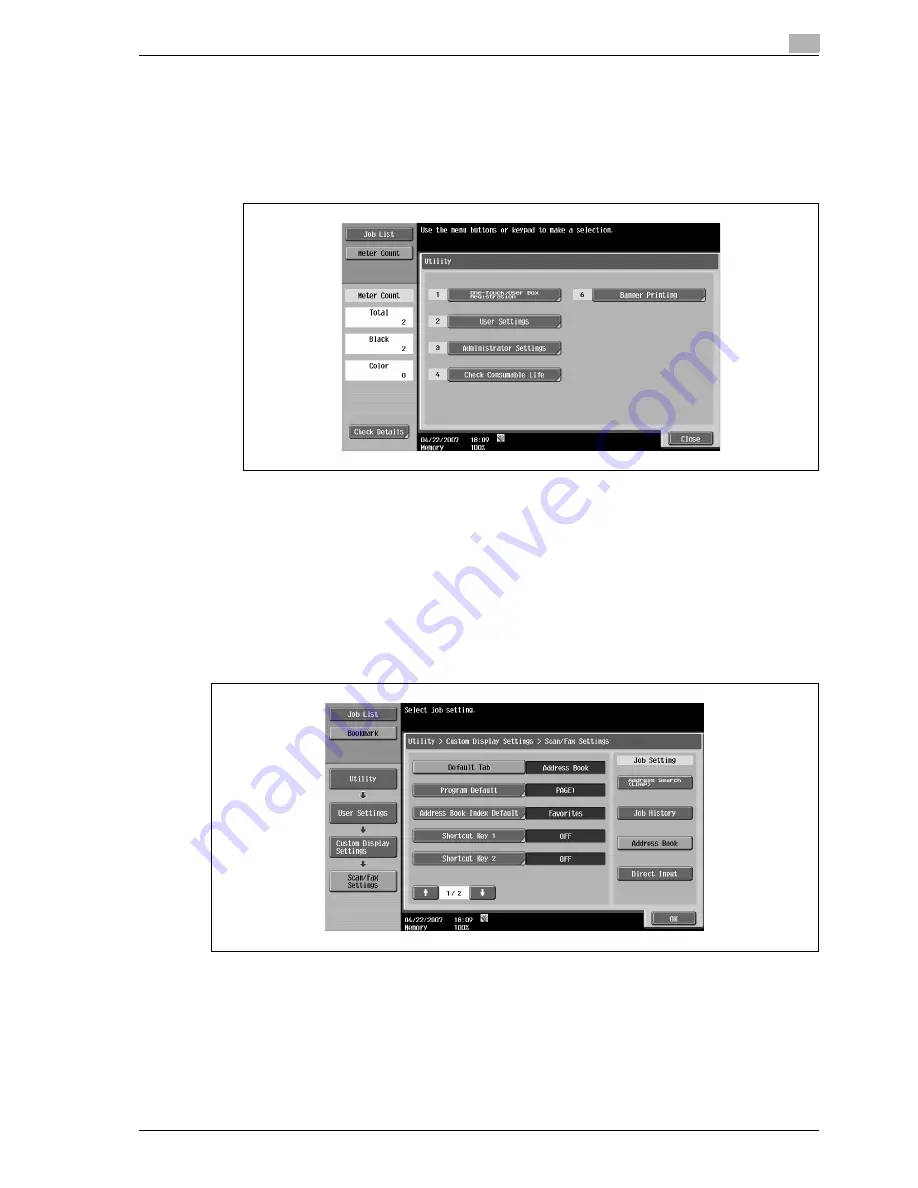
d-Color MF350/250/201Plus
6-125
Network Scan/Fax/Network Fax Operations
6
6.15
User Settings
6.15.1
Displaying the User Settings screen
1
To display the User Settings screen, press the [Utility/Counter] key on the control panel.
2
Touch [User Settings].
!
Detail
In the Utility screen, you can also select a setting by using the keypad to enter the number next to the
desired button. For [2 User Settings], press the [2] key in the keypad.
6.15.2
Custom Display Settings - Scan/Fax Settings
Customize the Scan/Fax screen.
Default Tab
%
Specify settings for the default screen for Fax/Scan mode (Default: Address Book).
Содержание d-Color 201Plus
Страница 1: ...Code 543103en d Color MF250 MF350 201plus USER MANUAL d Color MF250 d Color MF350 d Color 201Plus...
Страница 15: ...1 Introduction...
Страница 16: ......
Страница 21: ...2 Installation and operation precautions...
Страница 22: ......
Страница 39: ...3 Copy Operations...
Страница 40: ......
Страница 187: ...4 Print Operations...
Страница 188: ......
Страница 243: ...5 Box Operations...
Страница 244: ......
Страница 256: ...5 Box Operations 5 14 d Color MF350 250 201Plus 5 Position the original 6 Press the Start key or touch Start...
Страница 287: ...6 Network Scan Fax Network Fax Operations...
Страница 288: ......
Страница 310: ...6 Network Scan Fax Network Fax Operations 6 24 d Color MF350 250 201Plus 4 Position the original 5 Press the Start key...
Страница 418: ...6 Network Scan Fax Network Fax Operations 6 132 d Color MF350 250 201Plus...
Страница 419: ...7 Web Connection Operation...
Страница 420: ......
Страница 426: ...7 Web Connection Operation 7 8 d Color MF350 250 201Plus...
Страница 427: ...8 Appendix...
Страница 428: ......
Страница 446: ...8 Appendix 8 20 d Color MF350 250 201Plus...
Страница 447: ...9 Index...
Страница 448: ......






























