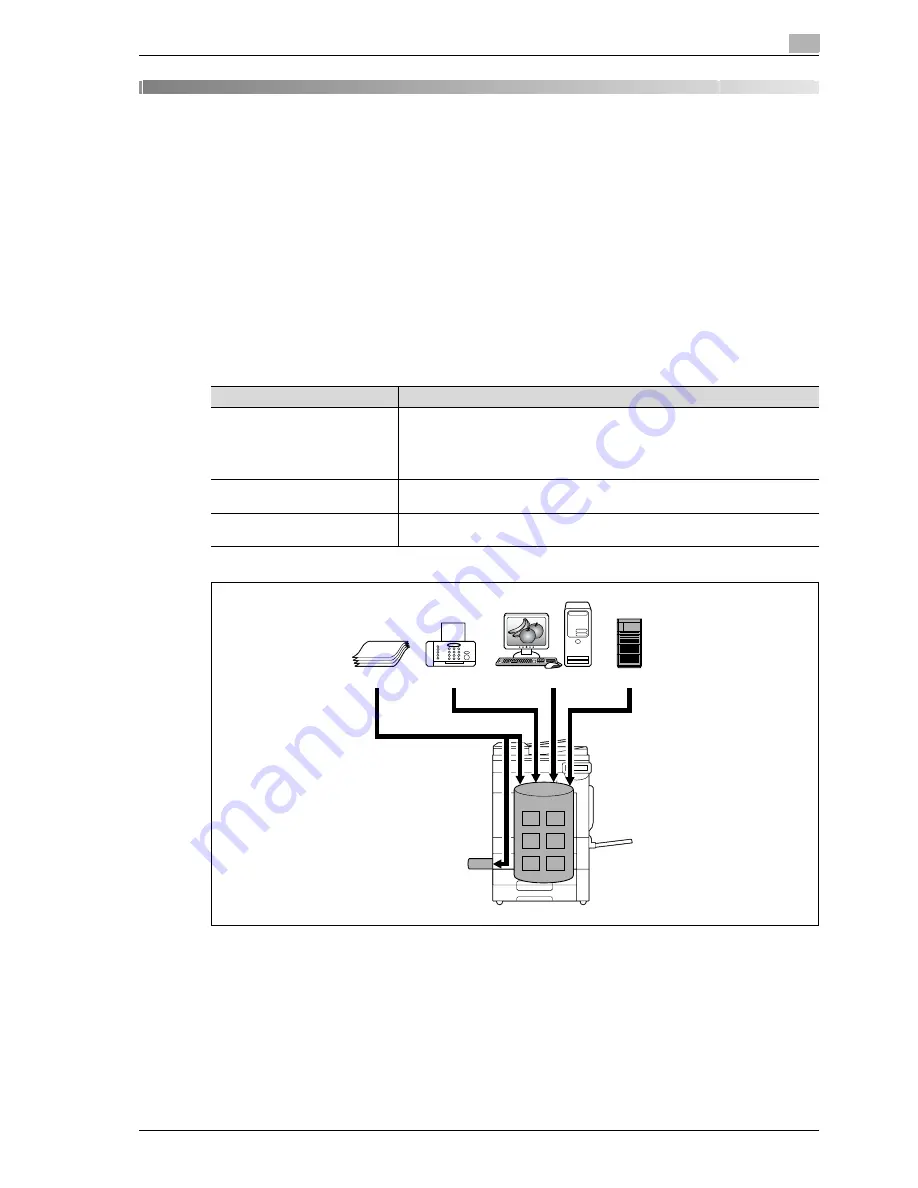
d-Color MF350/250/201Plus
5-3
Box Operations
5
5
Box Operations
5.1
User Box functions
The User Box functions allow document data to be saved on the internal hard disk of the machine and later
printed. Documents that can be saved are data scanned for copying and saved scan data. To save data to a
box, create the box, and then save the data to the specified box.
The saved data can be printed, sent by e-mail, forwarded to an FTP site, or sent to a computer. By using the
User Box functions, documents can easily be scanned repeatedly and the separate data can be saved on a
computer.
5.1.1
Available User Box functions
Saving documents
Data can be saved to the following box:
*1
To connect an external memory, an optional local interface kit is required.
User box
Description
Public/personal/group user box-
es
Document data that has been copied or scanned on this machine can be saved
in the user boxes.
Document data, which is printed from a computer on the network, can be saved.
Based on user authentication or account track settings, access to some boxes,
such as personal and group user boxes, can be limited to particular users.
Annotation user box
Document data saved in Scan mode and to be printed or transmitted with an im-
age of the date/time or an annotation number can be saved.
External memory
*1
Appears if an external memory is installed. Scanned data can be directly saved
in the external memory connected to the machine.
Original
Fax
Computers
FTP server etc.
External memory
Содержание d-Color 201Plus
Страница 1: ...Code 543103en d Color MF250 MF350 201plus USER MANUAL d Color MF250 d Color MF350 d Color 201Plus...
Страница 15: ...1 Introduction...
Страница 16: ......
Страница 21: ...2 Installation and operation precautions...
Страница 22: ......
Страница 39: ...3 Copy Operations...
Страница 40: ......
Страница 187: ...4 Print Operations...
Страница 188: ......
Страница 243: ...5 Box Operations...
Страница 244: ......
Страница 256: ...5 Box Operations 5 14 d Color MF350 250 201Plus 5 Position the original 6 Press the Start key or touch Start...
Страница 287: ...6 Network Scan Fax Network Fax Operations...
Страница 288: ......
Страница 310: ...6 Network Scan Fax Network Fax Operations 6 24 d Color MF350 250 201Plus 4 Position the original 5 Press the Start key...
Страница 418: ...6 Network Scan Fax Network Fax Operations 6 132 d Color MF350 250 201Plus...
Страница 419: ...7 Web Connection Operation...
Страница 420: ......
Страница 426: ...7 Web Connection Operation 7 8 d Color MF350 250 201Plus...
Страница 427: ...8 Appendix...
Страница 428: ......
Страница 446: ...8 Appendix 8 20 d Color MF350 250 201Plus...
Страница 447: ...9 Index...
Страница 448: ......
















































