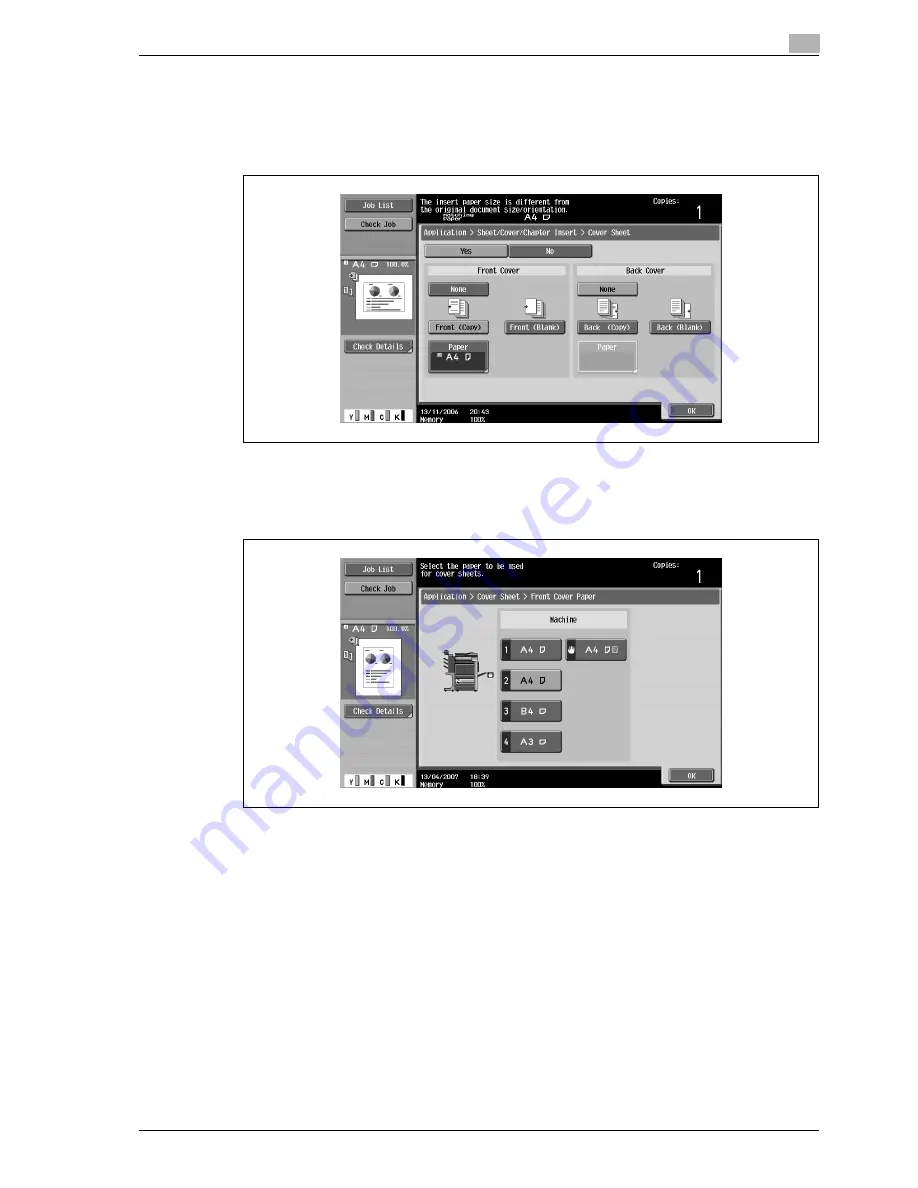
d-Color MF350/250/201Plus
3-105
Copy Operations
3
5
Select the desired cover page settings.
–
To cancel the setting and select the default, press the [Reset] key.
–
To cancel the "Cover Sheet" function, touch [No].
–
The default setting for the paper tray loaded with cover pages can be specified from the Utility
mode.
6
If desired, touch [Paper] under "Front Cover" or "Back Cover".
The corresponding Cover Paper screen appears.
7
Select the paper tray loaded with the paper for the cover pages.
8
Touch [OK], and then touch [OK] in the next two screen that appears.
9
Specify any other desired copy settings.
10
Using the keypad, type in the desired number of copies.
11
Press the [Start] key.
Содержание d-Color 201Plus
Страница 1: ...Code 543103en d Color MF250 MF350 201plus USER MANUAL d Color MF250 d Color MF350 d Color 201Plus...
Страница 15: ...1 Introduction...
Страница 16: ......
Страница 21: ...2 Installation and operation precautions...
Страница 22: ......
Страница 39: ...3 Copy Operations...
Страница 40: ......
Страница 187: ...4 Print Operations...
Страница 188: ......
Страница 243: ...5 Box Operations...
Страница 244: ......
Страница 256: ...5 Box Operations 5 14 d Color MF350 250 201Plus 5 Position the original 6 Press the Start key or touch Start...
Страница 287: ...6 Network Scan Fax Network Fax Operations...
Страница 288: ......
Страница 310: ...6 Network Scan Fax Network Fax Operations 6 24 d Color MF350 250 201Plus 4 Position the original 5 Press the Start key...
Страница 418: ...6 Network Scan Fax Network Fax Operations 6 132 d Color MF350 250 201Plus...
Страница 419: ...7 Web Connection Operation...
Страница 420: ......
Страница 426: ...7 Web Connection Operation 7 8 d Color MF350 250 201Plus...
Страница 427: ...8 Appendix...
Страница 428: ......
Страница 446: ...8 Appendix 8 20 d Color MF350 250 201Plus...
Страница 447: ...9 Index...
Страница 448: ......






























