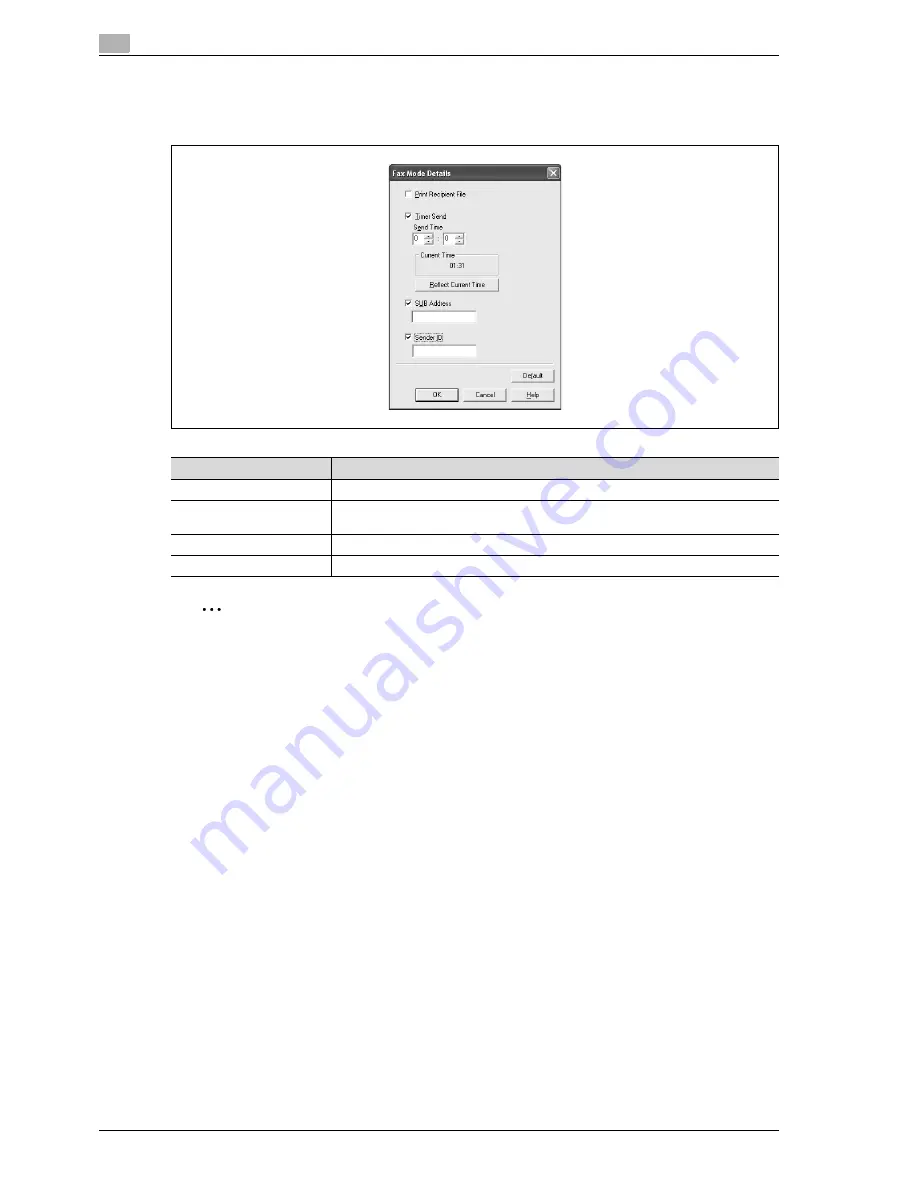
4
Print Operations
4-46
d-Color MF350/250/201Plus
Specifying the transmission settings
When sending a fax, you can specify the transmission settings in the Fax Mode Details dialog box that
appears when the [Fax Mode Setting Details] button is clicked in the FAX Transmission Popup dialog box.
2
Note
When using Timer Send, check that the time set on the computer is synchronized with the time on this
machine. If the transmission time is earlier than the current time of this machine, the fax is sent the next
day.
If sending confidential faxes using F-codes to another fax model, enter the sub address and sender ID
in the "SUB Address" and the "Sender ID" text boxes. Up to 20 characters (numbers 0 through 9) can
be entered in the "Sub Address" text box. Up to 20 characters (numbers 0 through 9, #, and *) can be
entered in the "Sender ID" text box. For the details on the sub address and the sender ID, refer to
"F-Code TX" on page 6-86.
Item
Function
Print Recipient File
Prints the document after a fax was sent.
Timer Send
Sets the transmission time. By clicking the [Reflect Current Time] button, the current
time set on the computer is displayed in the "Send Time" boxes.
SUB Address
Specifies the sub address for sending confidential faxes using F-codes.
Sender ID
Specifies the sender ID for sending confidential faxes using F-codes.
Содержание d-Color 201Plus
Страница 1: ...Code 543103en d Color MF250 MF350 201plus USER MANUAL d Color MF250 d Color MF350 d Color 201Plus...
Страница 15: ...1 Introduction...
Страница 16: ......
Страница 21: ...2 Installation and operation precautions...
Страница 22: ......
Страница 39: ...3 Copy Operations...
Страница 40: ......
Страница 187: ...4 Print Operations...
Страница 188: ......
Страница 243: ...5 Box Operations...
Страница 244: ......
Страница 256: ...5 Box Operations 5 14 d Color MF350 250 201Plus 5 Position the original 6 Press the Start key or touch Start...
Страница 287: ...6 Network Scan Fax Network Fax Operations...
Страница 288: ......
Страница 310: ...6 Network Scan Fax Network Fax Operations 6 24 d Color MF350 250 201Plus 4 Position the original 5 Press the Start key...
Страница 418: ...6 Network Scan Fax Network Fax Operations 6 132 d Color MF350 250 201Plus...
Страница 419: ...7 Web Connection Operation...
Страница 420: ......
Страница 426: ...7 Web Connection Operation 7 8 d Color MF350 250 201Plus...
Страница 427: ...8 Appendix...
Страница 428: ......
Страница 446: ...8 Appendix 8 20 d Color MF350 250 201Plus...
Страница 447: ...9 Index...
Страница 448: ......
















































