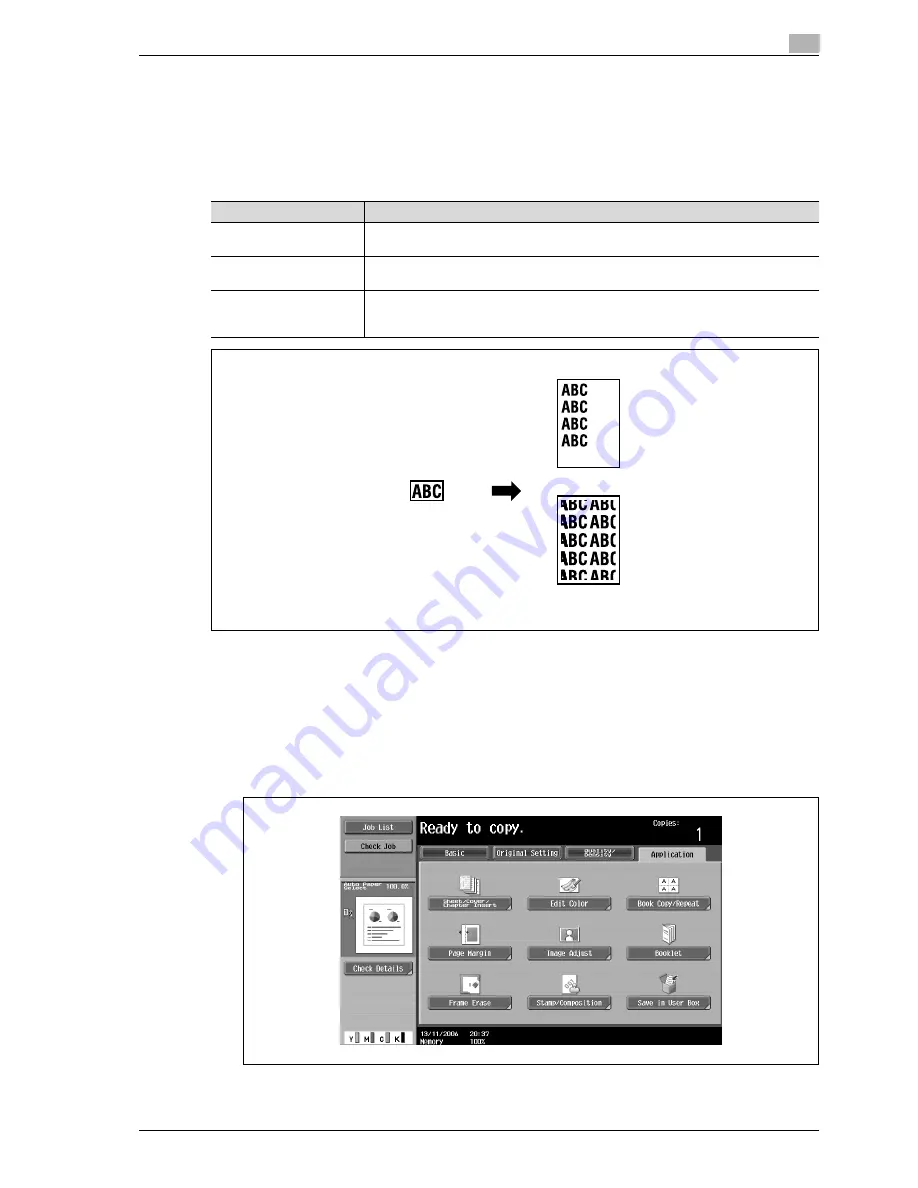
d-Color MF350/250/201Plus
3-125
Copy Operations
3
3.29
Tiling copy images ("Image Repeat" function)
An original image can be repeatedly printed on a single sheet of paper.
The possible number of repeating images is automatically selected based on the size of the loaded original,
the specified paper size and the zoom ratio.
The following repeating formats and settings are available.
1
Position the original to be copied.
–
For details on positioning the original, refer to "Feeding the original" on page 3-27.
2
Load the paper to be used into the desired paper tray.
3
Touch [Application], and then touch [Book Copy/Repeat].
–
To cancel changes to the settings for all Application functions, press the [Reset] key. All changes to
the settings are canceled.
The Book Copy/Repeat screen appears.
Setting
Description
With Margin
Multiple copies are printed of the entire image within the specified area. The area around
the image appears as a margin.
Without Margin
Multiple copies of the selected area of the image are printed to fill the paper; however,
a part of the image may be cut off.
2/4/8 Repeat
A fixed number of copies of the selected image area are printed in the paper. The
number of repeating copies can be set to 2, 4 or 8 times. However, any part of the image
that does not fit within its specific section of the paper is cut off.
Original
With Margin
Without Margin
Содержание d-Color 201Plus
Страница 1: ...Code 543103en d Color MF250 MF350 201plus USER MANUAL d Color MF250 d Color MF350 d Color 201Plus...
Страница 15: ...1 Introduction...
Страница 16: ......
Страница 21: ...2 Installation and operation precautions...
Страница 22: ......
Страница 39: ...3 Copy Operations...
Страница 40: ......
Страница 187: ...4 Print Operations...
Страница 188: ......
Страница 243: ...5 Box Operations...
Страница 244: ......
Страница 256: ...5 Box Operations 5 14 d Color MF350 250 201Plus 5 Position the original 6 Press the Start key or touch Start...
Страница 287: ...6 Network Scan Fax Network Fax Operations...
Страница 288: ......
Страница 310: ...6 Network Scan Fax Network Fax Operations 6 24 d Color MF350 250 201Plus 4 Position the original 5 Press the Start key...
Страница 418: ...6 Network Scan Fax Network Fax Operations 6 132 d Color MF350 250 201Plus...
Страница 419: ...7 Web Connection Operation...
Страница 420: ......
Страница 426: ...7 Web Connection Operation 7 8 d Color MF350 250 201Plus...
Страница 427: ...8 Appendix...
Страница 428: ......
Страница 446: ...8 Appendix 8 20 d Color MF350 250 201Plus...
Страница 447: ...9 Index...
Страница 448: ......
















































