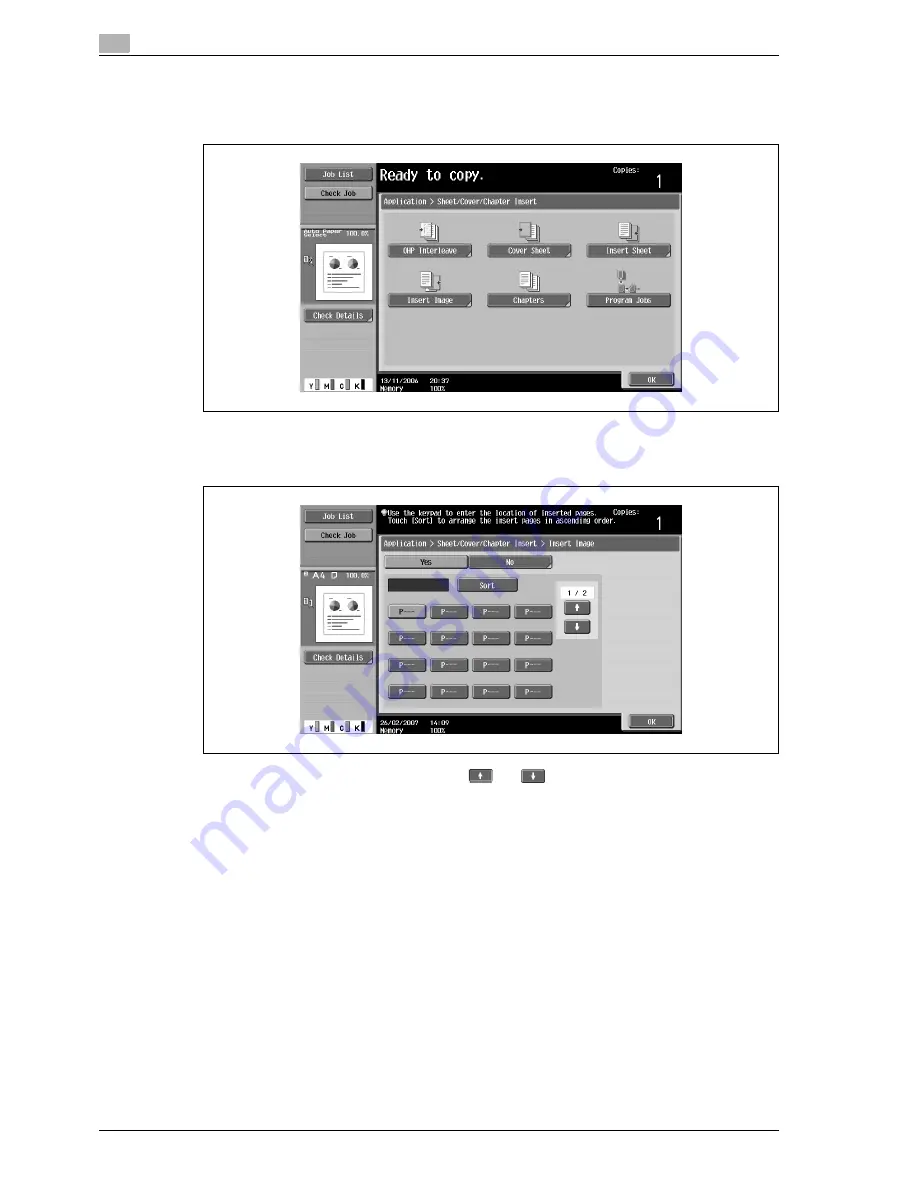
3
Copy Operations
3-110
d-Color MF350/250/201Plus
3
Touch [Insert Image].
–
To cancel the setting and select the default, press the [Reset] key.
–
To cancel the "Insert Image" function, touch [No].
The Insert Image screen appears.
4
Using the keypad, specify the pages where the image is to be inserted.
–
There are two Insert Image screens. Touch
and
to display a different screen.
–
The inserted original is added after the specified page.
–
To arrange the page numbers in order, starting with the lowest number, touch [Sort].
–
To remove a page number that has been specified, touch the button for the page to be removed,
and then press the [C] (clear) key.
–
If the original scanned from the original glass has more pages than the number of pages specified
in the Insert Image screen, the extra pages of the insertion original are printed at the end of the
original.
–
If the original scanned from the original glass has fewer pages than the number of pages specified
in the Insert Image screen, the missing insertion pages are not printed.
–
If the same page number is specified twice, two insertion original pages are added at the specified
location.
–
If the specified page number is greater than the total number of pages in the main original, the
corresponding insertion original page is added at the end of the original copy.
5
Touch [OK], and then touch [OK] in the next screen that appears.
6
Specify any other desired copy settings.
7
Using the keypad, type in the desired number of copies.
Содержание d-Color 201Plus
Страница 1: ...Code 543103en d Color MF250 MF350 201plus USER MANUAL d Color MF250 d Color MF350 d Color 201Plus...
Страница 15: ...1 Introduction...
Страница 16: ......
Страница 21: ...2 Installation and operation precautions...
Страница 22: ......
Страница 39: ...3 Copy Operations...
Страница 40: ......
Страница 187: ...4 Print Operations...
Страница 188: ......
Страница 243: ...5 Box Operations...
Страница 244: ......
Страница 256: ...5 Box Operations 5 14 d Color MF350 250 201Plus 5 Position the original 6 Press the Start key or touch Start...
Страница 287: ...6 Network Scan Fax Network Fax Operations...
Страница 288: ......
Страница 310: ...6 Network Scan Fax Network Fax Operations 6 24 d Color MF350 250 201Plus 4 Position the original 5 Press the Start key...
Страница 418: ...6 Network Scan Fax Network Fax Operations 6 132 d Color MF350 250 201Plus...
Страница 419: ...7 Web Connection Operation...
Страница 420: ......
Страница 426: ...7 Web Connection Operation 7 8 d Color MF350 250 201Plus...
Страница 427: ...8 Appendix...
Страница 428: ......
Страница 446: ...8 Appendix 8 20 d Color MF350 250 201Plus...
Страница 447: ...9 Index...
Страница 448: ......






























