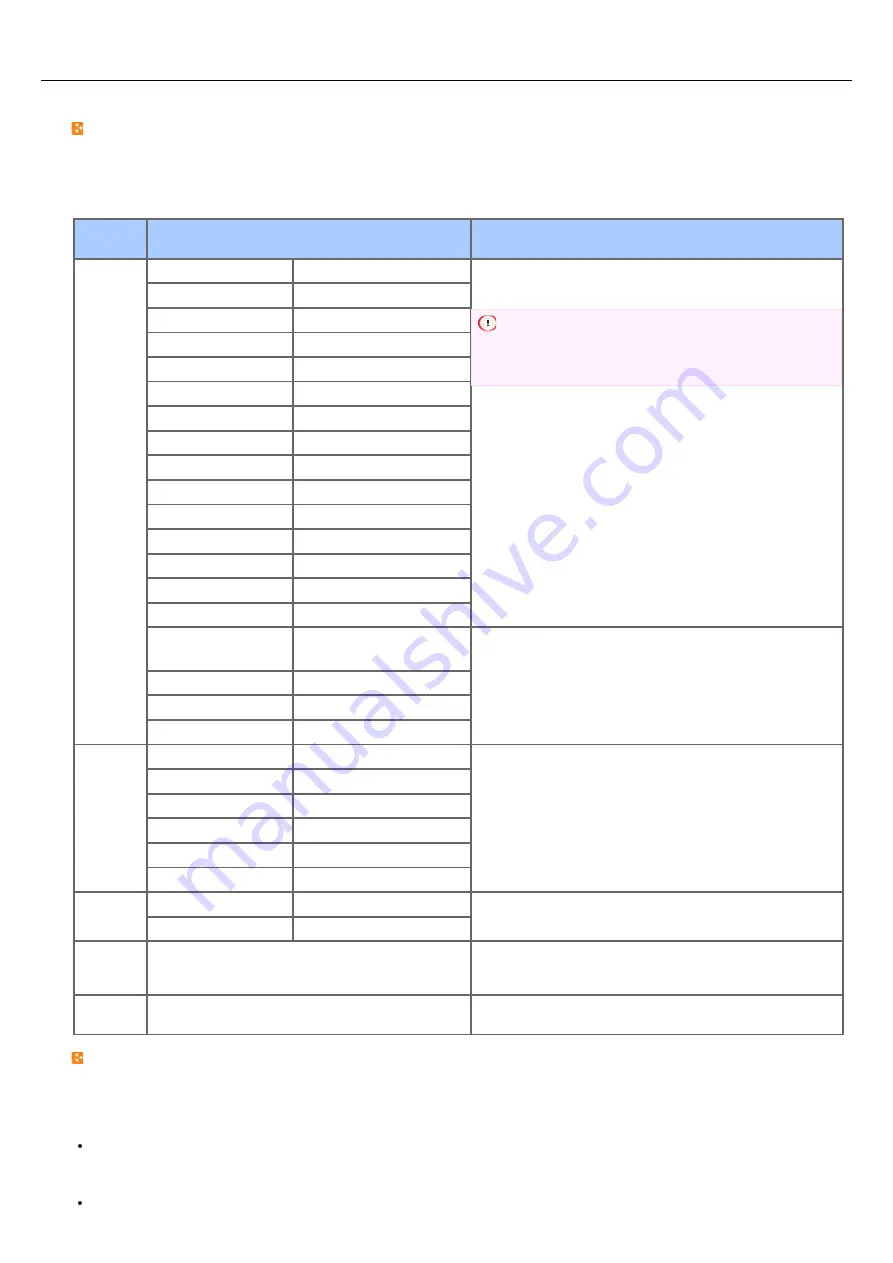
About Paper Types That Can be Loaded and Storage Methods
Available paper types
To perform high-quality printing, be sure to use the supported paper types that satisfy requirements, such as material, weight, or
paper surface finishing. Use digital photo print paper.
If you print on paper that is not recommended by Oki Data, check the print quality and the movement of the paper thoroughly in
advance to ensure that there are no problems.
Paper
type
Paper type and paper size (mm) (The value
enclosed with brackets is indicated in inches.)
Paper weight
Plain
paper
A4
210 x 297
60 to 163 g/m
2
(16 to 43 lb)
For duplex printing, 60 to 120 g/m
2
(16 to 32 lb)
Note
If the paper size is set to A6, A5, or the paper width is
148 mm (A5 width) or smaller, printing becomes slow.
A5
148 x 210
A6
105 x 148
B5
182 x 257
Letter
215.9 x 279.4 (8.5 x 11)
Legal 13
215.9 x 330.2 (8.5 x 13)
Legal 13.5
215.9 x 342.9 (8.5 x 13.5)
Legal 14
215.9 x 355.6 (8.5 x 14)
Executive
184.2 x 266.7 (7.25 x 10.5)
Statement
(5.5 x 8.5)
16K (184 x 260 mm)
184 x 260
16K (195 x 270 mm)
195 x 270
16K (197 x 273 mm)
197 x 273
4x6inch
(4 x 6)
5x7inch
(5 x 7)
Custom
Width: 86 to 216
Length: 140 to 1321
60 to 163 g/m
2
(16 to 43 lb)
Banner 210 x 900 mm 210 x 900
Banner 215 x 900 mm 215 x 900
Banner 215 x 1200 mm 215 x 1200
Envelope
Monarch
98.4 x 190.5 (3.875 x 7.5)
Envelopes must be made of paper of 85 g/m
2
(24 lb), and
their flaps must be folded.
Com-9
98.4 x 225.4 (3.875 x 8.875)
Com-10
104.8 x 241.3 (4.125 x 9.5)
DL
110 x 220 (4.33 x 8.66)
C5
162 x 229 (6.4 x 9)
C6
114 x 162 (4.49 x 6.38)
Label
A4
210 x 297
0.1 to 0.2 mm
Letter
215.9 x 279.4 (8.5 x 11)
Partly-
printing
paper
Subject to plain paper
60 to 163 g/m
2
(16 to 43 lb)
Color
paper
Subject to plain paper
60 to 163 g/m
2
(16 to 43 lb)
Recommended paper
The machine supports a variety of print media, including a range of paper weights and sizes. This section describes how to choose
and use media. To obtain the best performance, use 75 to 90 g/m
2
plain paper that is designed for use in copiers and laser printers.
Use of heavily embossed or very rough textured paper is not recommended. Pre-printed stationery can be used, but the ink must not
offset when exposed to the high fuser temperatures used in the printing process.
Envelopes
Envelopes must be free from twists, curls or other deformations. The envelopes must also be of the rectangular flap type, with
glue that remains intact when subjected to hot roll pressure fusing in the machine. Window envelopes are not suitable.
499
Содержание MB492dn
Страница 1: ...User s Manual MB492dn MB562dnw ES4192dn ES5162dnw 2015 03 45822252EE03...
Страница 29: ...Horizontal 28...
Страница 36: ...35...
Страница 40: ...You can change other copy settings Changing Settings before Copying 39...
Страница 43: ...42...
Страница 46: ...Topics You can change other copy settings Changing Settings before Copying 45...
Страница 50: ...49...
Страница 70: ...Setting to Scan a Document 7 Press the START button Scanning starts 69...
Страница 88: ...87...
Страница 97: ...96...
Страница 122: ...5 Check that a computer is displayed on this machine as a connection destination of WSD Scan 121...
Страница 134: ...133...
Страница 137: ...136...
Страница 139: ...138...
Страница 147: ...146...
Страница 158: ...157...
Страница 181: ...6 Click Scan 7 Exit Windows FAX and Scan 180...
Страница 188: ...Hue 0 Saturation 0 RGB R 0 G 0 B 0 Memo indicates the factory default setting 187...
Страница 203: ...202...
Страница 237: ...236...
Страница 241: ...240...
Страница 248: ...247...
Страница 261: ...Specifying the Font to Use Print Using the Printer Fonts Print Using the Fonts of Computer 260...
Страница 263: ...262...
Страница 278: ...6 Follow the on screen instructions to set detailed settings 7 Click Submit 277...
Страница 319: ...3 Select OKI MB562 from Printer 4 Set options 5 Click Print 318...
Страница 326: ...325...
Страница 330: ...329...
Страница 331: ...Receiving a Fax This section describes how to check the received fax About Reception Modes Printing a Received Fax 330...
Страница 348: ...Transmission starts Topics You can cancel a fax during a transmission Cancelling a Fax Transmission 347...
Страница 350: ...Topics You can cancel a fax during a transmission Cancelling a Fax Transmission 349...
Страница 352: ...351...
Страница 354: ...Sending a Fax 353...
Страница 357: ...356...
Страница 359: ...358...
Страница 361: ...Topics You can change other copy settings Setting Scanning for Transmission Sending a Fax 360...
Страница 363: ...Setting Scanning for Transmission Sending a Fax 362...
Страница 366: ...Sending a Fax 365...
Страница 375: ...Using Direct Entry 3 Press OK 374...
Страница 409: ...2 Setting display area 2 Displays a list of settings that are not set by items displayed in setting display area 1 408...
Страница 426: ...2 Press To to change a destination type The destination types are To Cc and Bcc 425...
Страница 429: ...428...
Страница 431: ...Sending an Internet Fax 430...
Страница 433: ...432...
Страница 435: ...434...
Страница 437: ...Topics You can change other settings for fax transmissions Setting Scanning for Transmission Sending an Internet Fax 436...
Страница 443: ...442...
Страница 477: ...476...
Страница 484: ...Entering Characters Entering with the Touch Panel Entering with the 10 key Pad 483...
Страница 488: ...Checking the Device Information and Status Checking the Device Information and Status Reports 487...
Страница 498: ...497...
Страница 515: ...514...
Страница 578: ...10 Close the scanner unit 577...
Страница 582: ...10 Close the scanner unit 581...
Страница 584: ...4 Open the scanner unit 5 Press the top cover open button 6 Open the top cover 583...
Страница 585: ...7 Close the top cover 8 Close the scanner unit 584...
Страница 601: ...600...
Страница 611: ...610...
Страница 625: ...The Entire Page is Printed Black Cause Solution Reference A malfunction may occur in the machine Contact your dealer 624...
Страница 640: ...639...
Страница 654: ...653...
Страница 661: ...660...
Страница 696: ...AirPrint AirPrint Enable Memo indicates the factory default setting 695...
Страница 699: ...Enabling Wired Communications Enabling Wired Communications 698...
Страница 727: ...726...
Страница 736: ...CSV files exported from Outlook Express Windows Mail and Windows Live Mail can also be restored 735...
Страница 738: ...Memo CSV files exported from Outlook Express Windows Mail and Windows Live Mail can also be restored 737...
Страница 753: ...9 Click OK 752...
Страница 789: ...Quitting Network Card Setup 1 Select Quit from the File menu of Network Card Setup 788...
Страница 794: ...13 Restart the machine 793...
Страница 797: ...796...
Страница 820: ...819...
Страница 824: ...823...
Страница 838: ...837...
Страница 841: ...6 Close the tray 840...
Страница 845: ...5 Wipe the lens of the LED head with a soft tissue paper lightly 6 Close the top cover 7 Close the scanner unit 844...
Страница 866: ...Side view Side view if the second tray unit is installed 865...
Страница 872: ...871...
Страница 882: ...881...
Страница 894: ...Topics Checking That Connection is Established Correctly 893...
Страница 903: ...5 Insert the other end of the LAN cable into the hub 6 Turn the machine on 902...
Страница 907: ...12 Press OK to complete the setup 906...
Страница 911: ...The IP address is set to this machine and this machine automatically restarts 910...
Страница 914: ...The IP address is set to this machine and this machine automatically restarts 913...
Страница 962: ...6 Click New Group 7 Register a group and then click OK 8 Click Save to device 961...
Страница 974: ...13 Click Setup 14 Enter the administrator password of this machine and then click OK 973...
Страница 977: ...13 Click Setup 14 Enter the administrator password of this machine and then click OK 976...
Страница 985: ...984...
Страница 991: ...990...
Страница 996: ...14 Click Open Print Queue 15 Select Print Test Page from the Printer menu 995...
Страница 1001: ...Setting Scan to E mail Without Using the Software DVD ROM Using the Software DVD ROM For Windows 1000...
Страница 1009: ...Topics Registering a Destination Profile Using Scan to Shared Folder 1008...
Страница 1031: ...12 Enter the password for this machine and then click OK 13 When a completion message is displayed click OK 1030...
Страница 1034: ...12 Enter the password for this machine and then click OK 13 When a completion message is displayed click OK 1033...
Страница 1042: ...Memo In the case of direct interconnection separate construction work is required Contact your telephone company 1041...
Страница 1049: ...10 Press OK to register the setting 1048...
Страница 1064: ...3 Press Group No 4 Select a group number and then press Delete 5 Press Yes on a confirmation screen 1063...
Страница 1068: ...The fax information is set to this machine 1067...
Страница 1071: ...The fax information is set to this machine 1070...
Страница 1077: ...1076...
Страница 1080: ...1079...
Страница 1133: ...1132...
Страница 1135: ...1134...
Страница 1137: ...7 Click OK 8 Click Print 1136...
Страница 1147: ...1146...
Страница 1181: ...The IP address is set to this machine and this machine automatically restarts 1180...
Страница 1183: ...About IPv6 This machine supports the following protocols Printing LPR IPP RAW Port9100 FTP Setting HTTP SNMPv1 v3 Telnet 1182...
Страница 1187: ...Starting OKI LPR Utility 1 Click Start and then select All Programs Okidata OKI LPR Utility OKI LPR Utility 1186...
Страница 1207: ...1206...
Страница 1225: ...1224...
Страница 1228: ......
















































