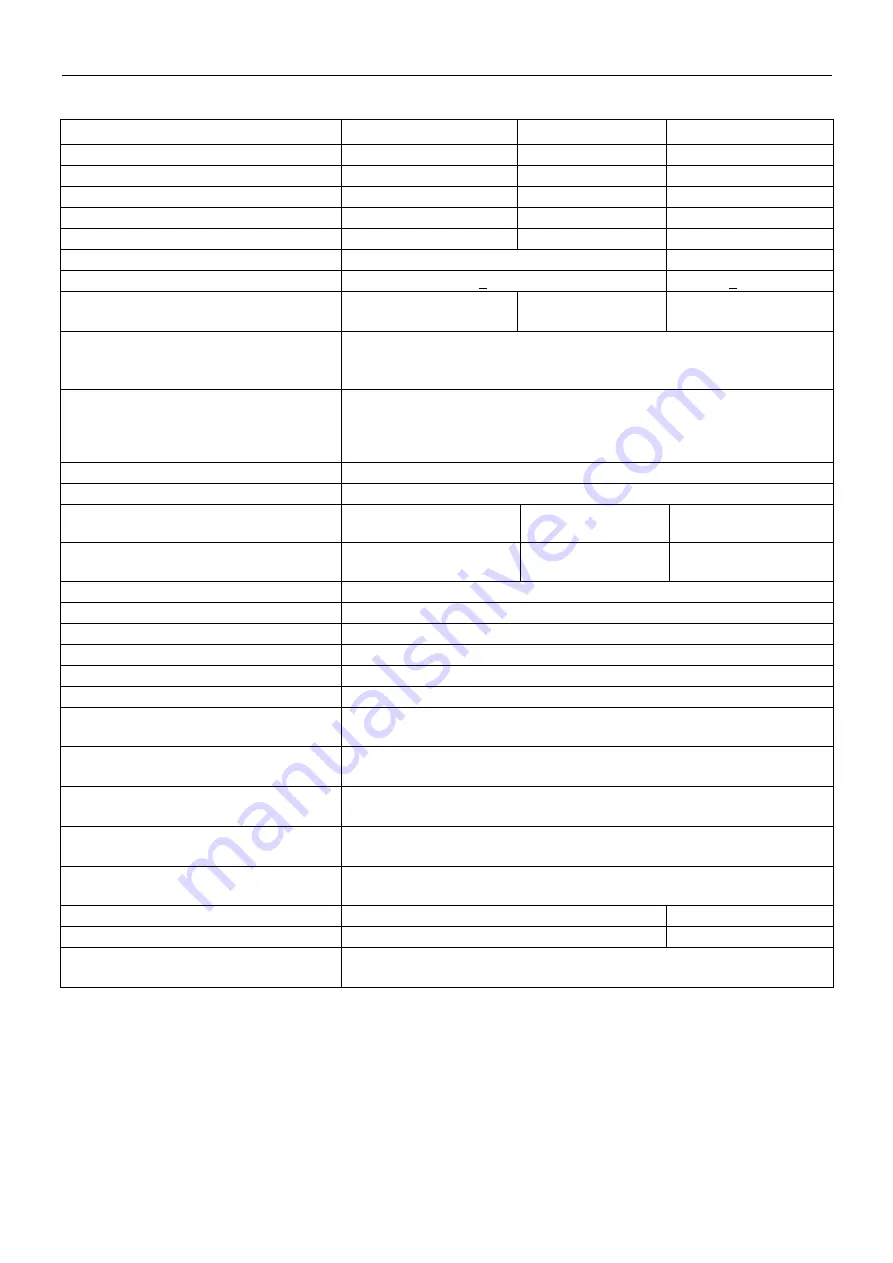
EN-132
EXPLORER BALANCES
TABLE 9-6. SPECIFICATIONS (Cont.)
MODEL
EX4202x
1
EX10202x
1
EX10201x
1
Max
4200 g
10200 g
10200 g
Min
0.5 g
1 g
10 g
d =
0.01 g
0.01 g
0.1 g
e =
0.1 g
0.1 g
0.1 g
Approval Class
II
I
I
Repeatability (std. dev.)
0.01 g
0.1 g
Linearity
+0.02 g
+0.2 g
Span Calibration Points
2000g, 3000g,
4000g
2500g, 5000g,
7500g,
10,000g
2500g, 5000g,
7500g,
10,000g
Weighing units
M-Models:kilogram, gram, carat
N-Models: gram, kilogram, carat, pennyweight,
grain, pound, ounce, troy ounce
Applications
Weighing, Parts Counting, Percent Weighing, Check Weighing,
Dynamic Weighing, Filling, Totalization, Formulation, Differential
Weighing, Peak Hold, Density Determination, Pipette Adjustment,
Ingredient Costing, Statistical Quality Control
Stabilization time (typical)
Within 1 second
Sensitivity Temperature Drift (PPM/
°
C)
3
Typical Operating Range
USP (u=0.10%,k=2)
16g-4200g
16g-10200g
160g-10200g
Optimal Operating Range
USP (u=0.10%,k=2)
8.2g-4200g
8.2g-10200g
82g-10200g
Display
Full-Color VGA Graphic LCD
Display size
5.7 in / 14.5 cm (diagonal)
Backlight
White LED
Controls
4-wire resistive touch screen
Communication
RS-232, USB
Balance power input
12 VDC, 0.5A
Power supply
AC Adapter Input: 100-240 VAC 0.6A 50-60 Hz
AC Adapter Output: 12 VDC 1.5A
Platform size
190 x 200 mm
7.5 x 8.0 in
Terminal Housing dimensions
(W x D x H)
195 x 155 x 68 mm
7.7 x 6.1 x 2.7 inch
Base Housing dimensions
(W x D x H)
230 x 260 x 98 mm
9.1 x 10.2 x 3.9 inch
Assembled dimensions
(W x D x H)
230 x 393 x 98 mm
9.1 x 15.5 x 3.9 inch
Net weight
4.3 kg / 9.5 lb
5.0 kg / 11.0 lb
Shipping weight
6.8 kg / 15.0 lb
7.5 kg / 16.5 lb
Shipping dimensions
550 x 385 x 291 mm
21.7 x 15.2 x 11.5 inch
Note 1:
M = EC Type approved
N = NTEP certified and Measurement Canada approved
Note 2:
Default Calibration weights shown in Bold
















































