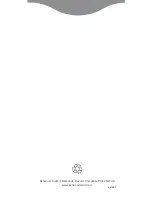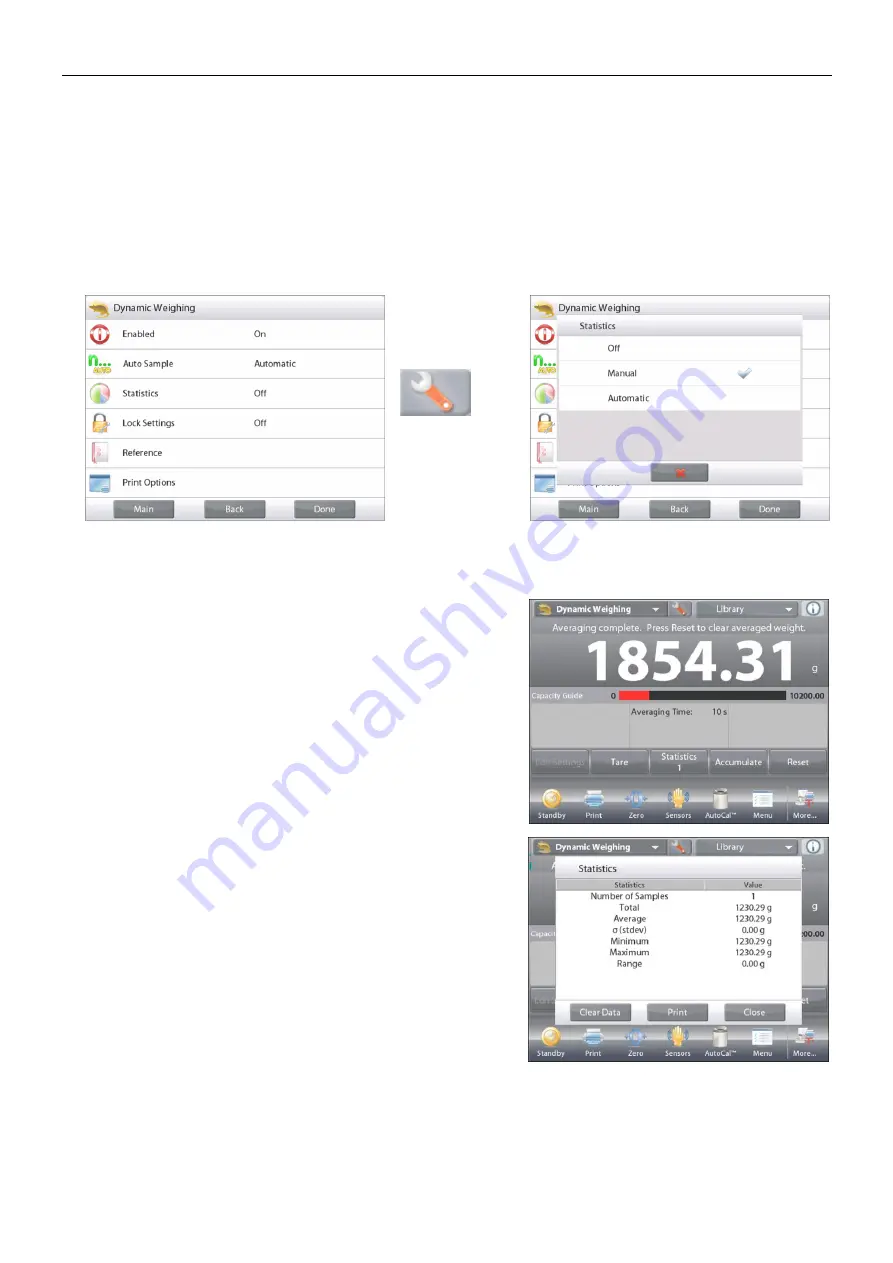
EXPLORER BALANCES
EN-47
4.5.5
Statistics for Dynamic Weighing
Use the Statistics function to compare a number of samples and examine the relative deviation of the samples
along with other statistical data. A minimum of three samples is required.
Statistics can be determined manually (
Manual
mode, with key press after each step) or automatically
(
Automatic
Mode: weights are automatically recorded when stable). To use the statistics function, enable it first
in the Application Setup menu.
Application Setup
First, Enable Statistics
Touch the
Setup
Icon wrench to
enter Setup
menu.
Press
Statistics
.
Choose either
Manual
or
Automatic
mode, then
press
Done
.
Accumulating Displayed Values & Viewing Data
– Manual
Once Statistics is enabled, two buttons appear on the Application screen:
Statistics
and
Accumulate
.
To add the sample to the data set, place the item on the pan
and press
Accumulate
.
When stable, the
Statistics
button momentarily lights to show
the item is added to the set and the data set quantity increments
by one.
Continue adding items and pressing
Accumulate
to build the
statistical data set
At any time, press the
Statistics
button to view the results.
The
Statistics Results
screen
Press
to send to the enabled COM port
Press
Close
to return to the Application home screen
with the current statistics.
Press
Clear Data
to clear the results and return to the
Application home screen.
Statistics
– Automatic
Statistics Automatic mode is similar to manual mode (above) except the first stable weight is automatically
captured. Thus the Accumulate button is not used.