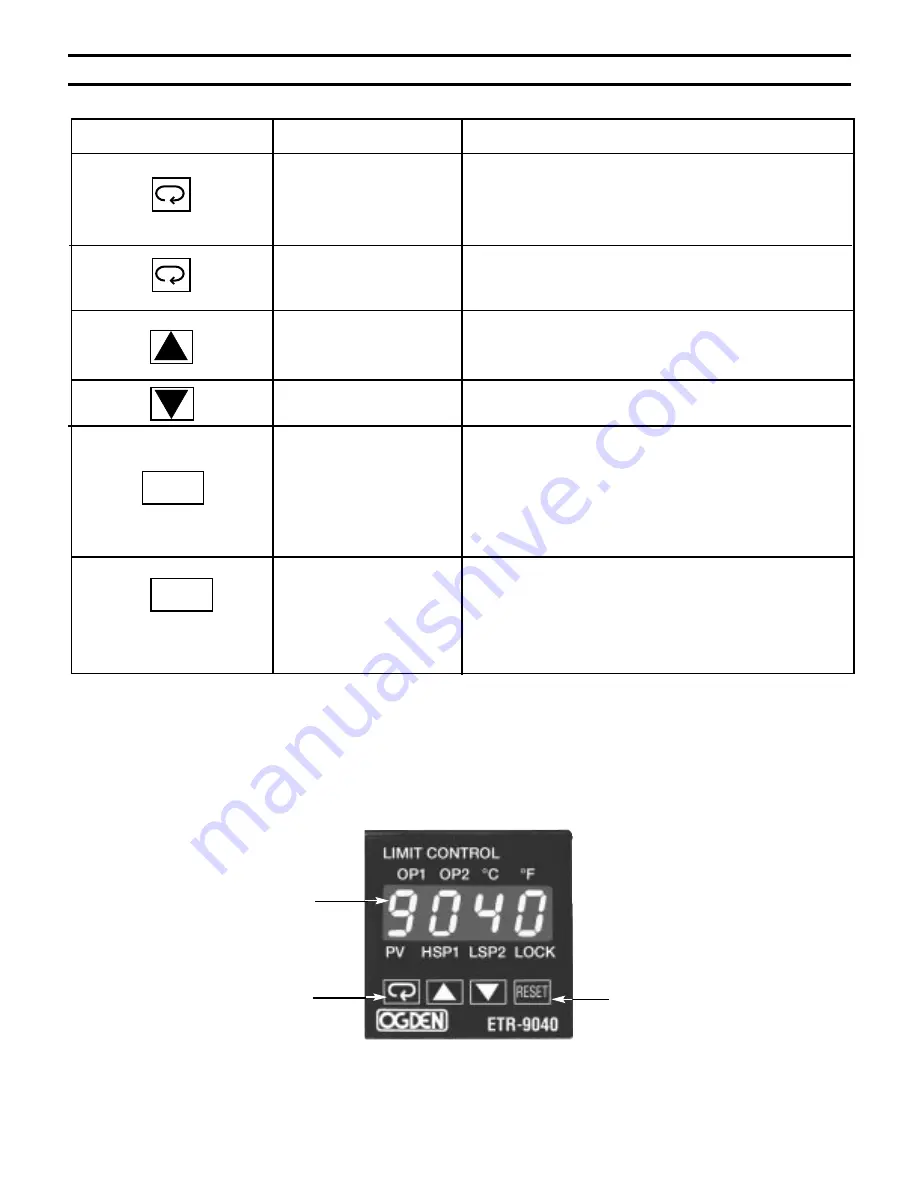
Figure 5.1 Front Panel Display
11
Section 5: OPERATION
Keys and Display
TOUCHKEYS
DESCRIPTION
FUNCTION
Scroll Key
1. Select a point to be displayed
2. Select a parameter to be viewed or adjusted
3. Advance display from a parameter code to the next
parameter code
Enter Key
Up Key
Down Key
Reset Key*
Unlock Key
Press the scroll key for 4 seconds, the display will
then enter the setup menu. Press the key for 8 sec-
onds to enter the calibration mode.
This key is used to increase the
selected parameter value providing the lock indicator
is off.
To decrease the selected parameter providing the lock
indicator is off.
1. Reset the limit condition after the process is within
the limit.
2. Revert the display to the normal display.
3. Reset the latching alarm once the alarm condition
is removed.
4. Rest the limit annunciator.
Press the RESET key for 4 seconds to enable
up/down key function, also to reset the reference data
(Section 3) and the lock indicator will be extinguished.
However, this function is disabled when the remote
lock is selected for EIFN (Event Input Function). See
Section 3.
Press
for 4 seconds
Press
for 4 seconds
RESET KEY
SCROLL/ENTER KEY
PROCESS VALUE
RESET
RESET
* NOTE: If the RESET key is left pressed, only ONE reset operation will occur. If the unit subsequently goes into a state where
reset is required again, the REST key (or remote reset contacts) must be released (opened) and pressed (closed) again.
























