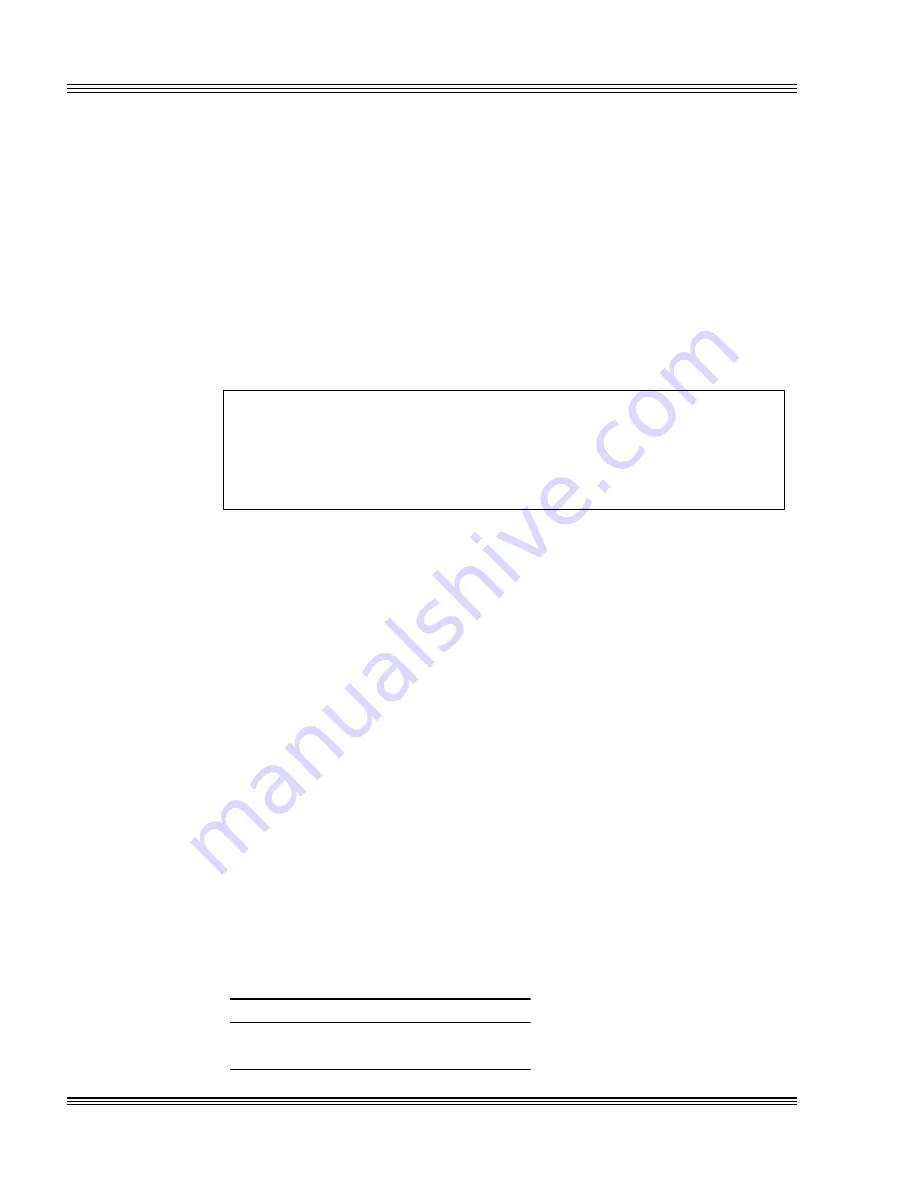
8-2
SSDs, DRAM, and battery backup
PC-500 user’s manual
3. Power off the PC-500 and install a 512K SRAM into SSD0 at socket
U21. Both W5[1-3, 2-4, 5-7, 8-10] and W2[7-8] must be jumpered for an
SRAM device.
Note
SRAM contents are sometimes affected by system noise. Therefore, the
use of SRAM is not recommended in electrically noisy environments,
especially when systems are critical.
The SSD0 socket also supports flash and EPROM devices. By default,
SSD0 reserves 192 KB for the system/video BIOS and 320 KB for a
DOS drive. When an SRAM or flash device is used, the DOS drive is
read/writeable through PICO FA. After PFORMAT has run, the
SETSSD/SSD0BIOS option allows the DOS drives on SSD0 to be the
full size, 512 KB.
WARNING!
Alignment of an SRAM, flash, or EPROM device into SSD0 is
critical. Be certain to properly align pin 1 of either the SRAM,
flash, or EPROM device with pin 1 of SSD0 on the PC-500.
≡
SSD0 replaced with a flash device
Before replacing SSD0 with a flash device, do the following steps:
1. Power off the PC-500 and then make sure W2[5-6] is jumpered in order
to boot from the BIOS on SSD1.
2. Since SSD0 is to be replaced with an unprogrammed device, the PC-500
must be configured to boot from SSD1. Run SETSSD.EXE to change
the boot device:
PC500 C:\> SETSSD SSD1 SSD0
3. Power off the PC-500 and install a 512K flash into SSD0 at socket U21.
Both W5[1-2, 3-4, 5-6, 9-10] and W2[7-8] must be jumpered for a flash
device.
Selecting an SSD BIOS
Each SSD may contain a system BIOS and a video BIOS. To select an
SSD BIOS in SSD1, add jumper W2[5-6]. To use SSD0 BIOS, remove
jumper W2[5-6]. See Table 8-2 for the proper settings. To program the
system BIOS/video BIOS, refer to the Managing SSDs chapter.
Table 8-2
Selecting an SSD BIOS: W2[5-6]
State
Result
On
Use SSD1 BIOS
Off
Use SSD0 BIOS
Содержание PC-500
Страница 2: ...O C T A G O N S Y S T E M S Embedded PCs For Extreme Environments PC 500 User s Manual 5170 0403 ...
Страница 7: ...Notice to user PC 500 user s manual ...
Страница 17: ...xii Contents PC 500 user s manual ...
Страница 23: ...About this manual PC 500 user s manual ...
Страница 25: ...Overview of Section 1 PC 500 user s manual ...
Страница 35: ...2 2 Quick start PC 500 user s manual Figure 2 1 PC 500componentdiagram ...
Страница 36: ...2 3 PC 500 user s manual Quick start Figure 2 2 PC 500center to centerholedimensions ...
Страница 53: ...3 10 SETUP programs PC 500 user s manual ...
Страница 57: ...4 4 Save and run programs PC 500 user s manual ...
Страница 59: ...Overview of Section 2 PC 500 user s manual ...
Страница 71: ...5 12 Serial ports PC 500 user s manual ...
Страница 75: ...6 4 LPT1 parallel port PC 500 user s manual ...
Страница 81: ...7 6 Console devices PC 500 user s manual ...
Страница 89: ...10 2 IRQ routing and opto IRQs PC 500 user s manual Figure 10 1 Interruptroutingmatrix ...
Страница 103: ...11 12 EZ I O PC 500 user s manual ...
Страница 117: ...14 2 PC 104 expansion PC 500 user s manual ...
Страница 119: ...15 2 SCSI PC 500 user s manual ...
Страница 121: ...16 2 Ethernet PC 500 user s manual ...
Страница 123: ...Overview of Section 3 PC 500 user s manual ...
Страница 127: ...17 4 Watchdog timer and hardware reset PC 500 user s manual ...
Страница 143: ...19 8 Transferring files remote disks PC 500 user s manual ...
Страница 173: ...22 22 CPU power management PC 500 user s manual ...
Страница 177: ...23 4 Troubleshooting PC 500 user s manual ...
Страница 179: ...Overview of Section 4 PC 500 user s manual ...
Страница 225: ...B 28 Software utilities PC 500 user s manual ...
Страница 231: ...D 4 Accessories PC 500 user s manual ...






























