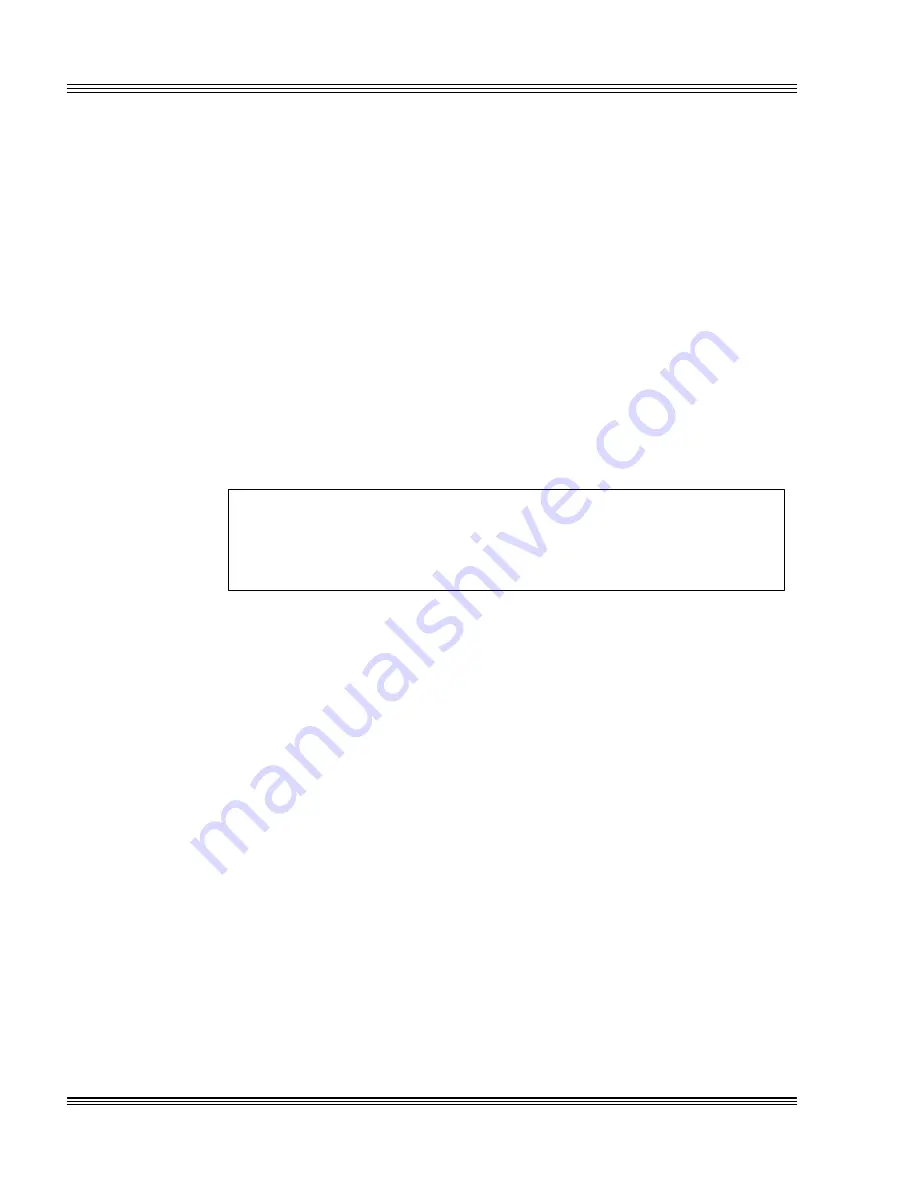
22-8
CPU power management
PC-500 user’s manual
fully functional for some extended system configurations. This function
will only work with a hard drive and not with the on-board SSD flash
drive or with a flash drive card.
After a Save To Disk function has been completed, the system must be
reset to restore the context. After saving the context of the system to
disk, all devices are powered down and the CPU is SUSPENDed. The
validity of the system context on the hard disk is identified by marking
a bit in the configuration EEPROM. On the next system reset, the
validity of the context is checked in EEPROM and, if valid, is restored to
the system memory and devices.
In order for the Save to Disk function to execute, the hard disk must be
prepared using the PHDISK.EXE program. A special partition is saved
on the disk which must be big enough to hold the system context. Gen-
erally speaking, this means the size of the installed system memory
(typically 1 to 17 MB DRAM) plus the size of the video memory (typi-
cally 512 KB to 1 MB). However, a larger partition may be created in
order to support additional system memory to be added at a later time.
WARNING!
PHDISK.EXE provides the same function as FDISK but also
creates a special partition for the Save to Disk option. Only
use a hard drive which any existing data can be destroyed.
The Save To Disk function may be disabled. If it is disabled, then the
power management firmware will, upon detection of the external PMI
signal (J10[3-4]), execute an interrupt 15h with register AX set to
0AA55h and register DX set to 1234h. This indicates a power down
request when the PMI input signal is generated. PFHINT15.EXE is a
sample TSR that prints “PFH” to the screen when the PMI signal is
generated but the “save to disk” option is disabled. The
PFHINT15.EXE and PFHINT15.CPP files are located in the
\EXAMPLES directory on the PC-500 utility disk.
How to initiate the save to disk option
1. Use PHDISK.EXE, located in the \UTILS directory on the PC-500
utility disk, to prepare the hard drive.
2. In PC-500 SETUP and in a .PMI file, enable power management and
select the following options:
SETUP:
Power Management:
ENABLED
DOZE Clock (Slow, Stop):
SLOW
Time Updated After Suspend:
ENABLED
Содержание PC-500
Страница 2: ...O C T A G O N S Y S T E M S Embedded PCs For Extreme Environments PC 500 User s Manual 5170 0403 ...
Страница 7: ...Notice to user PC 500 user s manual ...
Страница 17: ...xii Contents PC 500 user s manual ...
Страница 23: ...About this manual PC 500 user s manual ...
Страница 25: ...Overview of Section 1 PC 500 user s manual ...
Страница 35: ...2 2 Quick start PC 500 user s manual Figure 2 1 PC 500componentdiagram ...
Страница 36: ...2 3 PC 500 user s manual Quick start Figure 2 2 PC 500center to centerholedimensions ...
Страница 53: ...3 10 SETUP programs PC 500 user s manual ...
Страница 57: ...4 4 Save and run programs PC 500 user s manual ...
Страница 59: ...Overview of Section 2 PC 500 user s manual ...
Страница 71: ...5 12 Serial ports PC 500 user s manual ...
Страница 75: ...6 4 LPT1 parallel port PC 500 user s manual ...
Страница 81: ...7 6 Console devices PC 500 user s manual ...
Страница 89: ...10 2 IRQ routing and opto IRQs PC 500 user s manual Figure 10 1 Interruptroutingmatrix ...
Страница 103: ...11 12 EZ I O PC 500 user s manual ...
Страница 117: ...14 2 PC 104 expansion PC 500 user s manual ...
Страница 119: ...15 2 SCSI PC 500 user s manual ...
Страница 121: ...16 2 Ethernet PC 500 user s manual ...
Страница 123: ...Overview of Section 3 PC 500 user s manual ...
Страница 127: ...17 4 Watchdog timer and hardware reset PC 500 user s manual ...
Страница 143: ...19 8 Transferring files remote disks PC 500 user s manual ...
Страница 173: ...22 22 CPU power management PC 500 user s manual ...
Страница 177: ...23 4 Troubleshooting PC 500 user s manual ...
Страница 179: ...Overview of Section 4 PC 500 user s manual ...
Страница 225: ...B 28 Software utilities PC 500 user s manual ...
Страница 231: ...D 4 Accessories PC 500 user s manual ...
















































