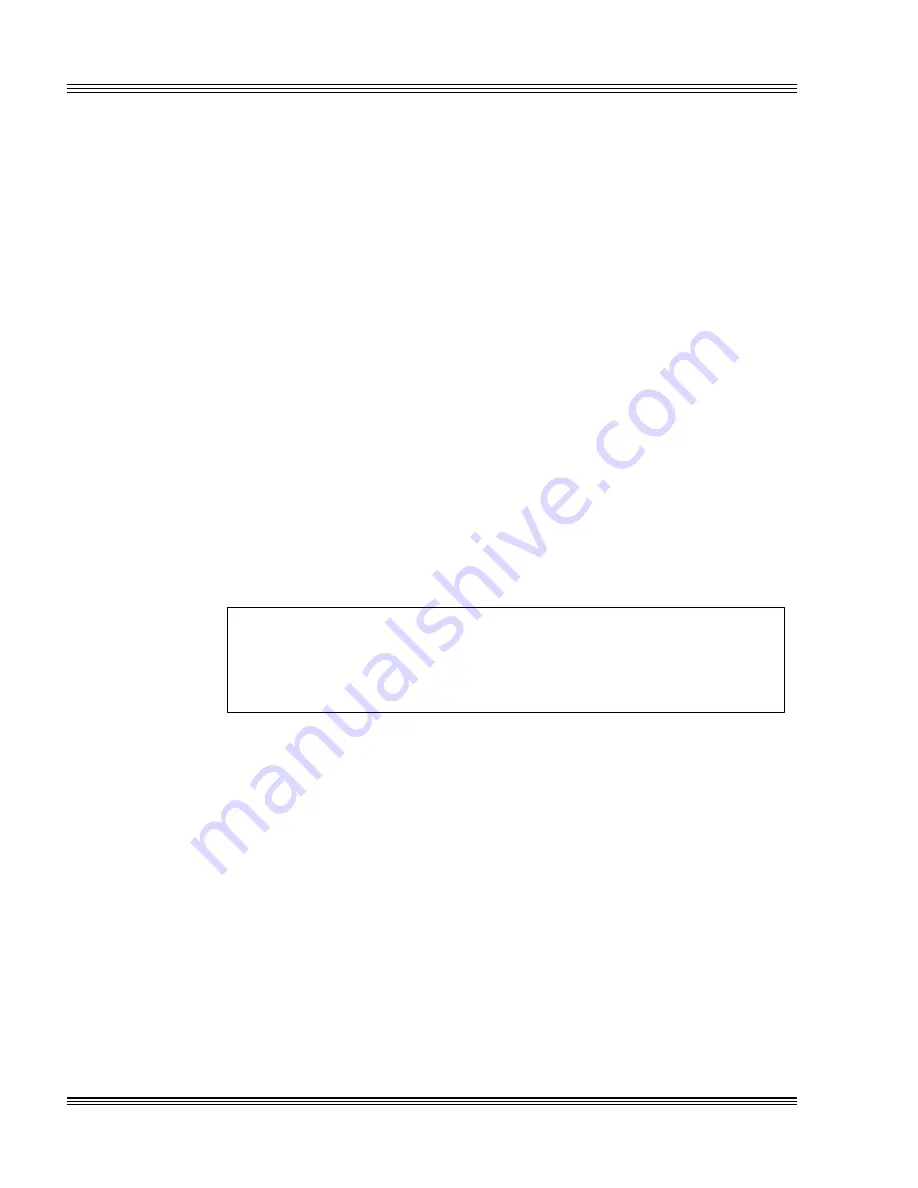
13-6
CRTs and flat panels
PC-500 user’s manual
The factory default configuration for the bias voltage ranges from
+21 to +29 VDC. Other bias voltage ranges and negative polarity are
factory configurable. To verify bias voltage, connect a DC voltage meter
input lead to J5 pin 3 and a reference lead to J5 pin 6. Pin 3 verifies the
voltage level and pin 6 is used as a ground reference.
1. Power on the PC-500.
2. Run LCDBIAS.EXE.
3. A message similar to the following should appear on your display:
PhoenixBIOS(TM) A486 Version 1.03
Copyright (C) 1985-1994 Phoenix Technologies,Ltd.
All Rights Reserved
4. Press <CTRL><+> to raise the voltage or <CTRL><-> to lower the
voltage. Raise or lower the voltage until you obtain a good contrast
display with no washout.
To confirm the LCD bias voltage, place a voltmeter on ground at J5,
pin 6 and also on positive at J5, pin 3.
5. The VEESAFE voltage may require additional adjustments in order to
obtain the proper contrast. Use LCDBIASDW or LCDBIASUP to obtain
the proper contrast.
WARNING!
Since improper voltage levels can severely damage the flat
panel, make sure the PC-500 is configured for the correct
bias voltage before it is connected to the panel.
LCD bias control examples
To change the flat panel bias voltage inside your application, use the
INT 17h functions below.
1. LCDBIAS UP. Write the following program to move the voltage up one
step:
mov
ah,0eeh
; LCDBIAS control
mov
a1,00h
; up
mov
dx,0ffffh
int
17h
2. LCDBIAS DOWN. Write the following program to move the voltage
down one step:
mov
ah,0eeh
; LCDBIAS control
mov
a1,01h
; down
mov
dx,0ffffh
int
17h
Содержание PC-500
Страница 2: ...O C T A G O N S Y S T E M S Embedded PCs For Extreme Environments PC 500 User s Manual 5170 0403 ...
Страница 7: ...Notice to user PC 500 user s manual ...
Страница 17: ...xii Contents PC 500 user s manual ...
Страница 23: ...About this manual PC 500 user s manual ...
Страница 25: ...Overview of Section 1 PC 500 user s manual ...
Страница 35: ...2 2 Quick start PC 500 user s manual Figure 2 1 PC 500componentdiagram ...
Страница 36: ...2 3 PC 500 user s manual Quick start Figure 2 2 PC 500center to centerholedimensions ...
Страница 53: ...3 10 SETUP programs PC 500 user s manual ...
Страница 57: ...4 4 Save and run programs PC 500 user s manual ...
Страница 59: ...Overview of Section 2 PC 500 user s manual ...
Страница 71: ...5 12 Serial ports PC 500 user s manual ...
Страница 75: ...6 4 LPT1 parallel port PC 500 user s manual ...
Страница 81: ...7 6 Console devices PC 500 user s manual ...
Страница 89: ...10 2 IRQ routing and opto IRQs PC 500 user s manual Figure 10 1 Interruptroutingmatrix ...
Страница 103: ...11 12 EZ I O PC 500 user s manual ...
Страница 117: ...14 2 PC 104 expansion PC 500 user s manual ...
Страница 119: ...15 2 SCSI PC 500 user s manual ...
Страница 121: ...16 2 Ethernet PC 500 user s manual ...
Страница 123: ...Overview of Section 3 PC 500 user s manual ...
Страница 127: ...17 4 Watchdog timer and hardware reset PC 500 user s manual ...
Страница 143: ...19 8 Transferring files remote disks PC 500 user s manual ...
Страница 173: ...22 22 CPU power management PC 500 user s manual ...
Страница 177: ...23 4 Troubleshooting PC 500 user s manual ...
Страница 179: ...Overview of Section 4 PC 500 user s manual ...
Страница 225: ...B 28 Software utilities PC 500 user s manual ...
Страница 231: ...D 4 Accessories PC 500 user s manual ...






























