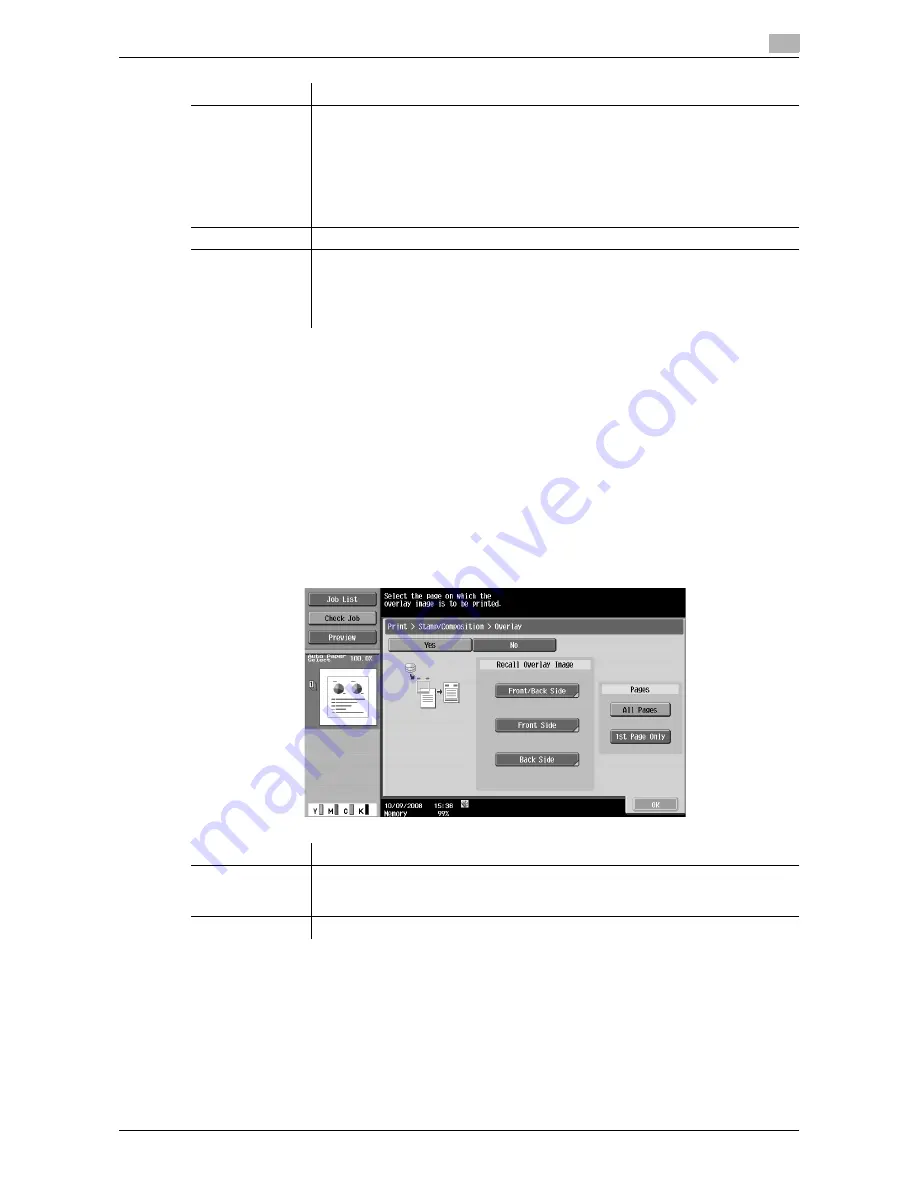
VL3622c/VL2822c/VL2222c
7-31
7.4
Print - Application (Public, Personal, or Group User Box)
7
7.4.15
Stamp/Composition - Registered Overlay
Settings
A registered image is overlaid and printed on the specified pages. Select [Yes] to use an overlay image.
Reference
-
Overlay images can be registered in Copy mode as well as in User Box mode. An overlay image that
was registered in Copy mode can be used for printing a document in the User Box. An overlay image
that was registered from an image in the User Box can be used in Copy mode.
d
Reference
For details on how to register an overlay image, refer to page 7-77.
Item
Description
[Header Settings],
[Footer Settings]
Specify whether to print the header and footer. Press [Print] to configure the follow-
ing setting.
•
[Text]: Specify a header or footer text in the touch panel.
•
[Date/Time]: Configure the date and time settings for the header or footer.
•
[Other]: Configure setting to add the distribution control number, job number, or
serial number to the header or footer. The serial number is assigned at the time
of shipment of this machine. For details on settings, contact your service repre-
sentative.
[Pages]
Select whether to print the header and footer on all pages or the first page only.
[Text Details]
Specify the details of text to be printed.
•
[Text Color]: Select the printing color from black, red, blue, green, yellow, cyan,
or magenta.
•
[Text Size]: Select the printing text size from 8 pt, 10 pt, 12 pt, or 14 pt.
•
[Text Type]: Select the font type from Times Roman or Helvetica.
Item
Description
[Recall Overlay
Image]
Specify whether to print a registered overlay image on the front or back side. Press
an item to select an overlay image and configures its setting. For details, refer to
page 7-32.
[Pages]
Select whether to print the selected overlay image on all pages or the first page only.
Содержание VarioLink 2222c
Страница 1: ...o Oc VarioLink 2222c VarioLink 2822c VarioLink 3622c Explore your options User manual Box Operations...
Страница 2: ......
Страница 15: ...Contents 12 VL3622c VL2822c VL2222c...
Страница 16: ...1 Introduction...
Страница 17: ......
Страница 23: ...To check the function you want to use 1 1 8 VL3622c VL2822c VL2222c 1 3...
Страница 24: ...2 User Box Function Overview...
Страница 25: ......
Страница 38: ...3 Control Panel Liquid Crystal Display...
Страница 54: ...4 User Box Operation Flow...
Страница 55: ......
Страница 91: ...Menu tree of the User Box mode 4 4 38 VL3622c VL2822c VL2222c 4 10...
Страница 92: ...5 Accessing the User Box mode...
Страница 93: ......
Страница 96: ...6 Save Document...
Страница 97: ......
Страница 116: ...7 Use File...
Страница 117: ......
Страница 221: ...Mobile PDA System User Box 7 7 106 VL3622c VL2822c VL2222c 7 18...
Страница 222: ...8 User Box Settings...
Страница 223: ......
Страница 254: ...9 Web Connection...
Страница 255: ......
Страница 259: ...Login and logout 9 9 6 VL3622c VL2822c VL2222c 9 2 Login as an administrator again...
Страница 297: ...Administrator Mode Overview 9 9 44 VL3622c VL2822c VL2222c 9 6...
Страница 298: ...10 Appendix...
Страница 299: ......
Страница 304: ...11 Index...
Страница 305: ......
Страница 317: ......
















































