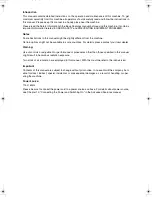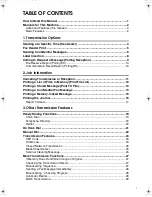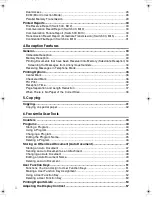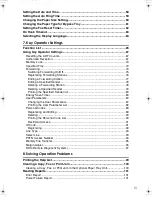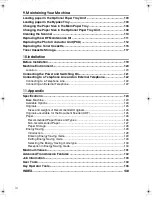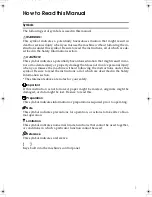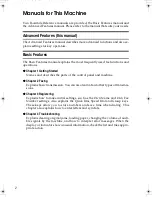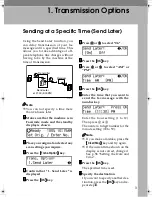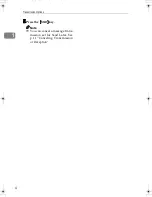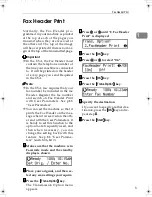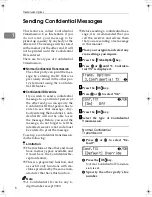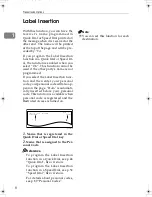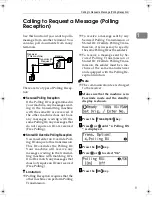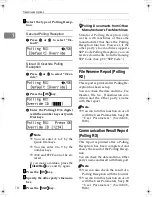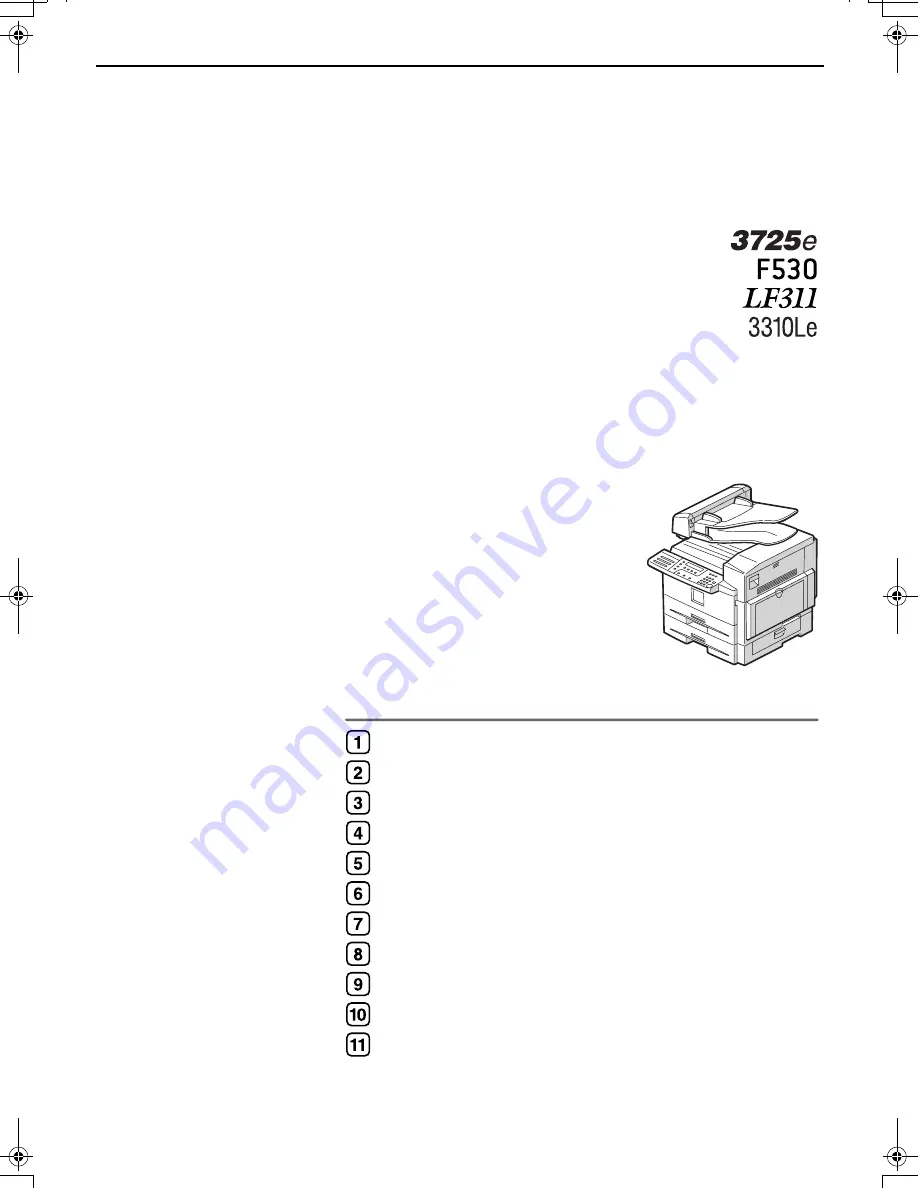
Operating Instructions
Advanced Features
Read this manual carefully before you use this product and keep it handy for future reference.
Transmission Options
Job Information
Other Transmission Features
Reception Features
Copying
Facsimile User Tools
Key Operator Settings
Solving Operation Problems
Maintaining Your Machine
Installation
Appendix
StellaF15_EN_Combine_F1_Pre_FM.book Page 1 Friday, August 27, 2004 6:23 PM
Содержание LF311
Страница 24: ...Job Information 18 2 ...
Страница 38: ...Other Transmission Features 32 3 ...
Страница 45: ...Printing Options 39 4 Reference p 37 Page Separation and Length Reduction ...
Страница 46: ...Reception Features 40 4 ...
Страница 104: ...Key Operator Settings 98 7 ...
Страница 124: ...Maintaining Your Machine 118 9 ...
Страница 148: ...Type for 3725e F530 LF311 3310Le Printed in China EN USA H555 8400 ...