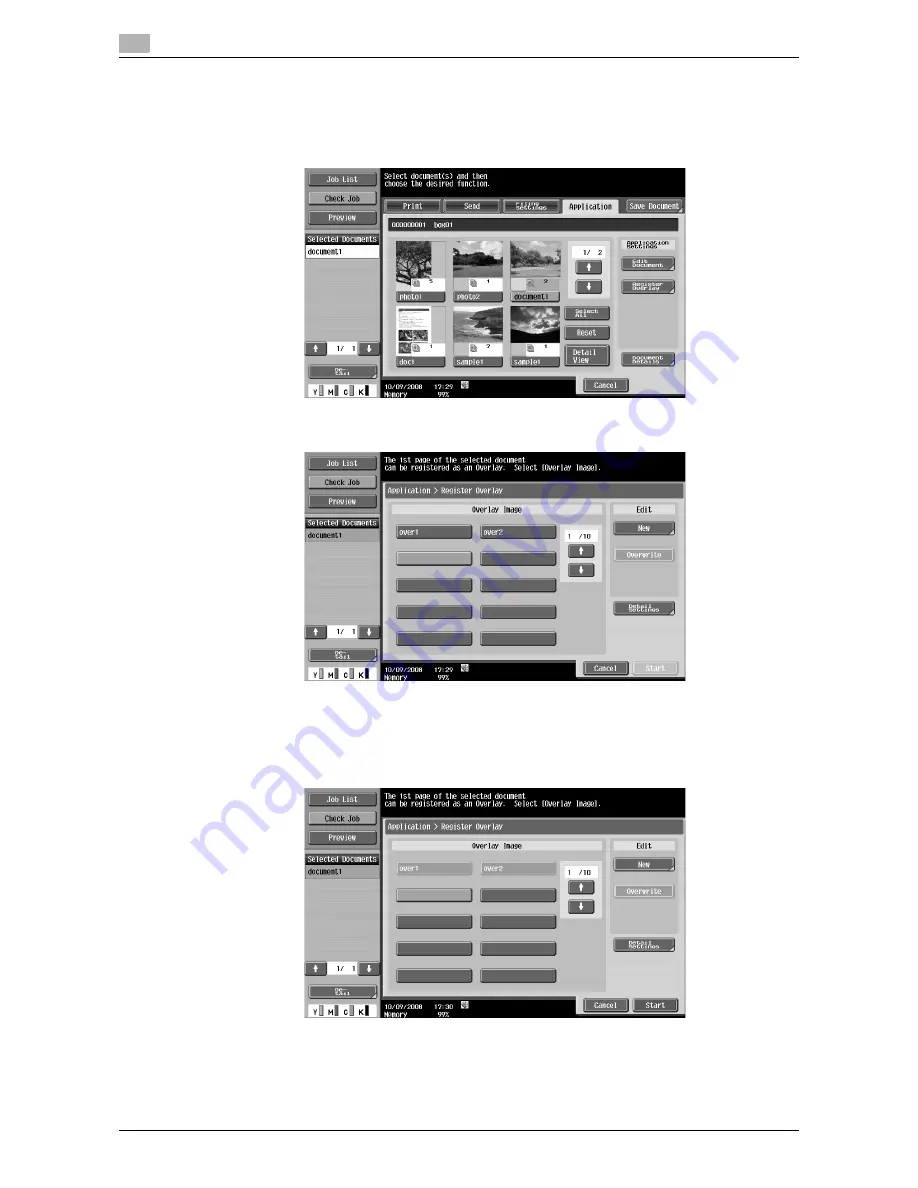
Application
7
7-78
VL3622c/VL2822c/VL2222c
7.8
Register Overlay - New
Register a new overlay image.
1
Select a document and press [Register Overlay].
2
Press an unregistered image button and press [New].
3
Enter the name of the overlay image to be registered, and press [OK].
%
You can enter up to 16 characters.
4
Press [Start].
Содержание VarioLink 2222c
Страница 1: ...o Oc VarioLink 2222c VarioLink 2822c VarioLink 3622c Explore your options User manual Box Operations...
Страница 2: ......
Страница 15: ...Contents 12 VL3622c VL2822c VL2222c...
Страница 16: ...1 Introduction...
Страница 17: ......
Страница 23: ...To check the function you want to use 1 1 8 VL3622c VL2822c VL2222c 1 3...
Страница 24: ...2 User Box Function Overview...
Страница 25: ......
Страница 38: ...3 Control Panel Liquid Crystal Display...
Страница 54: ...4 User Box Operation Flow...
Страница 55: ......
Страница 91: ...Menu tree of the User Box mode 4 4 38 VL3622c VL2822c VL2222c 4 10...
Страница 92: ...5 Accessing the User Box mode...
Страница 93: ......
Страница 96: ...6 Save Document...
Страница 97: ......
Страница 116: ...7 Use File...
Страница 117: ......
Страница 221: ...Mobile PDA System User Box 7 7 106 VL3622c VL2822c VL2222c 7 18...
Страница 222: ...8 User Box Settings...
Страница 223: ......
Страница 254: ...9 Web Connection...
Страница 255: ......
Страница 259: ...Login and logout 9 9 6 VL3622c VL2822c VL2222c 9 2 Login as an administrator again...
Страница 297: ...Administrator Mode Overview 9 9 44 VL3622c VL2822c VL2222c 9 6...
Страница 298: ...10 Appendix...
Страница 299: ......
Страница 304: ...11 Index...
Страница 305: ......
Страница 317: ......
















































