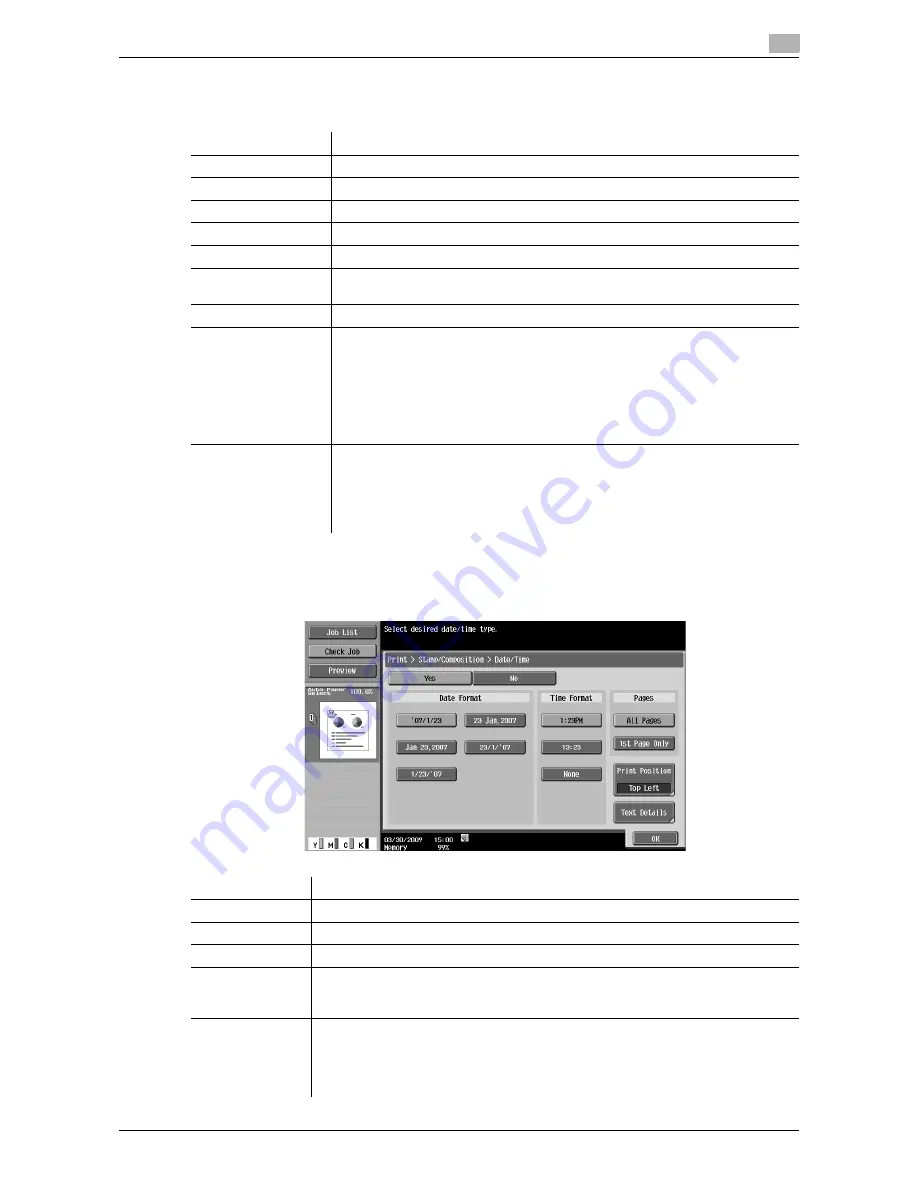
VL3622c/VL2822c/VL2222c
7-21
7.4
Print - Application (Public, Personal, or Group User Box)
7
7.4.6
Stamp/Composition
In Stamp/Composition screen, you can configure the following functions.
7.4.7
Stamp/Composition - Date/Time
The date and time of printing are printed on the pages.
Item
Description
[Date/Time]
The date and time of printing are printed on the pages.
[Page Number]
A page number is printed on all pages of a document.
[Stamp]
A preset character string such as "URGENT" is printed on pages.
[Copy Protect]
Hidden text is printed on all pages to prevent unauthorized copying.
[Copy Guard]
A stamp is printed on all pages as a copy guard.
[Password Copy]
A document is printed with an embedded password on all pages to prevent un-
authorized copying.
[Stamp Repeat]
Text or an image is repeatedly printed on all pages.
[Header/Footer]
A header or footer is printed on pages.
•
This item is not displayed when the header or footer is not registered.
d
Reference
For details on how to register a header or footer, refer to the [User's
Guide Copy Operations] or [User's Guide Network Scan/Fax/Net-
work Fax Operations].
[Registered Overlay]
A registered image is overlaid on printed pages.
•
This item is not displayed when no overlay image is registered.
d
Reference
For details on how to register an overlay image, refer to page 7-77.
Item
Description
[Date Format]
Select the format for the date.
[Time Format]
Specify whether to add the time, and select the format to display the time.
[Pages]
Select whether to print the date and time on all pages or the first page only.
[Print Position]
Specify the print position. To fine-adjust the print position, press [Adjust Position].
Specify the shift length of the print position to the left, right, top or bottom using a
value between 1/16 and 1-15/16 inches (0.1 and 50.0 mm).
[Text Details]
Specify the details of text to be printed.
•
Text Color: Select the printing color from black, red, blue, green, yellow, cyan, or
magenta.
•
Text Size: Select the printing text size from 8 pt, 10 pt, 12 pt, or 14 pt.
•
Text Type: Select the font type from Times Roman or Helvetica.
Содержание VarioLink 2222c
Страница 1: ...o Oc VarioLink 2222c VarioLink 2822c VarioLink 3622c Explore your options User manual Box Operations...
Страница 2: ......
Страница 15: ...Contents 12 VL3622c VL2822c VL2222c...
Страница 16: ...1 Introduction...
Страница 17: ......
Страница 23: ...To check the function you want to use 1 1 8 VL3622c VL2822c VL2222c 1 3...
Страница 24: ...2 User Box Function Overview...
Страница 25: ......
Страница 38: ...3 Control Panel Liquid Crystal Display...
Страница 54: ...4 User Box Operation Flow...
Страница 55: ......
Страница 91: ...Menu tree of the User Box mode 4 4 38 VL3622c VL2822c VL2222c 4 10...
Страница 92: ...5 Accessing the User Box mode...
Страница 93: ......
Страница 96: ...6 Save Document...
Страница 97: ......
Страница 116: ...7 Use File...
Страница 117: ......
Страница 221: ...Mobile PDA System User Box 7 7 106 VL3622c VL2822c VL2222c 7 18...
Страница 222: ...8 User Box Settings...
Страница 223: ......
Страница 254: ...9 Web Connection...
Страница 255: ......
Страница 259: ...Login and logout 9 9 6 VL3622c VL2822c VL2222c 9 2 Login as an administrator again...
Страница 297: ...Administrator Mode Overview 9 9 44 VL3622c VL2822c VL2222c 9 6...
Страница 298: ...10 Appendix...
Страница 299: ......
Страница 304: ...11 Index...
Страница 305: ......
Страница 317: ......
















































