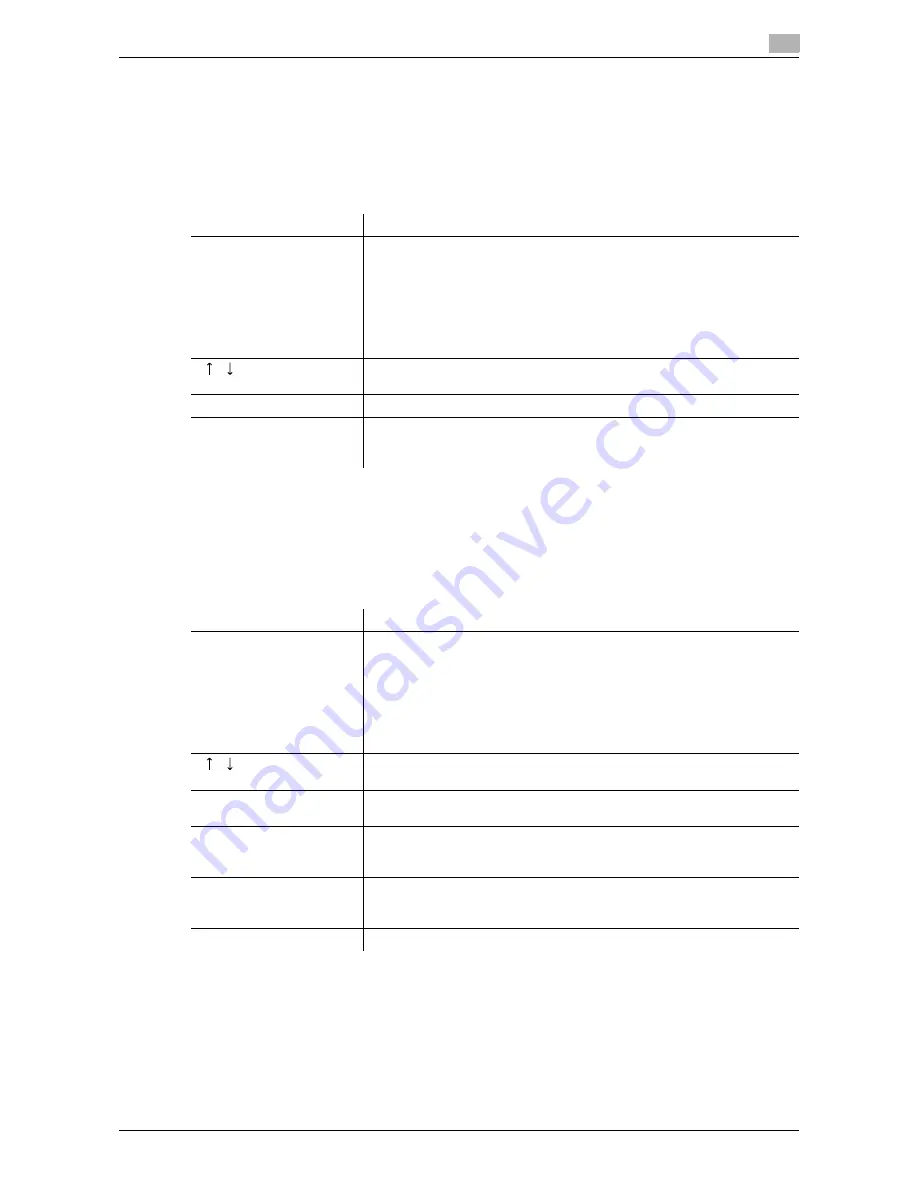
VL3622c/VL2822c/VL2222c
3-11
3.2
Touch panel
3
Reference
-
When user authentication settings are applied, the names of documents that have not been saved by
logged in users cannot be viewed.
-
The names of confidential documents are not displayed.
-
To view received images, you must set "Job History Thumbnail Display" to "ON" in Administrator Set-
tings in advance. For details, refer to the [User's Guide Copy Operations].
<Current Jobs of [Save]>
Reference
-
When user authentication settings are applied, the names of documents that have not been saved by
logged in users cannot be viewed.
-
The names of confidential documents are not displayed.
<Job History of [Save]>
Reference
-
When user authentication settings are applied, the names of documents that have not been saved by
logged in users cannot be viewed.
-
The names of confidential documents are not displayed.
-
To view saved images, you must set "Job History Thumbnail Display" to "ON" in Administrator Settings
in advance. For details, refer to the [User's Guide Copy Operations].
Item
Description
List items
No.: Job identification number assigned when the job is queued.
User Name: Displays the user name or user name/account name of the
user who stored the document.
Status: Displays the status of the job (receiving, saving to memory, delet-
ing).
Document Name: Displays the name of the saved document.
Time Stored: Displays the time that the job was queued.
Org.: Displays the number of pages in the original.
[
][
]
When there are more than the upper limit of seven jobs to be displayed at
one time, press these buttons to display other jobs.
[Delete]
Press this button to delete the selected job.
[Detail]
Press this button to check the registration source/user name, file name,
User Box, stored time, and number of original pages for the selected job.
To delete a job, press [Delete].
Item
Description
List items
No.: Job identification number assigned when the job is queued.
User Name: Displays the user name or user name/account name of the
user who stored the document.
Document Name: Displays the name of the saved document.
Time Stored: Displays the time that the job was queued.
Org.: Displays the number of pages in the original.
Result: Displays the result of the operation (completed successfully/delet-
ed due to error/deleted by user/part of mode cancelled).
[
][
]
When there are more than the upper limit of seven jobs to be displayed at
one time, press these buttons to display other jobs.
[Deleted Jobs]/[Finished
Jobs]/[All Jobs]
Switch to display the job type.
[Comm. List]
Displays the list of scanner and fax transmission (sent/received) jobs. You
can print Activity Report, TX Report and RX Report in respective list
screens.
[Detail]
Press this button to check the result, error details, registration source/user
name, file name, destination User Box, stored time and number of original
pages for the selected job.
[Saved Image]
Select the job to display the saved image.
Содержание VarioLink 2222c
Страница 1: ...o Oc VarioLink 2222c VarioLink 2822c VarioLink 3622c Explore your options User manual Box Operations...
Страница 2: ......
Страница 15: ...Contents 12 VL3622c VL2822c VL2222c...
Страница 16: ...1 Introduction...
Страница 17: ......
Страница 23: ...To check the function you want to use 1 1 8 VL3622c VL2822c VL2222c 1 3...
Страница 24: ...2 User Box Function Overview...
Страница 25: ......
Страница 38: ...3 Control Panel Liquid Crystal Display...
Страница 54: ...4 User Box Operation Flow...
Страница 55: ......
Страница 91: ...Menu tree of the User Box mode 4 4 38 VL3622c VL2822c VL2222c 4 10...
Страница 92: ...5 Accessing the User Box mode...
Страница 93: ......
Страница 96: ...6 Save Document...
Страница 97: ......
Страница 116: ...7 Use File...
Страница 117: ......
Страница 221: ...Mobile PDA System User Box 7 7 106 VL3622c VL2822c VL2222c 7 18...
Страница 222: ...8 User Box Settings...
Страница 223: ......
Страница 254: ...9 Web Connection...
Страница 255: ......
Страница 259: ...Login and logout 9 9 6 VL3622c VL2822c VL2222c 9 2 Login as an administrator again...
Страница 297: ...Administrator Mode Overview 9 9 44 VL3622c VL2822c VL2222c 9 6...
Страница 298: ...10 Appendix...
Страница 299: ......
Страница 304: ...11 Index...
Страница 305: ......
Страница 317: ......
















































