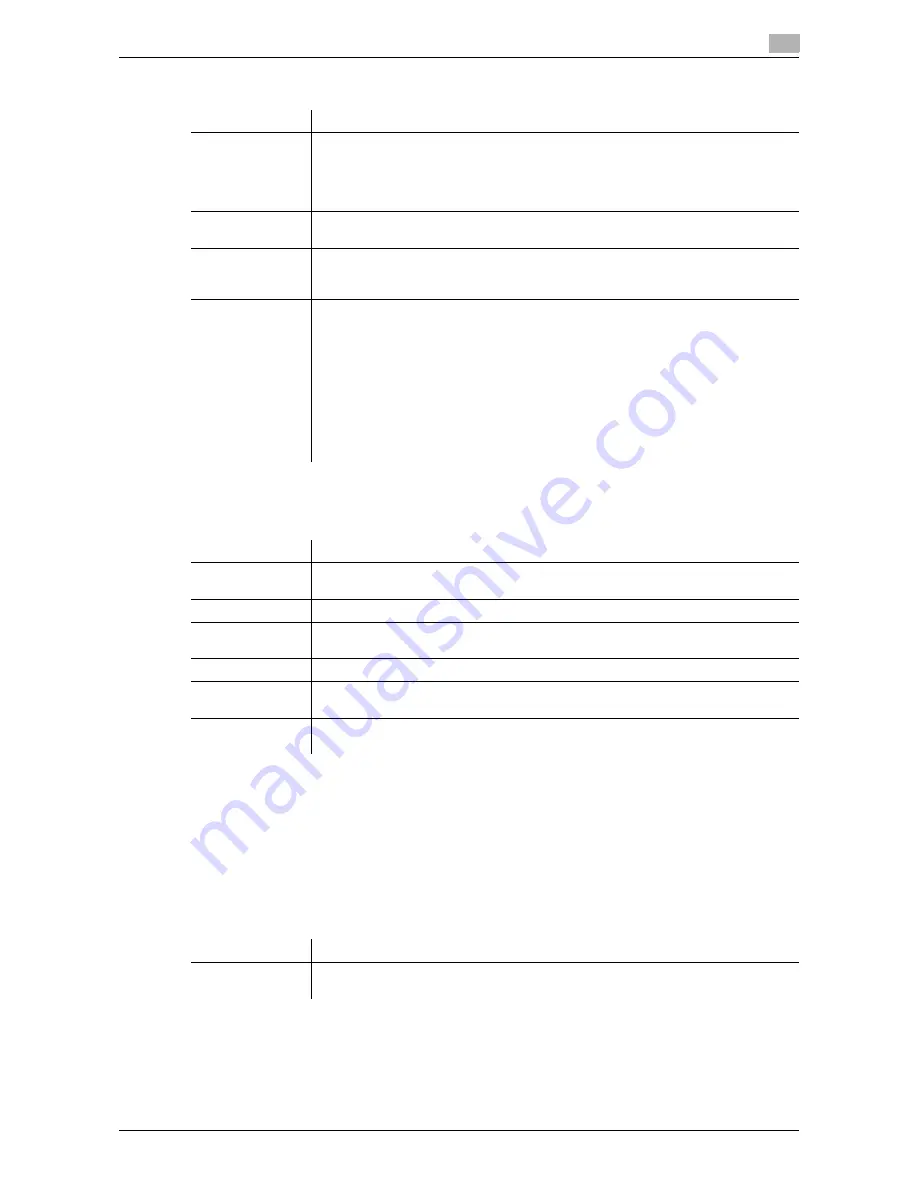
VL3622c/VL2822c/VL2222c
7-25
7.4
Print - Application (Public, Personal, or Group User Box)
7
Copy Protect Type
Detail Settings
Press [Detail Settings] to specify the text color, density, background pattern, and other items.
Position
In the Copy Protect setting screen, press [Position] to specify the print position by angling the selected stamp
or leaving a space.
Configure the following settings.
-
Setting an angle of the copy protect within the area (+45 degrees/0 degrees/-45 degrees)
-
Inserting a space between copy protects
-
Reordering printing order of copy protect
-
Deleting the copy protect or space
Item
Description
[Registered
Stamp]
Press this button to apply the stamp images that were pre-registered with the utility
software.
•
Use
Copy Protection Utility
to register stamps. For details, refer to the relevant
utility software manual.
•
Registered stamps may require multiple areas depending on their contents.
[Preset Stamp]
Press this button to apply a standard string such as Invalid Copy, Copy, or Private
as a preset stamp. One stamp requires one area.
[Date/Time]
Press this button to apply the date and time the document was registered.
•
[Date Format] requires one area.
•
[Time Format] requires one area.
[Other]
Press this button to specify the job number, serial number, and distribution control
number the document was registered with.
•
[Job Number]: The job number for the print job is printed. A job number requires
one area.
•
[Serial Number]: The serial number assigned to this machine is printed. The serial
number requires one area. The serial number is assigned at the time of shipment
of this machine. For details on settings, contact your service representative.
•
[Distribution Control Number]: The entered number of copies is printed. A distri-
bution control number requires one area. Enter the distribution control number,
and select "Number Only" or "Put zeros in front(total 8-digits)" as the output for-
mat.
Item
Description
[Text/Back-
ground Color]
Select the text and background colors from black, magenta, or cyan.
[Density]
Select the density from the light, standard, or dark.
[Copy Protect
Pattern]
Select the pattern and contrast to be applied when the copy is reproduced. Select
the patter from Emboss Text or Emboss Background.
[Text Size]
Select the printing text size from Minimal, Standard, or Large.
[Pattern Over-
write]
Select pattern printing from Front (Overwrite) or Back.
[Background Pat-
tern]
Select the background pattern from eight types.
Item
Description
[Change Pos./De-
lete]
Select a copy protect to be changed, and then press [Change Position]/[Insert
Space]/[Delete].
Содержание VarioLink 2222c
Страница 1: ...o Oc VarioLink 2222c VarioLink 2822c VarioLink 3622c Explore your options User manual Box Operations...
Страница 2: ......
Страница 15: ...Contents 12 VL3622c VL2822c VL2222c...
Страница 16: ...1 Introduction...
Страница 17: ......
Страница 23: ...To check the function you want to use 1 1 8 VL3622c VL2822c VL2222c 1 3...
Страница 24: ...2 User Box Function Overview...
Страница 25: ......
Страница 38: ...3 Control Panel Liquid Crystal Display...
Страница 54: ...4 User Box Operation Flow...
Страница 55: ......
Страница 91: ...Menu tree of the User Box mode 4 4 38 VL3622c VL2822c VL2222c 4 10...
Страница 92: ...5 Accessing the User Box mode...
Страница 93: ......
Страница 96: ...6 Save Document...
Страница 97: ......
Страница 116: ...7 Use File...
Страница 117: ......
Страница 221: ...Mobile PDA System User Box 7 7 106 VL3622c VL2822c VL2222c 7 18...
Страница 222: ...8 User Box Settings...
Страница 223: ......
Страница 254: ...9 Web Connection...
Страница 255: ......
Страница 259: ...Login and logout 9 9 6 VL3622c VL2822c VL2222c 9 2 Login as an administrator again...
Страница 297: ...Administrator Mode Overview 9 9 44 VL3622c VL2822c VL2222c 9 6...
Страница 298: ...10 Appendix...
Страница 299: ......
Страница 304: ...11 Index...
Страница 305: ......
Страница 317: ......






























