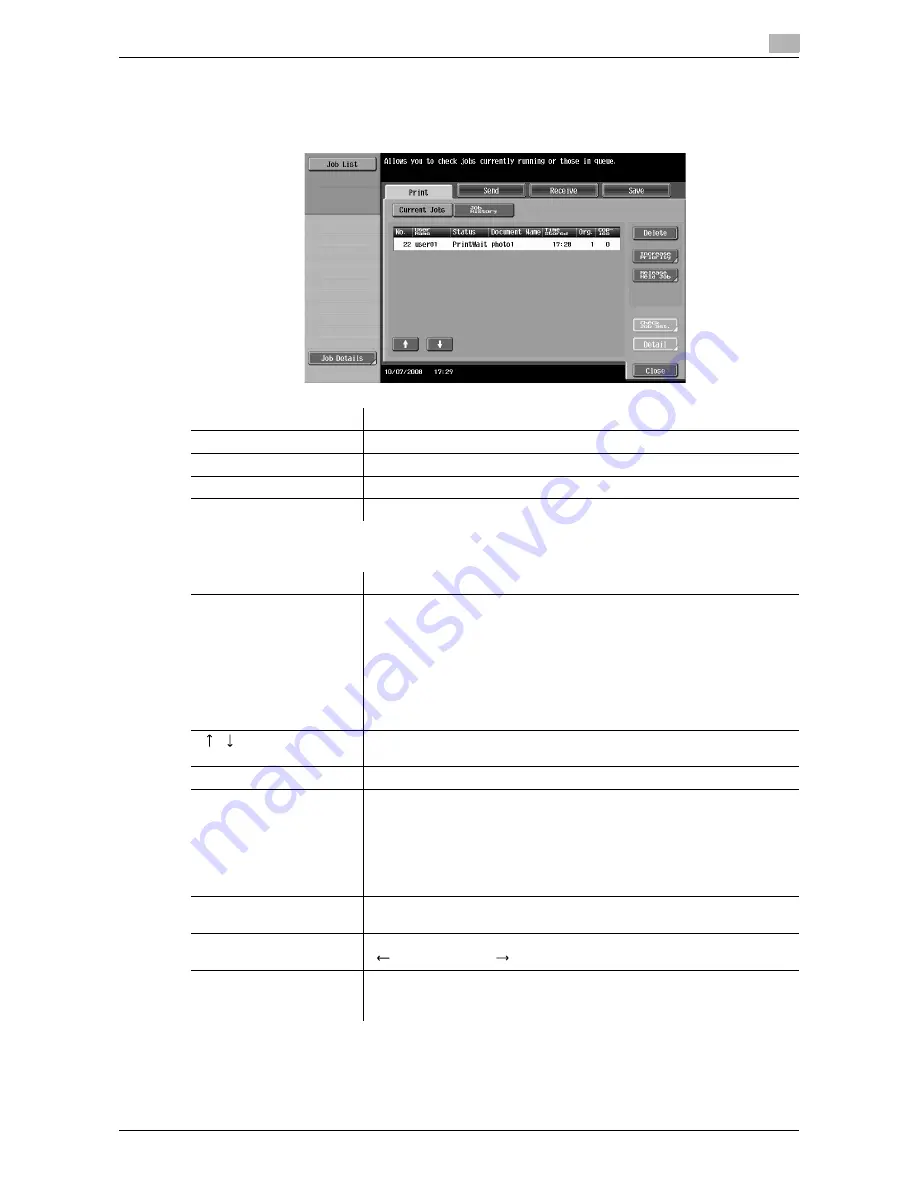
VL3622c/VL2822c/VL2222c
3-7
3.2
Touch panel
3
Job List - Job Details
Press this button to view the list of jobs being performed and the job log for confirmation. There are the fol-
lowing four types of jobs:
<Current Jobs of [Print]>
Item
Description
[Print]
Lists print jobs for copying, computer printing, and received faxes.
[Send]
Lists scanner and fax transmission jobs.
[Receive]
Lists fax reception jobs.
[Save]
Lists jobs with documents being saved in User Boxes.
Item
Description
List items
No.: Job identification number assigned when the job is queued.
User Name: Displays the user name or user name/account name of the
user who stored the document.
Status: Displays the status of the job (receiving/queued/printing/printing
stopped/print error/deleting).
Document Name: File name being printed.
Time Stored: Displays the time that the job was queued.
Org.: Displays the number of pages in the original.
Copies: Displays the number of copies to be printed.
[
][
]
When there are more than the upper limit of seven jobs to be displayed at
one time, press these buttons to display other jobs.
[Delete]
Press this button to delete the selected job.
[Increase Priority]
Press this button to change the priority of the job.
•
If you set Changing Job Priority in Administrator Settings to "Restrict",
you cannot specify the output priority of the jobs.
•
If the setting is specified so that the current print job can be interrupted,
printing is interrupted and printing of the job given priority begins. Print-
ing of the interrupted job restarts automatically once printing for the job
given priority is finished.
[Release Held Job]
Press this button to change the settings of a stored job, or print or delete
the job.
[Check Job Set.]
Press this button to check the settings of the selected job. Press either
[
Back] or [Forward
] to check the settings.
[Detail]
Press this button to check the registration source/user name, file name,
output tray, stored time, number of original pages and number of copies
for the selected job. To delete a job, press [Delete].
Содержание VarioLink 2222c
Страница 1: ...o Oc VarioLink 2222c VarioLink 2822c VarioLink 3622c Explore your options User manual Box Operations...
Страница 2: ......
Страница 15: ...Contents 12 VL3622c VL2822c VL2222c...
Страница 16: ...1 Introduction...
Страница 17: ......
Страница 23: ...To check the function you want to use 1 1 8 VL3622c VL2822c VL2222c 1 3...
Страница 24: ...2 User Box Function Overview...
Страница 25: ......
Страница 38: ...3 Control Panel Liquid Crystal Display...
Страница 54: ...4 User Box Operation Flow...
Страница 55: ......
Страница 91: ...Menu tree of the User Box mode 4 4 38 VL3622c VL2822c VL2222c 4 10...
Страница 92: ...5 Accessing the User Box mode...
Страница 93: ......
Страница 96: ...6 Save Document...
Страница 97: ......
Страница 116: ...7 Use File...
Страница 117: ......
Страница 221: ...Mobile PDA System User Box 7 7 106 VL3622c VL2822c VL2222c 7 18...
Страница 222: ...8 User Box Settings...
Страница 223: ......
Страница 254: ...9 Web Connection...
Страница 255: ......
Страница 259: ...Login and logout 9 9 6 VL3622c VL2822c VL2222c 9 2 Login as an administrator again...
Страница 297: ...Administrator Mode Overview 9 9 44 VL3622c VL2822c VL2222c 9 6...
Страница 298: ...10 Appendix...
Страница 299: ......
Страница 304: ...11 Index...
Страница 305: ......
Страница 317: ......
















































