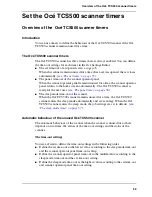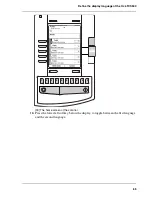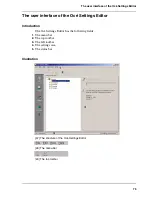63
Define the display language of the Océ TCS500
How to change the display language of the controller applications
1.
Open the 'View' menu of the controller application (Océ Settings Editor, Océ System
Control Panel, Océ Queue Manager).
2.
Select 'Language'.
3.
Select one of the languages.
The display language of the controller application changes to the selected language.
Note:
If you connect to the controller from Océ Remote Logic
®
and you must change
the display language, all languages are available and only the display language of
your current application will change.
Note:
If you use the controller applications locally on the controller you can only
toggle between the first language (default language) and the second language
(alternative language) and the display languages of all the controller applications
will change at the same time.
How to change the display language on the on-line screen of the printer operator
panel
Note:
Only the first language (default language) and the second language
(alternative language) defined in the Océ Settings Editor are available on the
operator panels.
4.
Use the upper softkeys to select the 'System' tab.
5.
Press the lower right softkey to toggle between the first language and the second
language.
[37]
[37] Press the lower-right softkey to change the language
Содержание TCS500
Страница 1: ...Océ TCS500 Océ User manual User manual ...
Страница 4: ...4 Trademarks ...
Страница 11: ...11 Chapter 1 Introduction ...
Страница 21: ...21 Chapter 2 Get to know the Océ TCS500 colour printing system hardware ...
Страница 46: ...46 Chapter 2 Get to know the Océ TCS500 colour printing system hardware The optional copy receiving rack ...
Страница 47: ...47 Chapter 3 Prepare the Océ TCS500 for use ...
Страница 70: ...70 Chapter 3 Prepare the Océ TCS500 for use Configure the network settings of the Océ TCS500 ...
Страница 71: ...71 Chapter 4 Use the PLC applications to control your workflow ...
Страница 77: ...77 The user interface of the Océ Settings Editor 51 51 The settings area ...
Страница 124: ...124 Chapter 4 Use the PLC applications to control your workflow Change the password ...
Страница 125: ...125 Chapter 5 Use the Océ TCS500 for scan to file jobs ...
Страница 144: ...144 Chapter 5 Use the Océ TCS500 for scan to file jobs Remove strip ...
Страница 145: ...145 Chapter 6 Use the Océ TCS500 for print jobs ...
Страница 158: ...158 Chapter 6 Use the Océ TCS500 for print jobs Set up unattended overnight printing optimisation ...
Страница 159: ...159 Chapter 7 Use the Océ TCS500 for copy jobs ...
Страница 187: ...187 Chapter 8 Ensure the best output quality ...
Страница 217: ...217 Chapter 9 Optional Document Management applications for your Océ TCS500 ...
Страница 223: ...223 Chapter 10 License management with Océ License Logic ...
Страница 235: ...235 Chapter 11 Maintain the Océ TCS500 ...
Страница 241: ...241 Replace the media 184 184 Release the flanges 4 Remove the flanges 185 185 Remove the flanges ...
Страница 258: ...258 Chapter 11 Maintain the Océ TCS500 Replace the maintenance cassette ...
Страница 259: ...259 Chapter 12 System messages and solutions ...
Страница 271: ...271 Appendix A Specifications of the Océ TCS500 ...
Страница 291: ...291 Appendix B Reader s comment sheet ...
Страница 294: ...294 Appendix B Reader s comment sheet Reader s comment sheet ...
Страница 295: ...295 Appendix C Addresses of local Océ organisations ...
Страница 306: ...306 Index ...