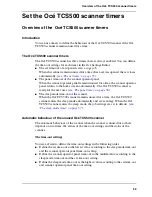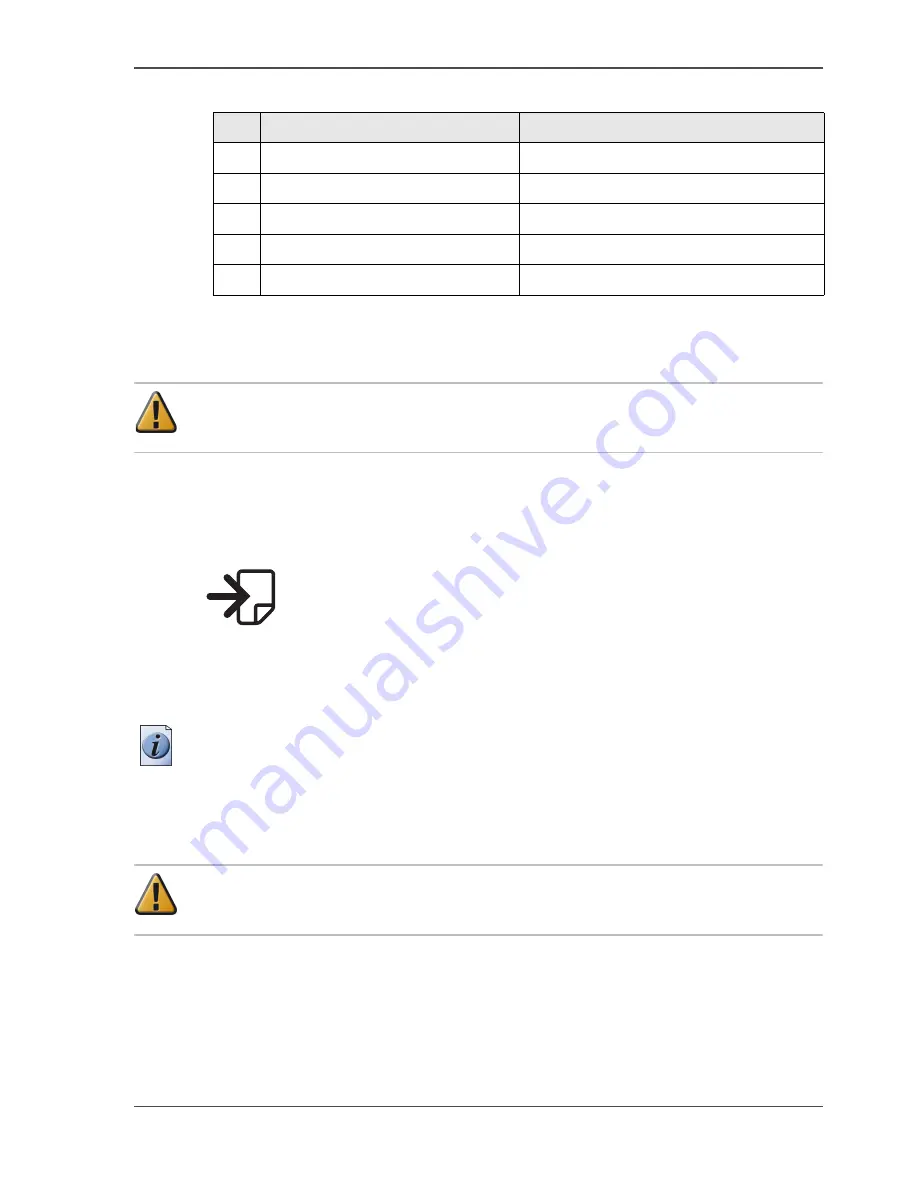
43
The optional copy receiving rack
[15]
How to adjust for standard print jobs
Attention:
The copy receiving rack can collect a maximum of 15 prints in this
position. When you try to collect more prints, the prints can get damaged.
1.
Place the rack with side I against the back of the printer.
2.
Secure the rack with the breaks of the wheels.
3.
Place the trailing edge stoppers at the end of the tray.
4.
Adjust the rack with the guides into the position marked with the following figure.
[29]
[29] Rack adjustment for standard print jobs
Use the handles on the left and right guide to lower the tray.
Take the end of the tray to lift the tray.
Note:
The position of the leading edge stopper is not important in this situation.
How to adjust for productive print jobs with same media sizes
Attention:
The copy receiving rack can collect a maximum of 100 prints in this
position.
1.
Place the rack with side II against the back of the printer.
2.
Secure the rack with the breaks of the wheels.
3.
Place the trailing edge stoppers at the end of the first sheet for a straight stack.
4.
Adjust the rack with the guides into the position marked with the following figure.
[15] The components and functions of the copy receiving rack
Nr.
Component
Function
1
Adjust guides
Adjust the rack
2
Leading edge stopper
Stop the print at the leading edge
3
Trailing edge stopper
Stop the print at the trailing edge
4
Left and right handle
Lower the rack
5
End of the rack
Lift the rack
Содержание TCS500
Страница 1: ...Océ TCS500 Océ User manual User manual ...
Страница 4: ...4 Trademarks ...
Страница 11: ...11 Chapter 1 Introduction ...
Страница 21: ...21 Chapter 2 Get to know the Océ TCS500 colour printing system hardware ...
Страница 46: ...46 Chapter 2 Get to know the Océ TCS500 colour printing system hardware The optional copy receiving rack ...
Страница 47: ...47 Chapter 3 Prepare the Océ TCS500 for use ...
Страница 70: ...70 Chapter 3 Prepare the Océ TCS500 for use Configure the network settings of the Océ TCS500 ...
Страница 71: ...71 Chapter 4 Use the PLC applications to control your workflow ...
Страница 77: ...77 The user interface of the Océ Settings Editor 51 51 The settings area ...
Страница 124: ...124 Chapter 4 Use the PLC applications to control your workflow Change the password ...
Страница 125: ...125 Chapter 5 Use the Océ TCS500 for scan to file jobs ...
Страница 144: ...144 Chapter 5 Use the Océ TCS500 for scan to file jobs Remove strip ...
Страница 145: ...145 Chapter 6 Use the Océ TCS500 for print jobs ...
Страница 158: ...158 Chapter 6 Use the Océ TCS500 for print jobs Set up unattended overnight printing optimisation ...
Страница 159: ...159 Chapter 7 Use the Océ TCS500 for copy jobs ...
Страница 187: ...187 Chapter 8 Ensure the best output quality ...
Страница 217: ...217 Chapter 9 Optional Document Management applications for your Océ TCS500 ...
Страница 223: ...223 Chapter 10 License management with Océ License Logic ...
Страница 235: ...235 Chapter 11 Maintain the Océ TCS500 ...
Страница 241: ...241 Replace the media 184 184 Release the flanges 4 Remove the flanges 185 185 Remove the flanges ...
Страница 258: ...258 Chapter 11 Maintain the Océ TCS500 Replace the maintenance cassette ...
Страница 259: ...259 Chapter 12 System messages and solutions ...
Страница 271: ...271 Appendix A Specifications of the Océ TCS500 ...
Страница 291: ...291 Appendix B Reader s comment sheet ...
Страница 294: ...294 Appendix B Reader s comment sheet Reader s comment sheet ...
Страница 295: ...295 Appendix C Addresses of local Océ organisations ...
Страница 306: ...306 Index ...