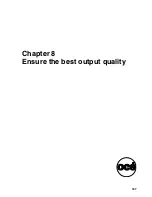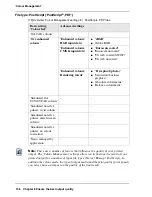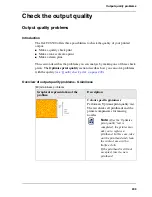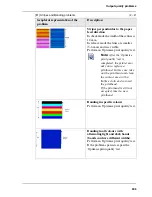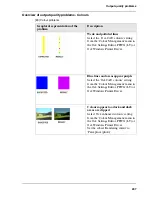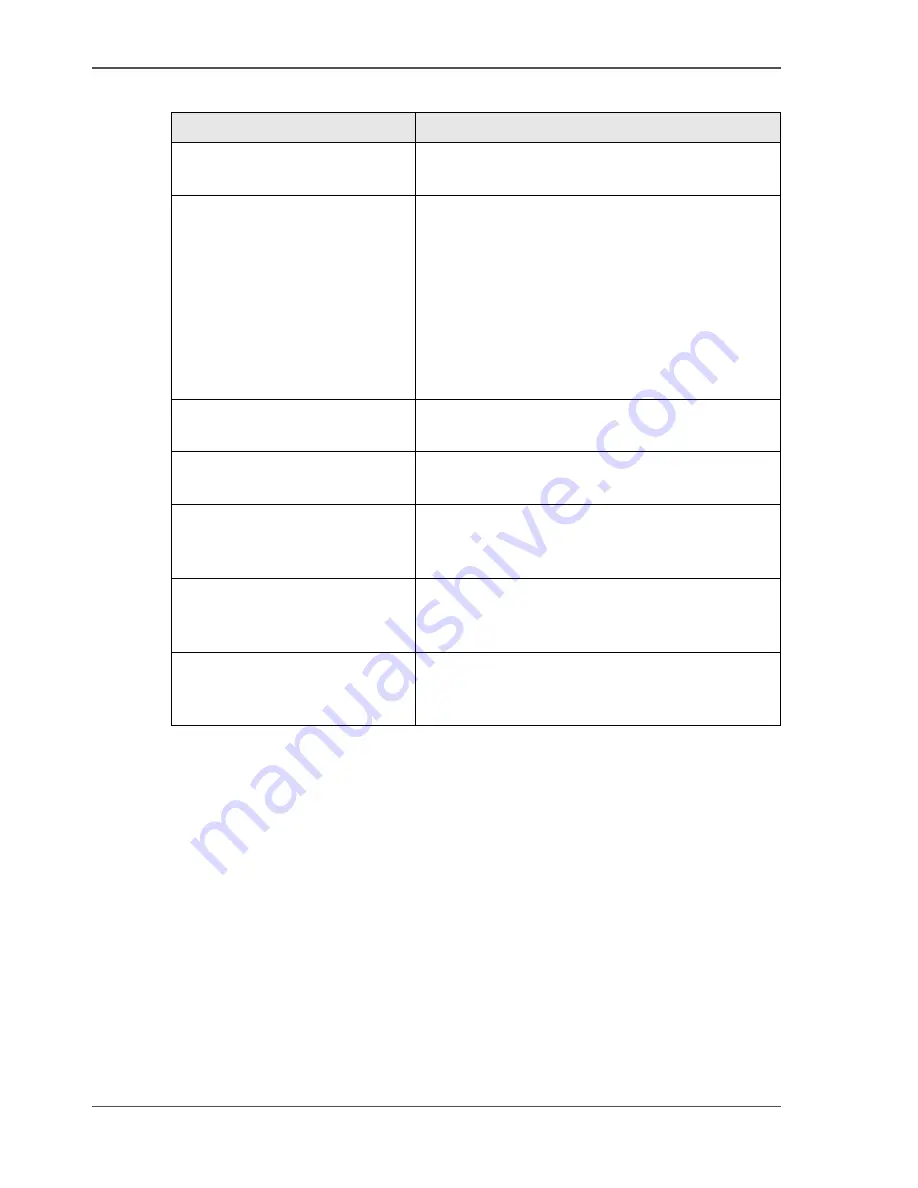
198
Chapter 8 Ensure the best output quality
'Colour feel'
[76]
[76] Overview of the 'Colour feel' settings.
'Colour feel'
Description
'Océ CAD colours'
This setting gives bright saturated colours.
Advised for: line and vector drawings.
'Océ enhanced colours'
This setting gives photo-realistic colours.
Advised for: photos or graphic art presentations.
If you select 'Océ enhanced colours' you can also
adjust the advanced Colour Management
settings.
■
'Enhanced colours: RGB input data'
■
'Enhanced colours: CMYK input data' (only
for 'File type''PostScript
®
, PDF')
■
'Enhanced colours: Rendering intent'
'Simulated Océ TCS400 CAD
colours'
Use this setting to get a print with colours similar
to the Océ TCS400 printer.
'Simulated non-Océ printer:
vivid colours'
Use this setting to get a print with colours similar
to a non-Océ printer, that prints vivid colours.
'Simulated non-Océ printer:
match screen colours'
Use this setting to get a print with colours similar
to a non-Océ printer, that prints match screen
colours.
'Simulated non-Océ printer: no
colour correction'
Use this setting to get a print with colours similar
to a non-Océ printer, that prints without colour
correction.
'None, managed by application' Use this setting if your colour management is
completely done by the application that
generated the print file.
Содержание TCS500
Страница 1: ...Océ TCS500 Océ User manual User manual ...
Страница 4: ...4 Trademarks ...
Страница 11: ...11 Chapter 1 Introduction ...
Страница 21: ...21 Chapter 2 Get to know the Océ TCS500 colour printing system hardware ...
Страница 46: ...46 Chapter 2 Get to know the Océ TCS500 colour printing system hardware The optional copy receiving rack ...
Страница 47: ...47 Chapter 3 Prepare the Océ TCS500 for use ...
Страница 70: ...70 Chapter 3 Prepare the Océ TCS500 for use Configure the network settings of the Océ TCS500 ...
Страница 71: ...71 Chapter 4 Use the PLC applications to control your workflow ...
Страница 77: ...77 The user interface of the Océ Settings Editor 51 51 The settings area ...
Страница 124: ...124 Chapter 4 Use the PLC applications to control your workflow Change the password ...
Страница 125: ...125 Chapter 5 Use the Océ TCS500 for scan to file jobs ...
Страница 144: ...144 Chapter 5 Use the Océ TCS500 for scan to file jobs Remove strip ...
Страница 145: ...145 Chapter 6 Use the Océ TCS500 for print jobs ...
Страница 158: ...158 Chapter 6 Use the Océ TCS500 for print jobs Set up unattended overnight printing optimisation ...
Страница 159: ...159 Chapter 7 Use the Océ TCS500 for copy jobs ...
Страница 187: ...187 Chapter 8 Ensure the best output quality ...
Страница 217: ...217 Chapter 9 Optional Document Management applications for your Océ TCS500 ...
Страница 223: ...223 Chapter 10 License management with Océ License Logic ...
Страница 235: ...235 Chapter 11 Maintain the Océ TCS500 ...
Страница 241: ...241 Replace the media 184 184 Release the flanges 4 Remove the flanges 185 185 Remove the flanges ...
Страница 258: ...258 Chapter 11 Maintain the Océ TCS500 Replace the maintenance cassette ...
Страница 259: ...259 Chapter 12 System messages and solutions ...
Страница 271: ...271 Appendix A Specifications of the Océ TCS500 ...
Страница 291: ...291 Appendix B Reader s comment sheet ...
Страница 294: ...294 Appendix B Reader s comment sheet Reader s comment sheet ...
Страница 295: ...295 Appendix C Addresses of local Océ organisations ...
Страница 306: ...306 Index ...