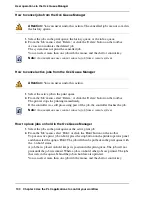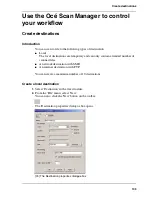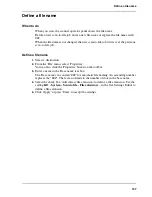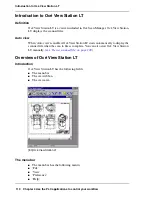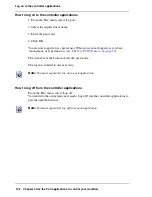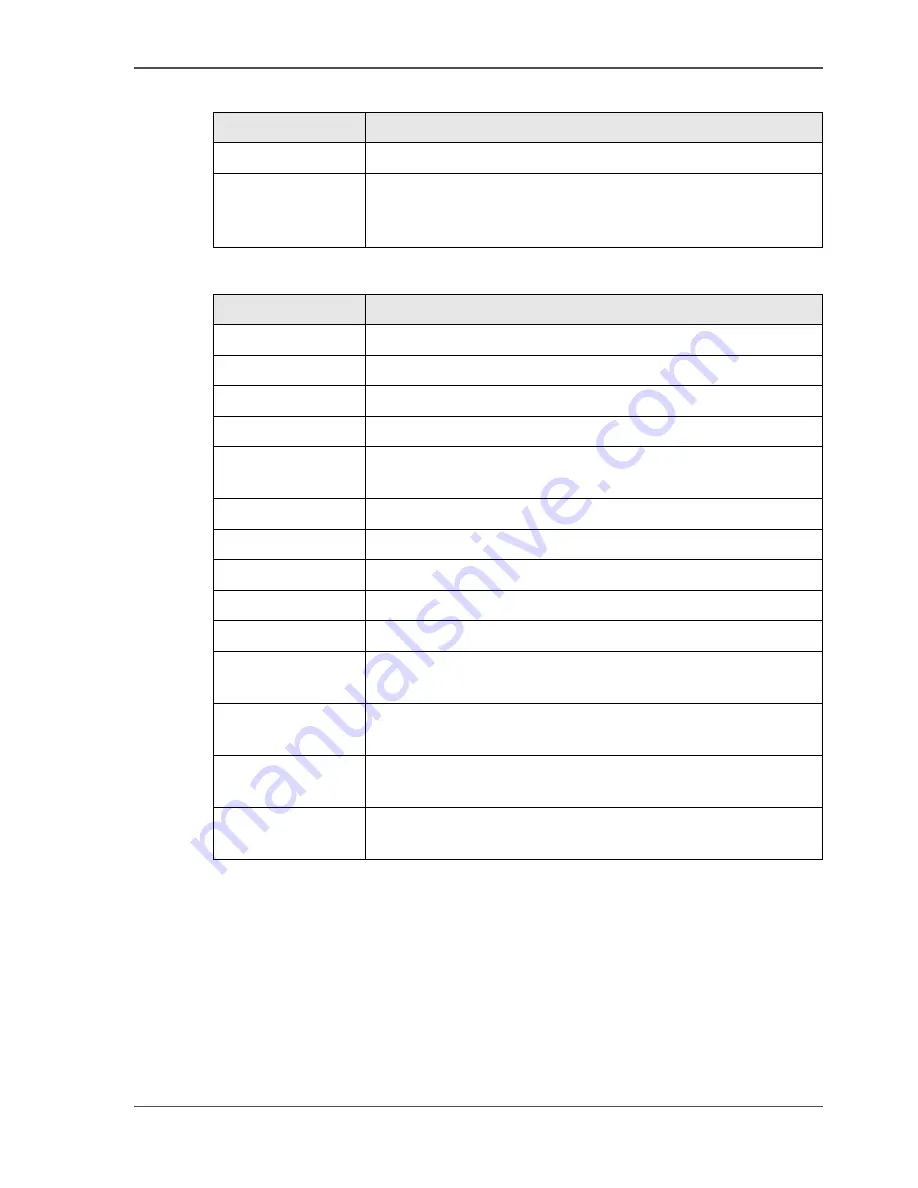
111
Overview of Océ View Station LT
[40]
[41]
[40] The File menu
Item
Function
' Close'
Close the active document.
'Properties'
Open the properties dialogue box of the document. The
properties dialogue box enables you to change some
properties of the document.
[41] The View menu
Item
Function
'Fit'
Scale the image to fill the window.
'1:1'
Show the image at a 1:1 scale factor.
'Magnify'
Zoom into the page.
'Reduce'
Zoom out of the page.
'Refresh'
Refresh the view of all the windows that show the active
document.
'Invert'
Reverse the black and white parts of the image.
'Mirror'
Mirror the image.
'Rotate 90 CCW'
Rotate the image 90 degrees counter-clockwise (to the left).
'Rotate 90 CW'
Rotate the image 90 degrees counter-clockwise (to the right).
'Rotate 180'
Rotate the image 180 degrees.
'Sample'
When active, 'Sample' shows only a sample of bilevel raster
pixels.
'Negate'
Reverse the showed raster image pixels. Change the
dominant raster image pixels for scaling.
'Scale to grey'
When active, 'Scale to grey' shows the active bilevel raster
image as a greyscale image.
'Monochrome''Mo
nochrome'
Show an image or screen with only background and
foreground colours, like black-and-white or bilevel.
Содержание TCS500
Страница 1: ...Océ TCS500 Océ User manual User manual ...
Страница 4: ...4 Trademarks ...
Страница 11: ...11 Chapter 1 Introduction ...
Страница 21: ...21 Chapter 2 Get to know the Océ TCS500 colour printing system hardware ...
Страница 46: ...46 Chapter 2 Get to know the Océ TCS500 colour printing system hardware The optional copy receiving rack ...
Страница 47: ...47 Chapter 3 Prepare the Océ TCS500 for use ...
Страница 70: ...70 Chapter 3 Prepare the Océ TCS500 for use Configure the network settings of the Océ TCS500 ...
Страница 71: ...71 Chapter 4 Use the PLC applications to control your workflow ...
Страница 77: ...77 The user interface of the Océ Settings Editor 51 51 The settings area ...
Страница 124: ...124 Chapter 4 Use the PLC applications to control your workflow Change the password ...
Страница 125: ...125 Chapter 5 Use the Océ TCS500 for scan to file jobs ...
Страница 144: ...144 Chapter 5 Use the Océ TCS500 for scan to file jobs Remove strip ...
Страница 145: ...145 Chapter 6 Use the Océ TCS500 for print jobs ...
Страница 158: ...158 Chapter 6 Use the Océ TCS500 for print jobs Set up unattended overnight printing optimisation ...
Страница 159: ...159 Chapter 7 Use the Océ TCS500 for copy jobs ...
Страница 187: ...187 Chapter 8 Ensure the best output quality ...
Страница 217: ...217 Chapter 9 Optional Document Management applications for your Océ TCS500 ...
Страница 223: ...223 Chapter 10 License management with Océ License Logic ...
Страница 235: ...235 Chapter 11 Maintain the Océ TCS500 ...
Страница 241: ...241 Replace the media 184 184 Release the flanges 4 Remove the flanges 185 185 Remove the flanges ...
Страница 258: ...258 Chapter 11 Maintain the Océ TCS500 Replace the maintenance cassette ...
Страница 259: ...259 Chapter 12 System messages and solutions ...
Страница 271: ...271 Appendix A Specifications of the Océ TCS500 ...
Страница 291: ...291 Appendix B Reader s comment sheet ...
Страница 294: ...294 Appendix B Reader s comment sheet Reader s comment sheet ...
Страница 295: ...295 Appendix C Addresses of local Océ organisations ...
Страница 306: ...306 Index ...