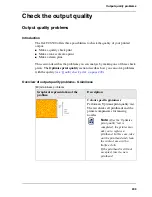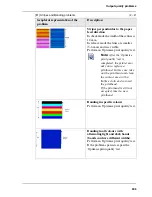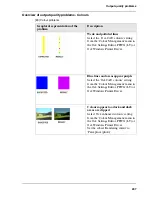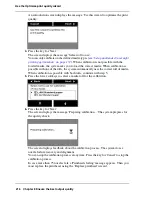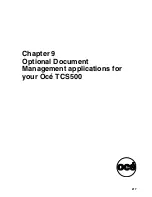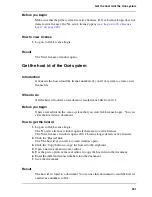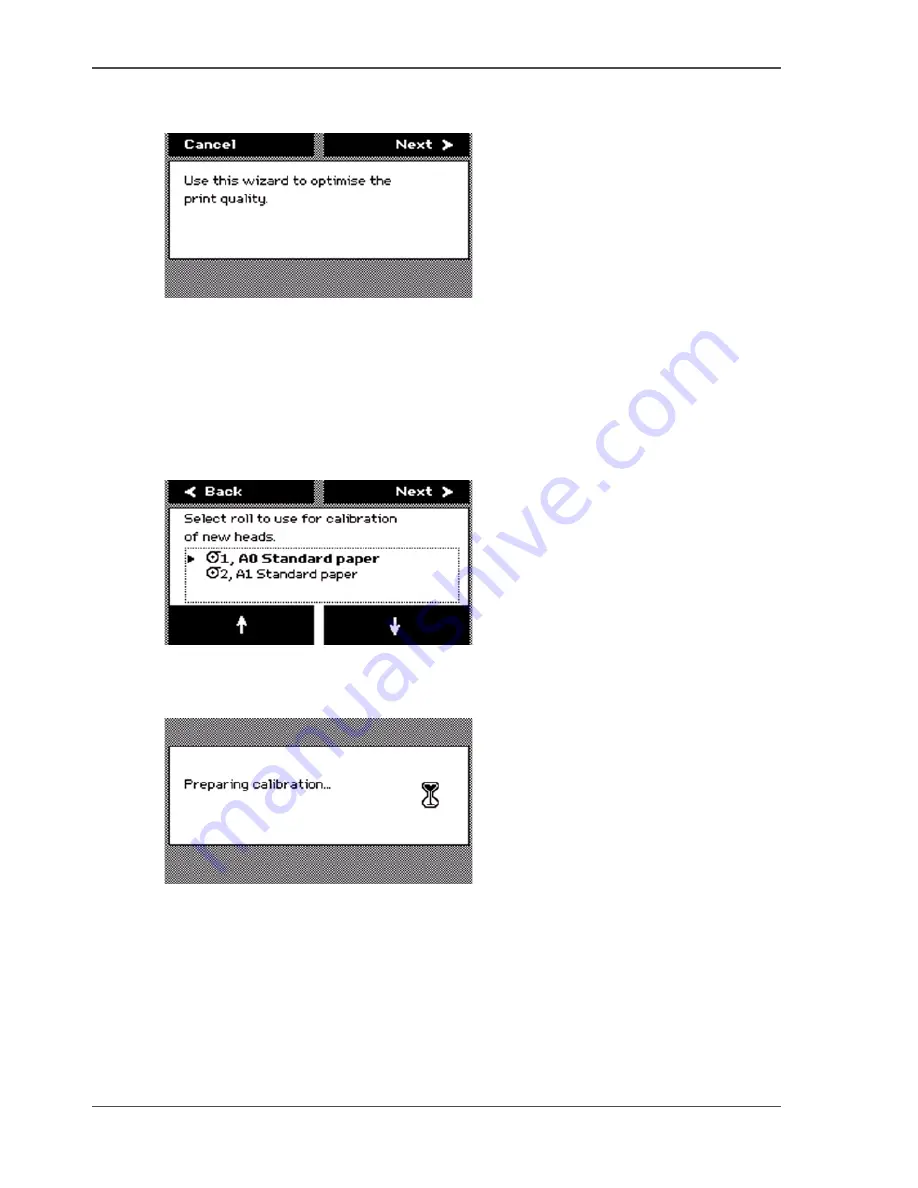
216
Chapter 8 Ensure the best output quality
Use the Optimise print quality wizard
An introduction screen displays the message 'Use this wizard to optimise the print
quality.'
[173]
4.
Press the key for 'Next'.
The screen displays the message 'Select roll to use'.
You can only calibrate on the defined media types (
see ‘Set up unattended / overnight
printing optimisation’ on page 157
). When calibration is not possible with the
loaded media, the system asks you to load the correct media. When calibration is
possible with one of the rolls, the system automatically uses the correct roll of media.
When calibration is possible with both rolls, continue with step 5.
5.
Press the lower softkeys to select a media roll for the calibration.
[174]
6.
Press the key for 'Next'.
The screen displays the message 'Preparing calibration...' The system prepares for
the quality check.
[175]
The screen displays feedback about the calibration process. The system does a
nozzle failure recovery and alignment.
You can stop the calibration process at any time. Press the key for 'Cancel' to stop the
calibration process.
In case more than 75 nozzles fail, a 'Printheads failing' message appears. Then you
must replace the printhead, using the 'Replace printhead' wizard .
Содержание TCS500
Страница 1: ...Océ TCS500 Océ User manual User manual ...
Страница 4: ...4 Trademarks ...
Страница 11: ...11 Chapter 1 Introduction ...
Страница 21: ...21 Chapter 2 Get to know the Océ TCS500 colour printing system hardware ...
Страница 46: ...46 Chapter 2 Get to know the Océ TCS500 colour printing system hardware The optional copy receiving rack ...
Страница 47: ...47 Chapter 3 Prepare the Océ TCS500 for use ...
Страница 70: ...70 Chapter 3 Prepare the Océ TCS500 for use Configure the network settings of the Océ TCS500 ...
Страница 71: ...71 Chapter 4 Use the PLC applications to control your workflow ...
Страница 77: ...77 The user interface of the Océ Settings Editor 51 51 The settings area ...
Страница 124: ...124 Chapter 4 Use the PLC applications to control your workflow Change the password ...
Страница 125: ...125 Chapter 5 Use the Océ TCS500 for scan to file jobs ...
Страница 144: ...144 Chapter 5 Use the Océ TCS500 for scan to file jobs Remove strip ...
Страница 145: ...145 Chapter 6 Use the Océ TCS500 for print jobs ...
Страница 158: ...158 Chapter 6 Use the Océ TCS500 for print jobs Set up unattended overnight printing optimisation ...
Страница 159: ...159 Chapter 7 Use the Océ TCS500 for copy jobs ...
Страница 187: ...187 Chapter 8 Ensure the best output quality ...
Страница 217: ...217 Chapter 9 Optional Document Management applications for your Océ TCS500 ...
Страница 223: ...223 Chapter 10 License management with Océ License Logic ...
Страница 235: ...235 Chapter 11 Maintain the Océ TCS500 ...
Страница 241: ...241 Replace the media 184 184 Release the flanges 4 Remove the flanges 185 185 Remove the flanges ...
Страница 258: ...258 Chapter 11 Maintain the Océ TCS500 Replace the maintenance cassette ...
Страница 259: ...259 Chapter 12 System messages and solutions ...
Страница 271: ...271 Appendix A Specifications of the Océ TCS500 ...
Страница 291: ...291 Appendix B Reader s comment sheet ...
Страница 294: ...294 Appendix B Reader s comment sheet Reader s comment sheet ...
Страница 295: ...295 Appendix C Addresses of local Océ organisations ...
Страница 306: ...306 Index ...