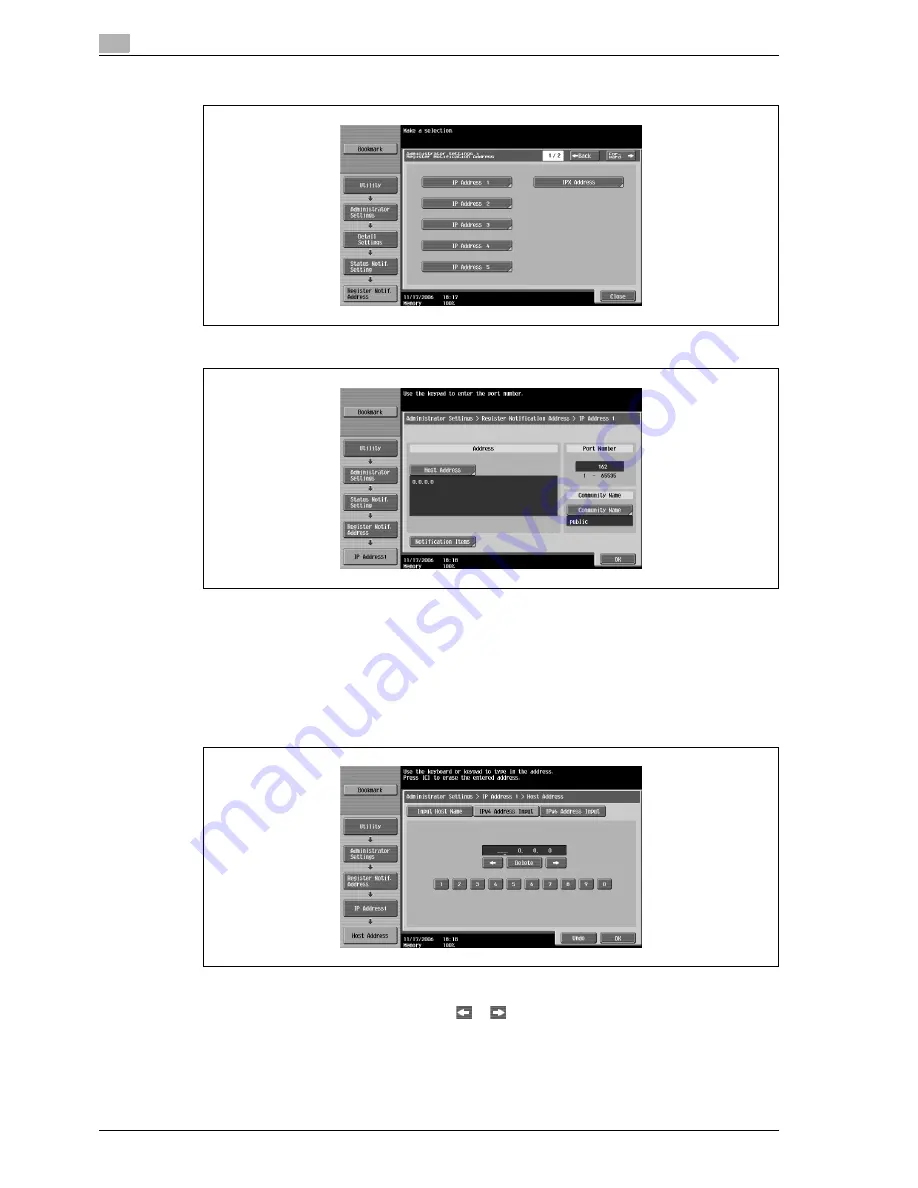
5
Network settings
5-84
CS240
5
Touch the button for the IP address to be specified.
6
Touch [Host Address].
The Host Address screen appears.
7
Select the method for specifying the host address.
–
To specify the host address as an IPv4 address, touch [IPv4 Address Input].
–
To specify the host address as an IPv6 address, touch [IPv6 Address Input].
–
To specify the host address as a host name, touch [Host Name Input].
–
When [Host Name Input] is touched, check that the DNS setting is correctly specified. For details,
refer to "TCP/IP settings" on page 5-13.
8
Type in the host address (255 characters or less for a host name), and then touch [OK].
–
To correct the entered IP address, touch
or
to move the cursor to the character to be
changed, touch [Delete], and then type in the desired number.
–
To clear all entered values, press the [C] (clear) key.
–
For details on typing in text, refer to "Entering text" on page 7-4.
Содержание Linium PRO C6500
Страница 1: ...Océ CS240 User Manual Network scanner operations ...
Страница 2: ......
Страница 8: ...Contents 6 CS240 ...
Страница 9: ...1 Introduction ...
Страница 10: ......
Страница 19: ...2 Before using scanning functions ...
Страница 20: ......
Страница 29: ...3 Scanning ...
Страница 30: ......
Страница 105: ...4 Specifying utility mode parameters ...
Страница 106: ......
Страница 155: ...5 Network settings ...
Страница 156: ......
Страница 219: ...CS240 5 65 Network settings 5 Digital Signature E Mail Text Encryption Method Print S MIME Information ...
Страница 227: ...CS240 5 73 Network settings 5 6 Specify the desired settings 7 Touch Forward SNMP v3 Setting screen 4 4 appears ...
Страница 256: ...5 Network settings 5 102 CS240 ...
Страница 257: ...6 Scan function troubleshooting ...
Страница 258: ......
Страница 260: ...6 Scan function troubleshooting 6 4 CS240 ...
Страница 261: ...7 Appendix ...
Страница 262: ......
Страница 272: ...7 Appendix 7 12 CS240 ...
Страница 273: ...8 Index ...
Страница 274: ......
















































