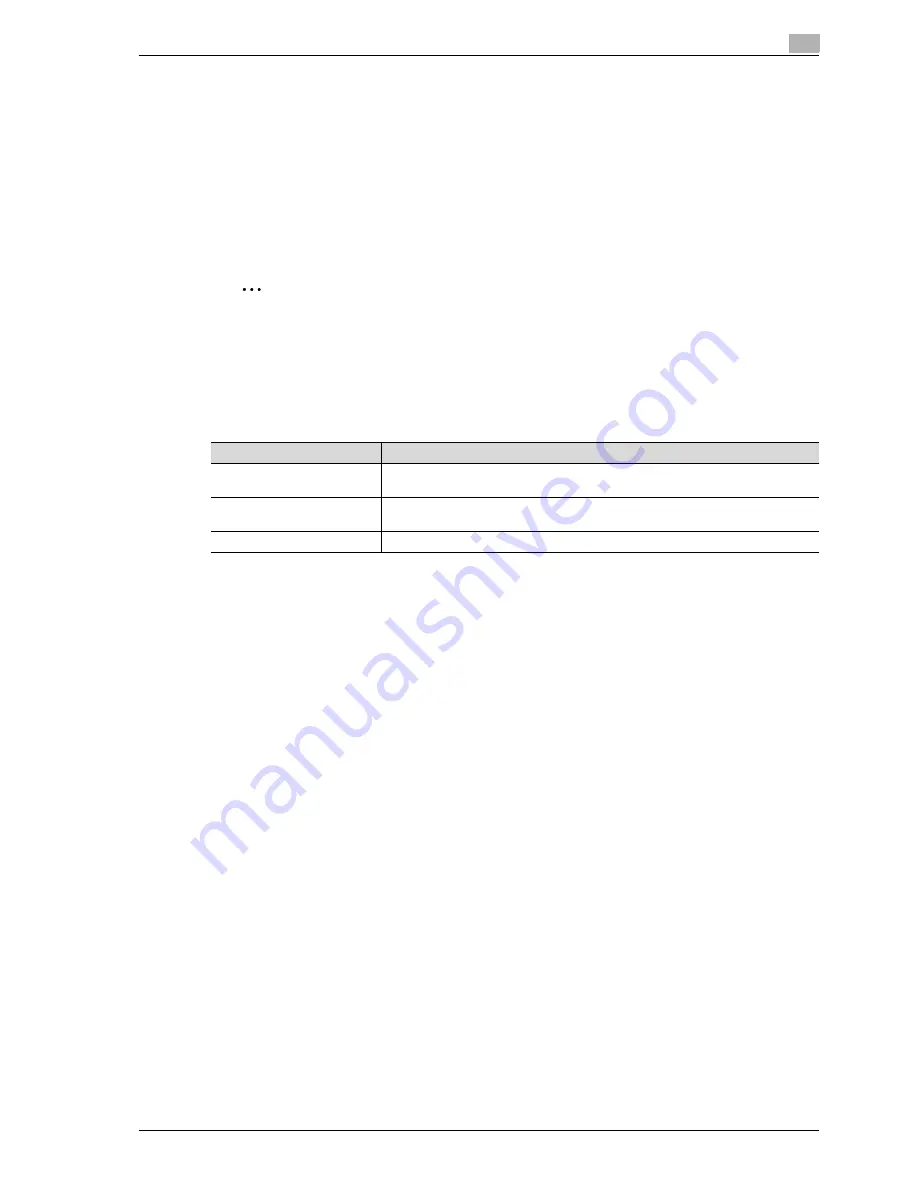
CS240
2-7
Before using scanning functions
2
Specifying the e-mail address of the machine
In order to send scan data by e-mail, the From address of this machine must be registered. The From address
indicates the e-mail address of the sender when data is sent. It is recommended that the e-mail address
registered for the administrator be used.
If the e-mail address registered for the administrator is not specified, the sender’s e-mail address must be
entered for each Scan to E-mail operation. Note that Scan to E-Mail operations are not possible if a From
address is not entered.
To register the e-mail address of this machine, specify a setting for "E-Mail Address" (displayed by touching
[Administrator/Machine Settings] on the Administrator Settings screen, then [Imput Machine Address]). For a
detailed operating procedure, refer to the User manual – Copy Operations.
2
Note
When user authentication settings are specified, the e-mail address specified for each user becomes
the From address.
Specifying scan and transmission settings
When scanning, the following document scanning conditions and transmission details can be specified.
Use the touch panel of the machine to specify the settings.
!
Detail
For details on the scan settings, refer to "Specifying scan and transmission settings (Scan
settings/Original settings/Communication settings)" on page 3-31.
Fax/Scan programs
The destination and scan settings can be registered together as a single program. This is convenient for
frequently scanning documents and sending data under the same conditions.
Use the touch panel of the machine to specify the settings.
!
Detail
For details, refer to "Registering Scan/Fax programs" on page 3-9.
Specifying screen settings
The settings that are selected when [Fax/Scan] key in the control panel is pressed can be specified.
!
Detail
For details, refer to "Customizing the Fax/Scan mode screen" on page 4-25.
Parameter
Description
Scan Settings
Select the scan conditions, such as the document quality to be saved and the file
format.
Original Settings
Select the orientation of the document loaded into the ADF or placed on the original
glass.
Communication Settings
Specify the necessary settings for sending data.
Содержание Linium PRO C6500
Страница 1: ...Océ CS240 User Manual Network scanner operations ...
Страница 2: ......
Страница 8: ...Contents 6 CS240 ...
Страница 9: ...1 Introduction ...
Страница 10: ......
Страница 19: ...2 Before using scanning functions ...
Страница 20: ......
Страница 29: ...3 Scanning ...
Страница 30: ......
Страница 105: ...4 Specifying utility mode parameters ...
Страница 106: ......
Страница 155: ...5 Network settings ...
Страница 156: ......
Страница 219: ...CS240 5 65 Network settings 5 Digital Signature E Mail Text Encryption Method Print S MIME Information ...
Страница 227: ...CS240 5 73 Network settings 5 6 Specify the desired settings 7 Touch Forward SNMP v3 Setting screen 4 4 appears ...
Страница 256: ...5 Network settings 5 102 CS240 ...
Страница 257: ...6 Scan function troubleshooting ...
Страница 258: ......
Страница 260: ...6 Scan function troubleshooting 6 4 CS240 ...
Страница 261: ...7 Appendix ...
Страница 262: ......
Страница 272: ...7 Appendix 7 12 CS240 ...
Страница 273: ...8 Index ...
Страница 274: ......






























