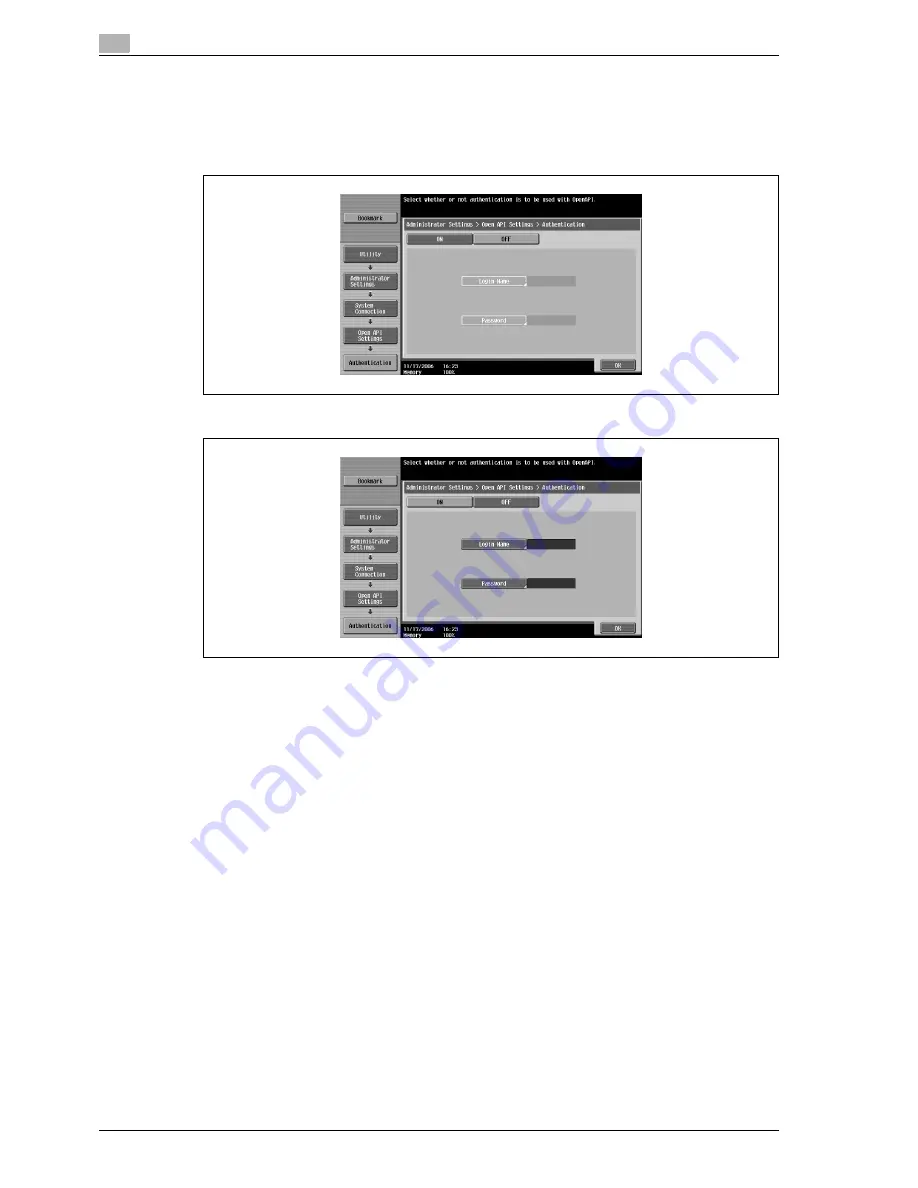
4
Specifying utility mode parameters
4-50
CS240
The Authentication screen appears.
4
Touch the button for the desired Authentication setting.
–
If "ON" was selected, continue with step 5 to specify the logon name and password.
–
If "OFF" was selected, continue with step 9.
5
Touch [Login Name].
6
Type in the logon name (up to 8 characters long), and then touch [OK].
–
For details on typing in text, refer to "Entering text" on page 7-4.
The logon name is set.
7
Touch [Password].
8
Type in the password (up to 8 characters long), and then touch [OK].
The password is set.
9
Touch [OK].
Authentication for using Open API is set.
Содержание Linium PRO C6500
Страница 1: ...Océ CS240 User Manual Network scanner operations ...
Страница 2: ......
Страница 8: ...Contents 6 CS240 ...
Страница 9: ...1 Introduction ...
Страница 10: ......
Страница 19: ...2 Before using scanning functions ...
Страница 20: ......
Страница 29: ...3 Scanning ...
Страница 30: ......
Страница 105: ...4 Specifying utility mode parameters ...
Страница 106: ......
Страница 155: ...5 Network settings ...
Страница 156: ......
Страница 219: ...CS240 5 65 Network settings 5 Digital Signature E Mail Text Encryption Method Print S MIME Information ...
Страница 227: ...CS240 5 73 Network settings 5 6 Specify the desired settings 7 Touch Forward SNMP v3 Setting screen 4 4 appears ...
Страница 256: ...5 Network settings 5 102 CS240 ...
Страница 257: ...6 Scan function troubleshooting ...
Страница 258: ......
Страница 260: ...6 Scan function troubleshooting 6 4 CS240 ...
Страница 261: ...7 Appendix ...
Страница 262: ......
Страница 272: ...7 Appendix 7 12 CS240 ...
Страница 273: ...8 Index ...
Страница 274: ......






























