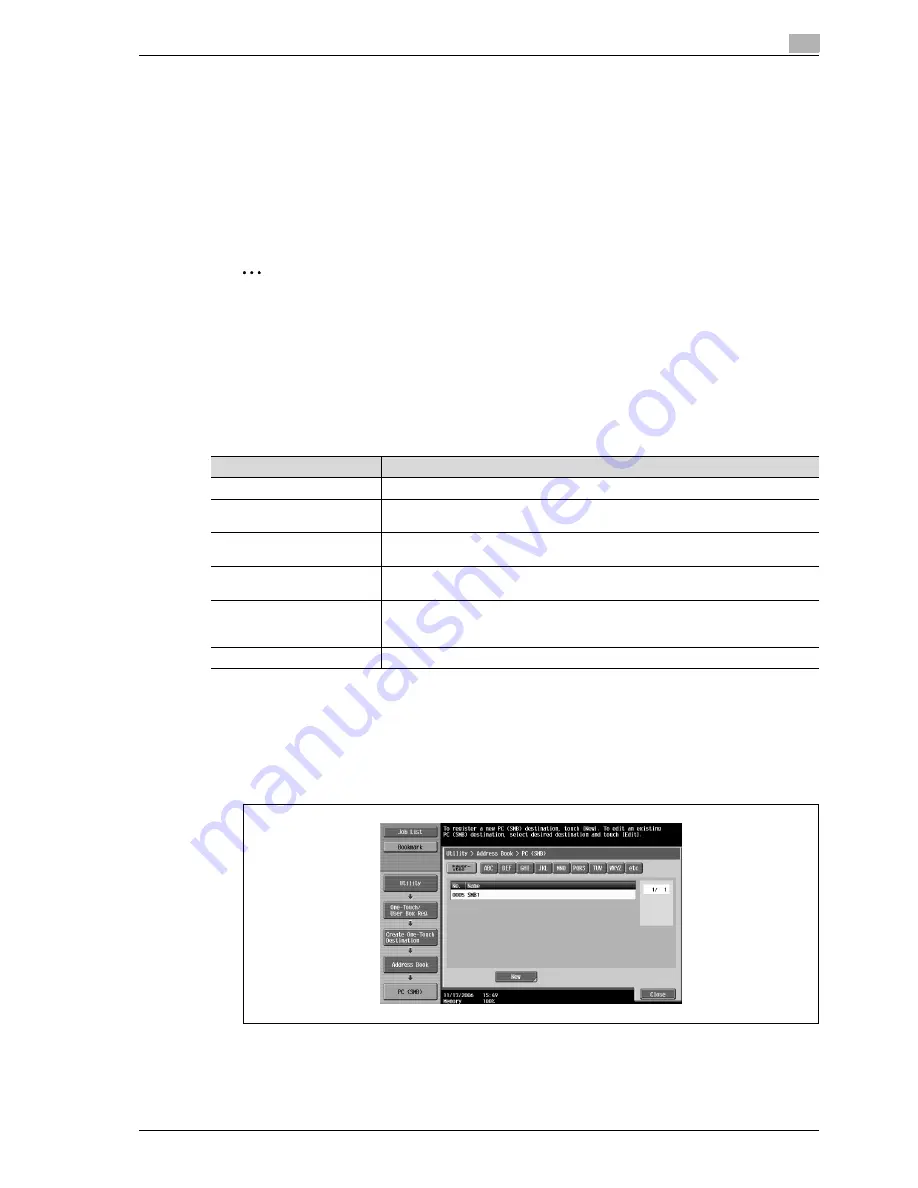
CS240
4-11
Specifying utility mode parameters
4
9
Touch [OK], and then touch [OK] in the next screen that appears.
The user box destination is registered.
!
Detail
To check a registered destination, select it, and then touch [Check Job Set.].
To change the settings for a registered destination, select it, and then touch [Edit].
To delete a registered destination, select it, and then touch [Delete].
2
Note
The registration cannot be completed if no settings are specified for "Name" and "User Box".
To cancel the registration, touch [Cancel].
To finish specifying settings in the Utility mode, press the [Utility/Counter] key. Otherwise, exit the Utility
mode by touching [Close] in each screen until the screen for the Copy, Fax/Scan or Box mode appears.
PC (SMB)
Settings can be specified for the following for the SMB destination to be registered.
1
Touch [1 Create One-Touch Destination (Address Book)] in the Create One-Touch Destination screen.
–
For details on displaying the Create One-Touch Destination screen, refer to "Displaying the create
one-touch destination screen" on page 4-4.
2
Touch [4 PC (SMB)].
The PC (SMB) screen appears.
Parameter
Description
Name
Type in a name of 24 characters or less for the registered destination.
Index
Select the index characters. For frequently used destinations, touch [Favorites] so
that the destination can be found more easily.
User ID
Type in 127 characters or less for the user ID for logging onto the destination com-
puter.
Password
Type in 14 characters or less for the password for logging onto the destination com-
puter.
Host Address
Type in the host address for the destination computer in the format of a host name,
IPv4 address or IPv6 address.
For a host name, type in 255 characters or less.
File Path
Type in 255 characters or less for the path to the saved file.
Содержание Linium PRO C6500
Страница 1: ...Océ CS240 User Manual Network scanner operations ...
Страница 2: ......
Страница 8: ...Contents 6 CS240 ...
Страница 9: ...1 Introduction ...
Страница 10: ......
Страница 19: ...2 Before using scanning functions ...
Страница 20: ......
Страница 29: ...3 Scanning ...
Страница 30: ......
Страница 105: ...4 Specifying utility mode parameters ...
Страница 106: ......
Страница 155: ...5 Network settings ...
Страница 156: ......
Страница 219: ...CS240 5 65 Network settings 5 Digital Signature E Mail Text Encryption Method Print S MIME Information ...
Страница 227: ...CS240 5 73 Network settings 5 6 Specify the desired settings 7 Touch Forward SNMP v3 Setting screen 4 4 appears ...
Страница 256: ...5 Network settings 5 102 CS240 ...
Страница 257: ...6 Scan function troubleshooting ...
Страница 258: ......
Страница 260: ...6 Scan function troubleshooting 6 4 CS240 ...
Страница 261: ...7 Appendix ...
Страница 262: ......
Страница 272: ...7 Appendix 7 12 CS240 ...
Страница 273: ...8 Index ...
Страница 274: ......






























