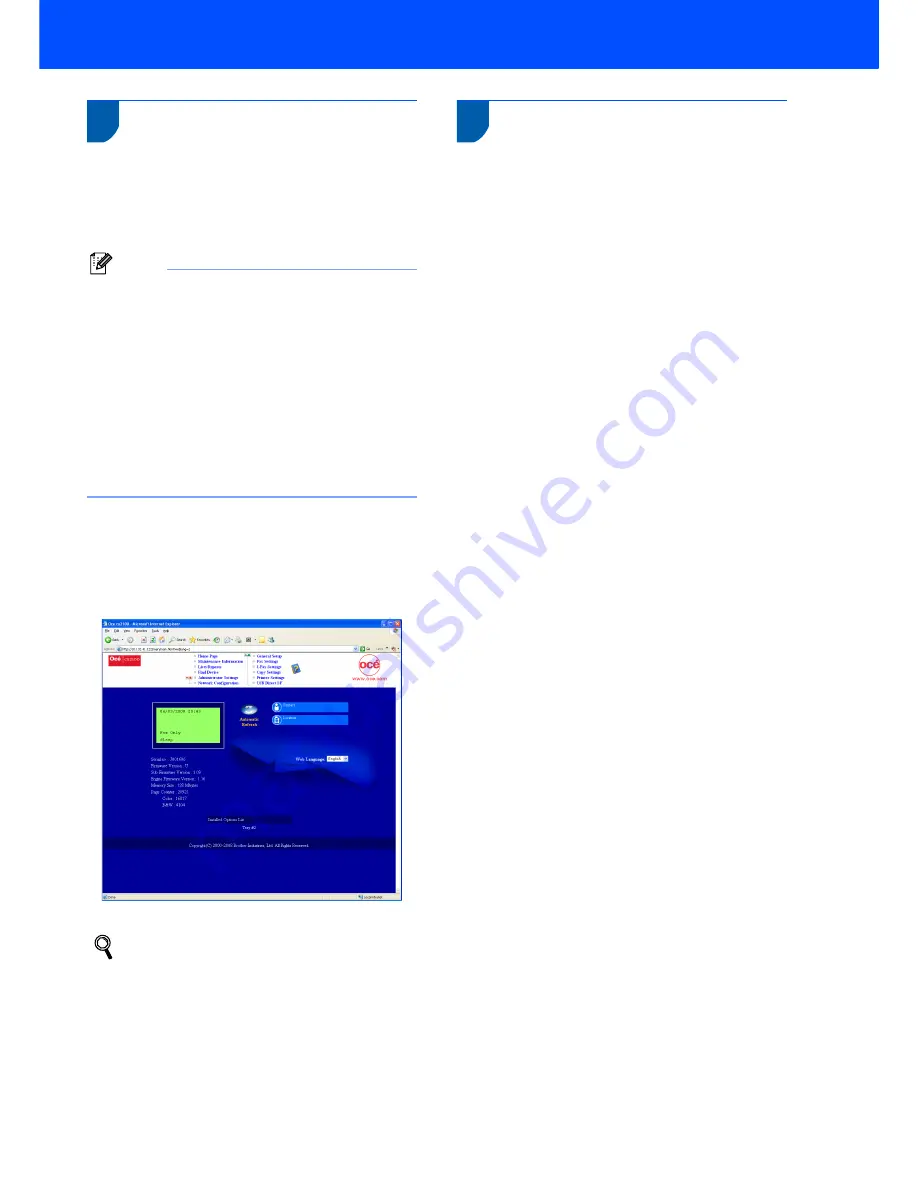
For Network Users
47
3
Web Based Management
(web browser)
The Océ print server is equipped with a web server
that allows you to monitor its status or change some
of its configuration settings, using HTTP (Hyper Text
Transfer Protocol).
Note
• The User Name is ‘
admin
’ and the default
password is ‘
access
’. You can use a web
browser to change this password.
• We recommend Microsoft Internet Explorer
6.0
®
(or higher) or Firefox
®
1.0 (or higher) for
Windows
®
and Safari™ 1.0 for Macintosh
®
.
Please also make sure that JavaScript and
cookies are always enabled in whichever
browser you use. We recommend you upgrade
to Safari™ 1.2 or higher to enable JavaScript.
To use a web browser, you will need to know
the IP address of the print server.
1
Open your browser.
2
Type http:// printer_ip_address /into your
browser (Where “printer_ip_address” is the IP
address of the printer or the print server name).
For example http://192.168.1.2/
See Chapter 2 of the Network User's Guide.
4
Restoring the network
settings to factory default
To restore all network settings of the internal
Print/Scan server to factory default, please follow the
steps below.
1
Make sure the machine is not in use, then
disconnect all the cables from the machine
(except power cable).
2
Press
Menu
,
7
,
0
.
3
Press
1
to select
Reset
.
4
Press
1
to select
Yes
.
5
The machine will restart. Re-connect cables
once this is complete.



















